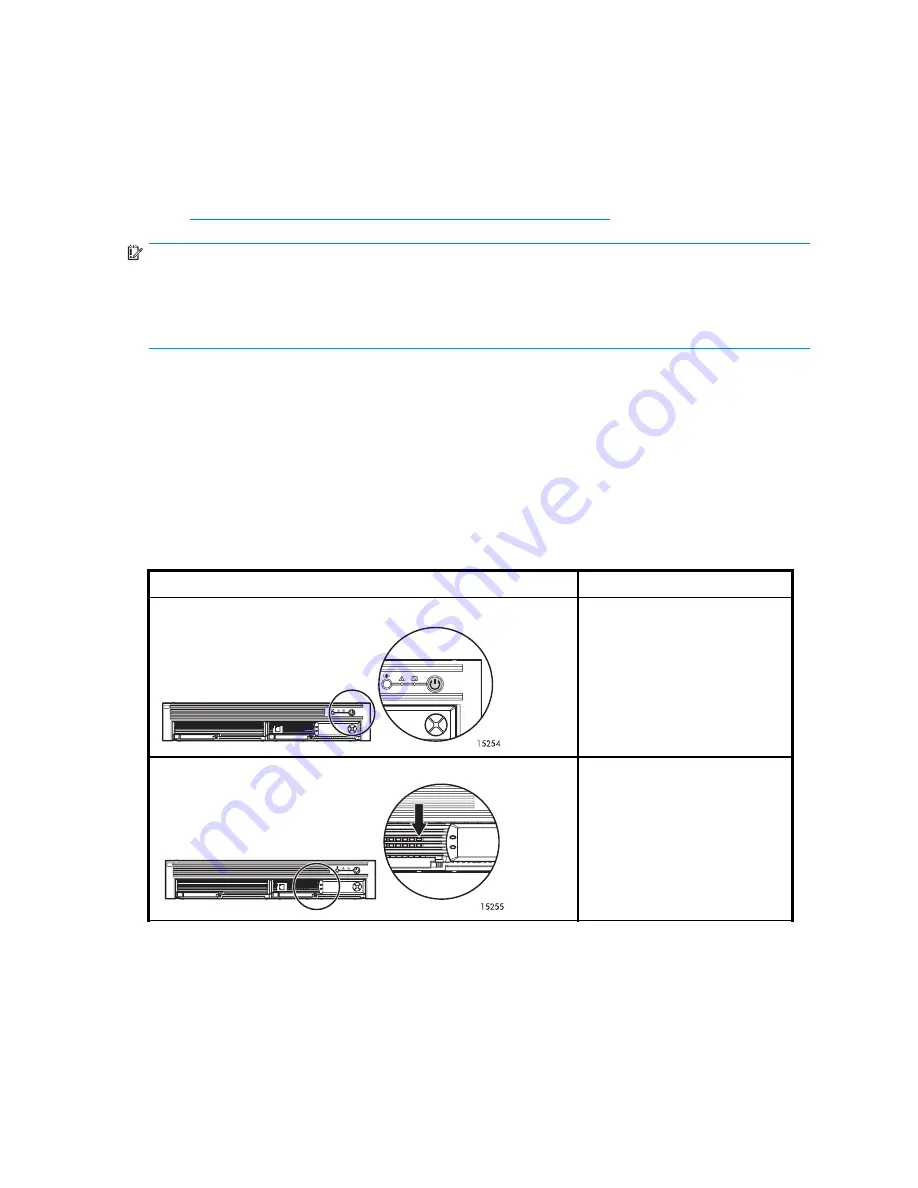
Verifying the operating status of the devices
To verify that your server, switches, MSA1510i, and attached storage enclosures are operating
properly, view the device LEDs, and then compare them with the patterns described in the
documentation for the devices. If the LEDs indicate a fault, see documentation that came with
the device. For information about the MSA1510i, see the
MSA1510i maintenance and service
guide
.
http://h18006.www1.hp.com/products/storageworks/msa1510i
.
IMPORTANT:
Depending on the IP address that is automatically assigned to the MSA1510i, the
MSA and its storage may be inaccessible to the network. If needed, change
the IP address through the MSA controller LCD panel. For instructions, see
“
Changing the management port IP address through the MSA1510i controller display panel
” on page 102.
Included sections:
• Viewing the LEDs on the MSA1510i
• Reading startup messages on the controller display panel
• Troubleshooting
Viewing the LEDs on the MSA1510i
Each module of the MSA1510i is equipped with LEDs.
To verify that your MSA1510i is operating properly, look for the following LED patterns:
Table 4 MSA1510i normal status lights
MSA1510i component LED
Condition
Power On/Standby button
Green = power is on.
MSA1510i controller heartbeat LED
Blinking green = the array
controller is functioning properly.
1510i Modular Smart Array installation and user guide
55
Summary of Contents for StorageWorks 1510i - Modular Smart Array
Page 8: ...8 ...
Page 58: ...58 Installation ...
Page 76: ...76 Configuration ...
Page 104: ...104 Operation and management ...
Page 140: ...140 Regulatory compliance and safety ...
Page 152: ...152 MSA1510i worksheets ...






























