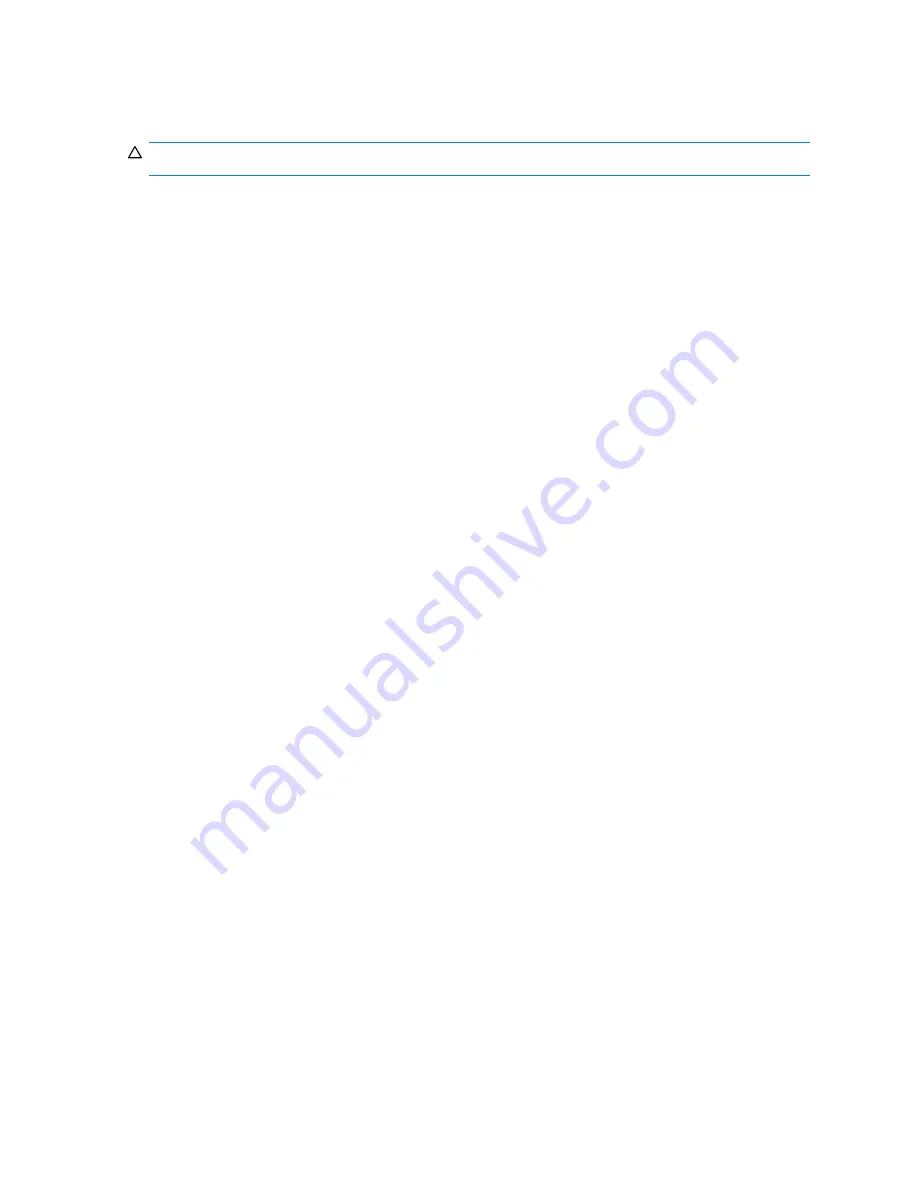
Updating MSA controller
fi
rmware
CAUTION:
The following methods are available for updating MSA array or storage enclosure
fi
rmware; select
the method that best matches your environment:
• Updating MSA
fi
rmware using the SMU
• Updating MSA
fi
rmware using the MSA-CLI (most environments)
Prerequisites
Before updating system
fi
rmware, make note of the following:
•
When determining which MSA controller
fi
rmware version to use, review the requirements and
information in the Compatibility Matrix(es), release notes, and other MSA announcements.
•
Because
fi
rmware updates require least one restart of the MSA array and its attached storage
enclosures, update system
fi
rmware only during a scheduled maintenance window.
•
Before updating system
fi
rmware, stop all host traf
fi
c to the array controller.
•
Before updating system
fi
rmware, make sure that a recent, known good backup of all data on
the MSA array is available.
•
Before updating system
fi
rmware, make sure that a copy of the con
fi
guration, including the iSCSI
IP addressing and portal information, along with the hard drive, LUN, and target information is
available.
•
If it has been more than six months since you restarted your MSA storage system, HP recommends
that you power-cycle the MSA (power off, and then power on) before updating the
fi
rmware to
ensure that you are working with a fresh system.
•
For newly installed MSA, do not perform a
fi
rmware update until controller batteries are fully
charged.
•
For an existing MSA, do not perform a
fi
rmware update until you have con
fi
rmed that the “host
mode” or “pro
fi
le” for each connection is correctly set. The host mode identi
fi
es the operating
system of each connection to the storage. Do not use the “default” setting. If the host mode is
not properly set, hosts may lose access to the storage or experience other dif
fi
culties after the
update. Depending on your operating system environment or user preference, the host mode is
set through the “connection” commands of the CLI or through the “ACL” settings of the SMU. For
more information, see the CLI or SMU user documents.
•
In dual-controller MSA1510i con
fi
gurations, you MUST log off all redundant paths to the MSA
array prior to beginning a
fi
rmware update. The update will not succeed if redundant paths are
detected by the MPIO/DSM and may require multiple reboots to recover back to the original
fi
rmware version. There could also be potential loss of connection of the Internet Explorer to the
management port if there are redundant paths during the
fl
ash update cycle.
•
In dual-controller MSA1510i con
fi
gurations, only one of the two MSA controllers is updated
directly. The second MSA controller is updated (cloned) when the MSA is power-cycled after
completing the update of the
fi
rst controller.
•
Depending on the storage enclosure model attached to the MSA array (SATA or SCSI), you may
be able to update enclosure
fi
rmware or hard drive
fi
rmware through the MSA utility.
•
After the update is complete, be sure to check the status of the MSA for unexpected issues.
After power-cycling the MSA array, verify the status of the connections, de
fi
ned pro
fi
le types,
redundancy settings, and storage con
fi
guration.
•
After the update is complete, power cycle the MSA and all of its attached hard drive storage
enclosures to activate the new
fi
rmware.
1510i Modular Smart Array installation and user guide
81
Summary of Contents for StorageWorks 1510i - Modular Smart Array
Page 8: ...8 ...
Page 58: ...58 Installation ...
Page 76: ...76 Configuration ...
Page 104: ...104 Operation and management ...
Page 140: ...140 Regulatory compliance and safety ...
Page 152: ...152 MSA1510i worksheets ...






























