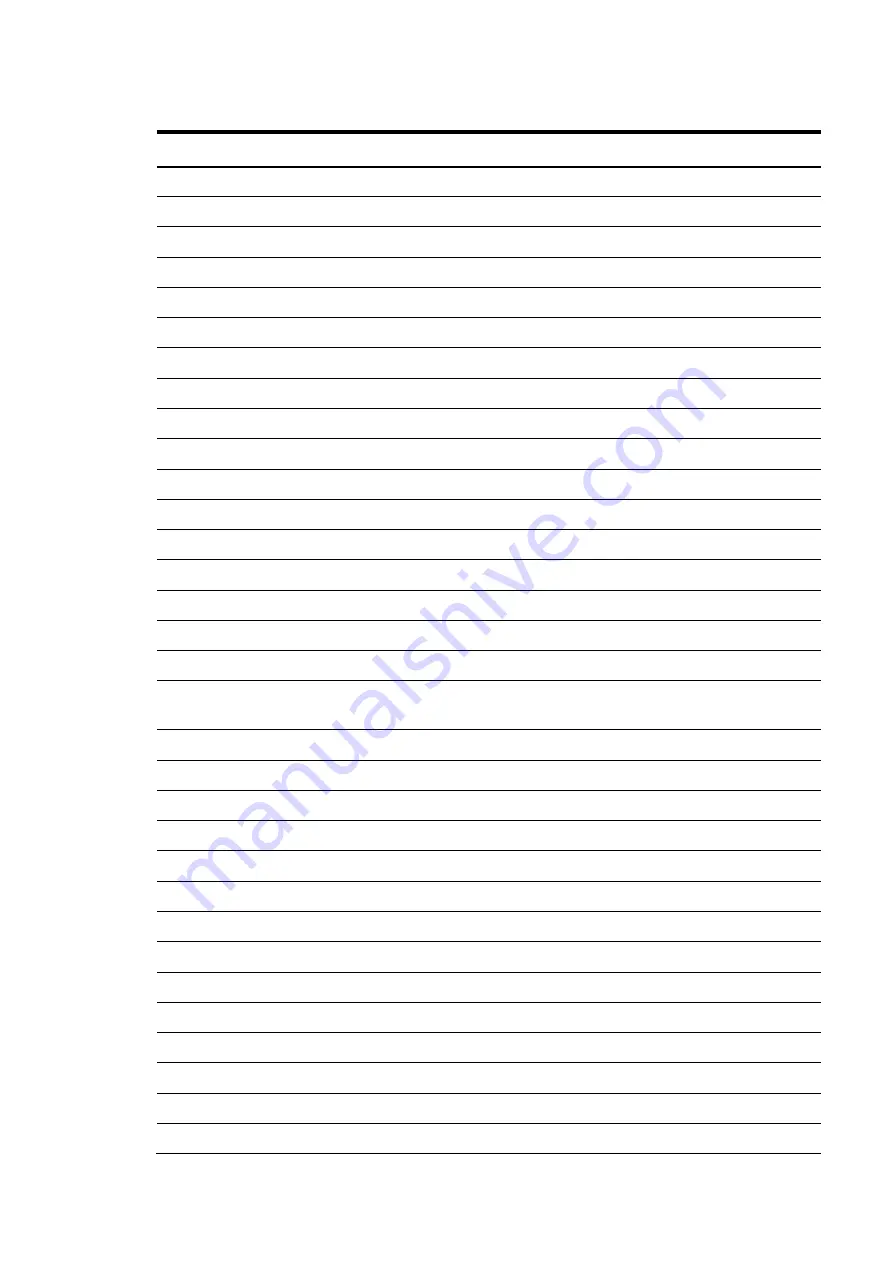
Contents 79
Table 7
POST beep codes
Code Beep Description
BAh
Initialize SMBIOS
BBh
Initialize PnP option ROMs
BCh
Clear parity checkers
BDh
Display Multi-boot menu
BEh
Clear screen (optional)
BFh
Check virus and backup reminders
C0h
Try to boot with INT 19
C1h
Initialize POST Error Manager (PEM)
C2h
Initialize error logging
C3h
Initialize error display function
C4h
Initialize system error handler
C5h
PnP and dual CMOS (optional)
C6h
Initialize note dock (optional)
C7h
Initialize note dock late
C8h
Force check (optional)
C9h
Extended checksum (optional)
CAh
Redirect Int 15h to enable remote keyboard
CBh
Redirect Int 13h to memory technologies devices such as ROM, RAM,
PCMCIA, and serial disk
CCh
Redirect Int 10h to enable remote serial video
CDh
Re-map I/O and memory for PCMCIA
CEh
Initialize digitizer and display message
D2h
Unknown
interrupt
The following are for boot block in flash ROM.
E0h
Initialize the chipset
E1h
Initialize the bridge
E2h
Initialize the processor
E3h
Initialize system timer
E4h
Initialize system I/O
E5h
Check force recovery boot
E6h
Checksum BIOS ROM
E7h
Go to BIOS
E8h
Set huge segment
All manuals and user guides at all-guides.com
Summary of Contents for ProLiant DL140
Page 12: ...Contents 12 All manuals and user guides at all guides com ...
Page 13: ...Contents 13 All manuals and user guides at all guides com ...
Page 14: ...Contents 14 All manuals and user guides at all guides com ...
Page 15: ...Contents 15 All manuals and user guides at all guides com ...
Page 19: ...Contents 19 All manuals and user guides at all guides com ...















































