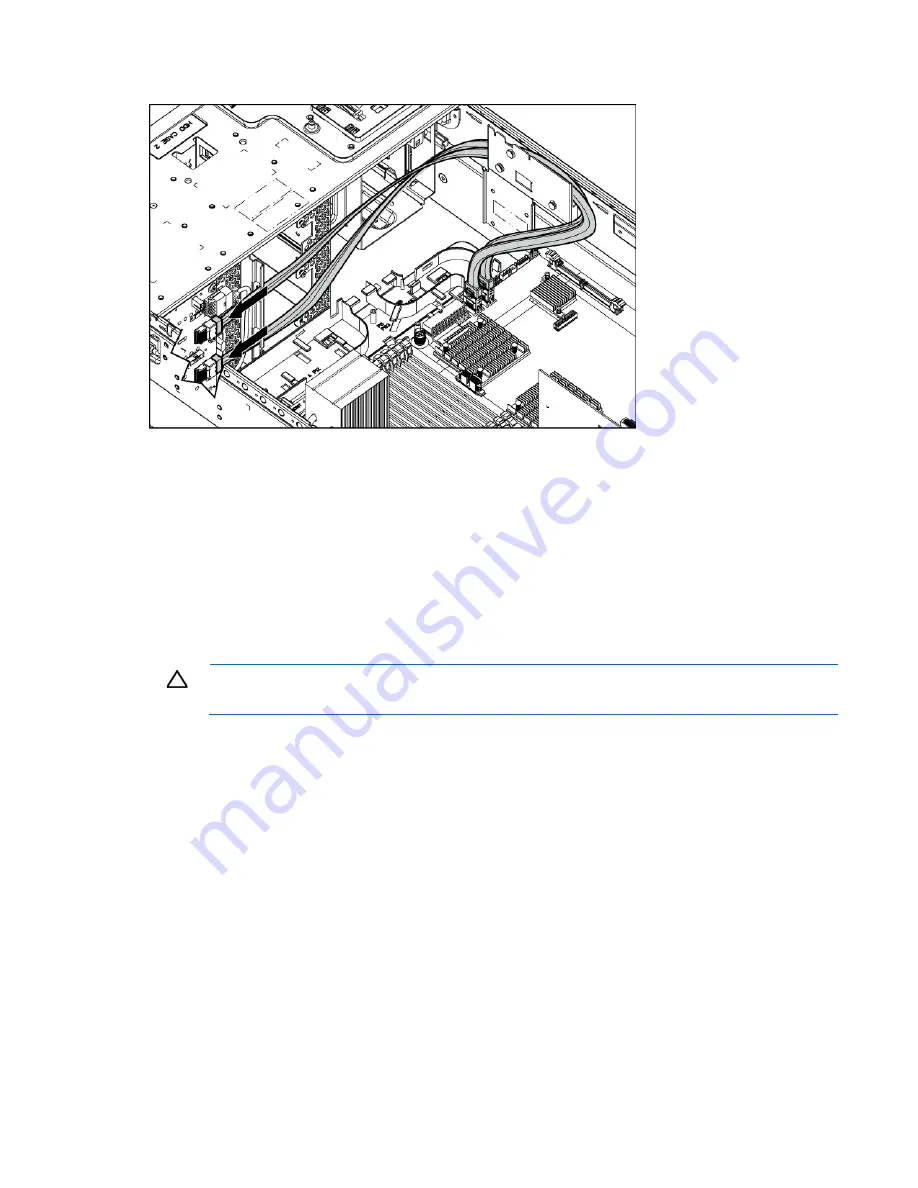
Hardware options installation 67
13.
Route and connect the SAS cables.
14.
Install the fan cage.
15.
Install the air baffle.
16.
Install fan 5.
17.
If removed, install the BBWC battery pack or the FBWC capacitor pack ("
Installing the BBWC battery
pack or the FBWC capacitor pack
" on page
86
).
18.
Install the access panel.
19.
Do one of the following:
o
Close or install the tower bezel, as needed.
o
Slide the server back into the rack.
CAUTION:
To prevent improper cooling and thermal damage, do not operate the server unless
all bays are populated with either a component or a blank.
20.
Install the hard drives and hard drive blanks.
21.
Power up the server (on page
22
, "
Powering up and configuring the server
" on page
40
).
Installing the six-bay LFF backplane (bay 2)
To install the component:
1.
Power down the server (on page
22
).
2.
Do one of the following:
o
Open or remove the tower bezel, as needed ("
Open or remove the tower bezel
" on page
22
).
o
Extend the server from the rack (on page
24
).
3.
Remove the access panel (on page
25
).
4.
Remove fan 5 (on page
26
).
5.
If installed, remove the BBWC battery pack or the FBWC capacitor pack (on page
27
).
6.
Remove the air baffle (on page
28
).
Summary of Contents for ProLiant DL G6
Page 32: ...Operations 32 3 Remove the hard drive cage blank ...
Page 106: ...Cabling 106 Six bay LFF backplane cabling Drive cage bay 1 Drive cage bay 2 ...
Page 107: ...Cabling 107 Eight bay SFF drive cage cabling Drive cage bay 1 Drive cage bay 2 ...
Page 110: ...Cabling 110 DVD ROM drive cabling Slimline optical drive cabling ...
Page 115: ...Cabling 115 BBWC battery pack and FBWC capacitor pack cabling ...
Page 138: ...Troubleshooting 138 ...
Page 164: ...Technical support 164 ...
Page 165: ...Technical support 165 ...






























