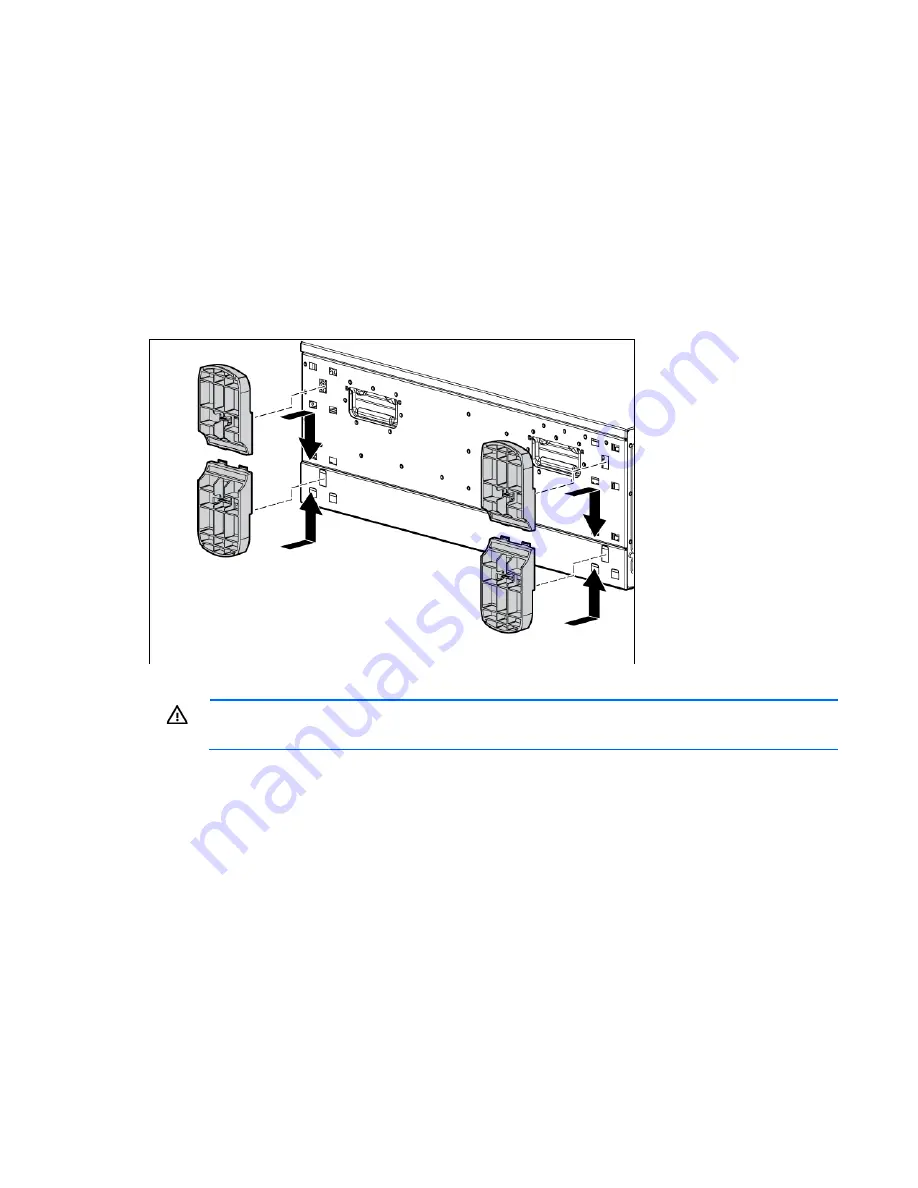
Setup 38
Installing hardware options
Install any hardware options before initializing the server. For options installation information, refer to the
option documentation. For server-specific information, refer to "Hardware options installation (on page
41
)."
Setting up a tower server
Follow the steps in this section to set up a tower model server. If you are going to install the server into a rack,
refer to the rack installation section ("
Installing the server into the rack
" on page
39
).
1.
Place the server on a flat, stable surface.
2.
Install the tower feet.
3.
Connect peripheral devices to the server. ("
Rear panel components
" on page
11
)
WARNING:
To reduce the risk of electric shock, fire, or damage to the equipment, do not plug
telephone or telecommunications connectors into RJ-45 connectors.
4.
Connect the power cord to the rear of the server.
5.
Open the power cord retaining clip, and thread the power cord through the retaining clip.
Summary of Contents for ProLiant DL G6
Page 32: ...Operations 32 3 Remove the hard drive cage blank ...
Page 106: ...Cabling 106 Six bay LFF backplane cabling Drive cage bay 1 Drive cage bay 2 ...
Page 107: ...Cabling 107 Eight bay SFF drive cage cabling Drive cage bay 1 Drive cage bay 2 ...
Page 110: ...Cabling 110 DVD ROM drive cabling Slimline optical drive cabling ...
Page 115: ...Cabling 115 BBWC battery pack and FBWC capacitor pack cabling ...
Page 138: ...Troubleshooting 138 ...
Page 164: ...Technical support 164 ...
Page 165: ...Technical support 165 ...






























