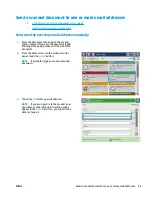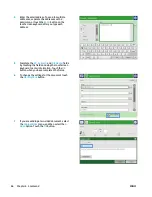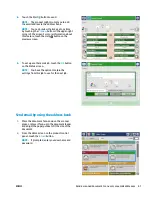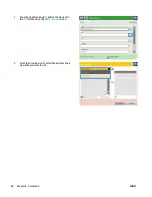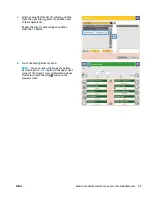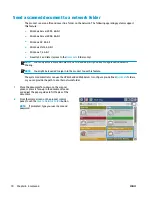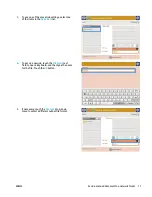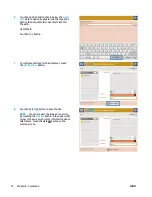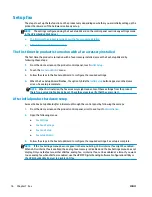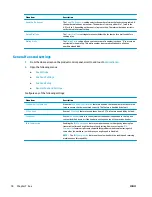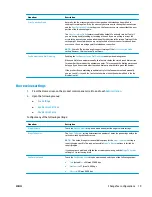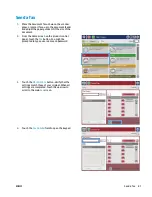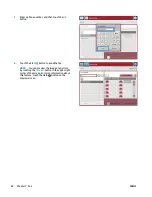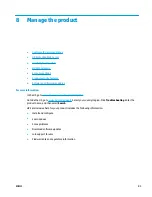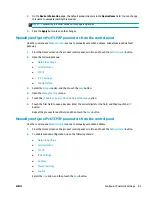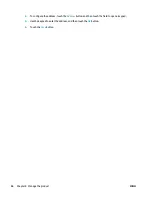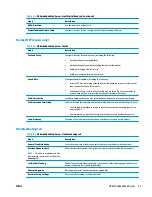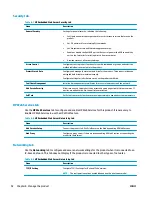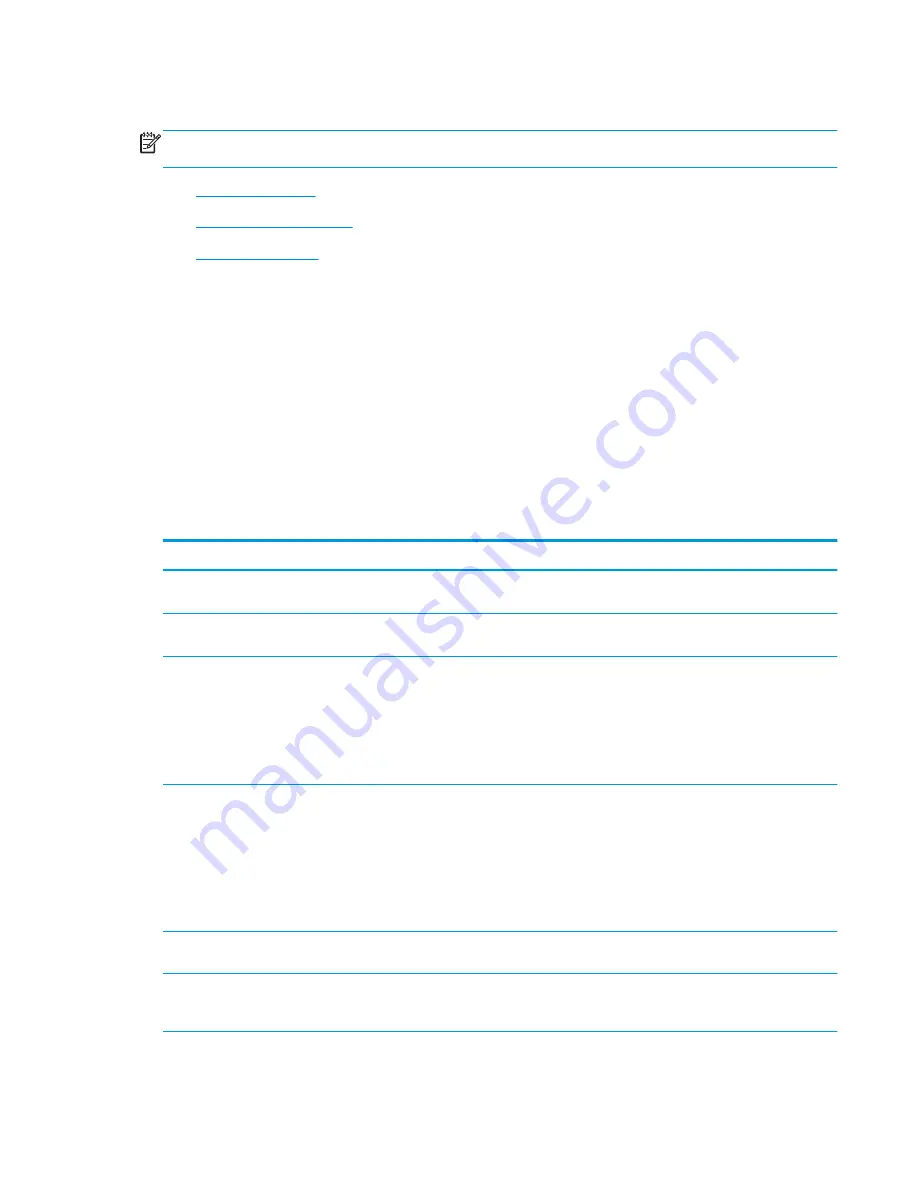
Change fax configurations
NOTE:
The settings configured using the Fax Setup Wizard on the control panel override any settings made
in the HP Embedded Web Server.
●
Fax dialing settings
●
General fax send settings
●
Fax receive settings
Fax dialing settings
1.
From the Home screen on the product control panel, scroll to and touch
Administration
.
2.
Open the following menus:
●
Fax Settings
●
Fax Send Settings
●
Fax Send Setup
●
Fax Dialing Settings
Configure any of the following settings:
Menu item
Description
Fax Dial Volume
Use the
Fax Dial Volume
setting to control the product's dialing volume level when
sending faxes.
Dialing Mode
The
Dialing Mode
setting sets the type of dialing that is used: either tone (touch-tone
phones) or pulse (rotary-dial phones).
Fax Send Speed
The
Fax Send Speed
setting sets the modem bit rate (measured in bits per second) of the
Analog Fax modem while sending a fax.
●
Fast
(default) — v.34/max 33,600 bps
●
Medium
— v.17/max 14,400 bps
●
Slow
— v.29/max 9,600 bps
Redial Interval
The
Redial Interval
setting selects the number of minutes between retries if the number
dialed is busy or not answering, or if an error occurs.
NOTE:
You might observe a redial message on the control panel when both the
Redial
On Busy
and
Redial On No Answer
settings are set to off. This occurs when the fax
accessory dials a number, establishes a connection, and then loses the connection. As a
result of this error condition, the fax accessory performs three automatic redial
attempts regardless of the redial settings. During this redial operation, a message
displays on the control panel to indicate that a redial is in progress.
Redial On Error
The
Redial On Error
feature sets the number of times a fax number will be redialed when
an error occurs during a fax transmission.
Redial On Busy
The
Redial On Busy
setting selects the number of times (0 through 9) the fax accessory
redials a number when the number is busy. The interval between retries is set by the
Redial Interval setting.
ENWW
Change fax configurations
77
Summary of Contents for Officejet Enterprise Color MFP X585 Flow
Page 2: ......
Page 3: ...HP Officejet Enterprise Color MFP X585 User Guide ...
Page 22: ...12 Chapter 1 Product introduction ENWW ...
Page 36: ...26 Chapter 3 Parts supplies and accessories ENWW ...
Page 52: ...42 Chapter 4 Print ENWW ...
Page 58: ...48 Chapter 5 Copy ENWW ...
Page 84: ...74 Chapter 6 Scan send ENWW ...
Page 166: ...156 Chapter 9 Solve general problems ENWW ...
Page 171: ......
Page 172: ... 2014 Hewlett Packard Development Company L P www hp com B5L04 90904 B5L04 90904 B5L04 90904 ...