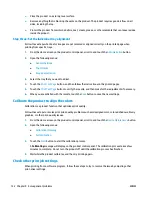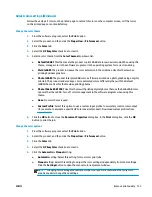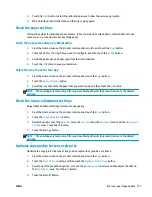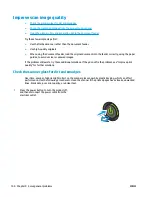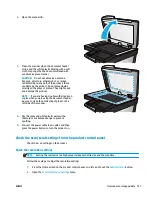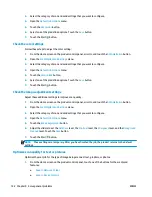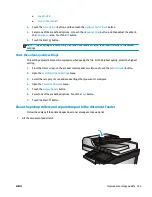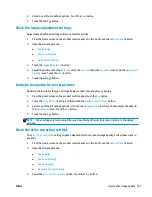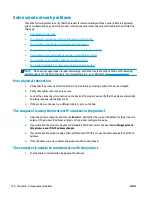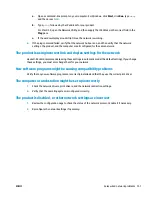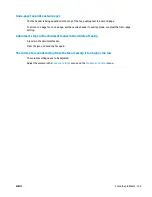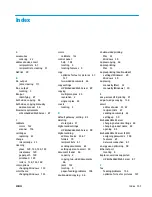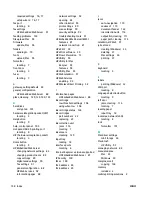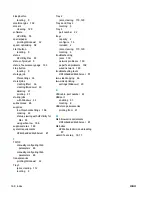2.
Open the scanner lid.
3.
Clean the scanner glass, the document feeder
strips, and the white plastic backing with a soft
cloth or sponge that has been moistened with
nonabrasive glass cleaner.
CAUTION:
Do not use abrasives, acetone,
benzene, ammonia, ethyl alcohol, or carbon
tetrachloride on any part of the product; these
can damage the product. Do not place liquids
directly on the glass or platen. They might seep
and damage the product.
NOTE:
If you are having trouble with streaks on
copies when you are using the document feeder,
be sure to clean the small strip of glass on the
left side of the scanner.
4.
Dry the glass and white plastic parts with a
chamois or a cellulose sponge to prevent
spotting.
5.
Connect the power cable to an outlet, and then
press the power button to turn the product on.
Check the send-fax resolution settings
NOTE:
Increasing the resolution increases the fax size and send time.
1.
From the Home screen on the product control panel, scroll to and touch the
Administration
button.
2.
Open the following menus:
●
Fax Settings
●
Fax Send Settings
●
Default Job Options
3.
Touch the
Resolution
button.
146 Chapter 9 Solve general problems
ENWW
Summary of Contents for Officejet Enterprise Color MFP X585 Flow
Page 2: ......
Page 3: ...HP Officejet Enterprise Color MFP X585 User Guide ...
Page 22: ...12 Chapter 1 Product introduction ENWW ...
Page 36: ...26 Chapter 3 Parts supplies and accessories ENWW ...
Page 52: ...42 Chapter 4 Print ENWW ...
Page 58: ...48 Chapter 5 Copy ENWW ...
Page 84: ...74 Chapter 6 Scan send ENWW ...
Page 166: ...156 Chapter 9 Solve general problems ENWW ...
Page 171: ......
Page 172: ... 2014 Hewlett Packard Development Company L P www hp com B5L04 90904 B5L04 90904 B5L04 90904 ...