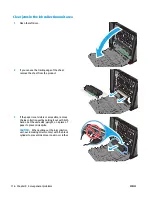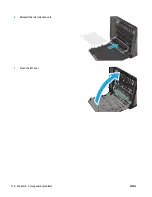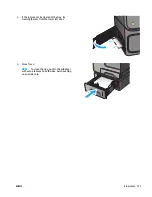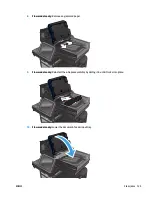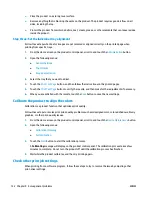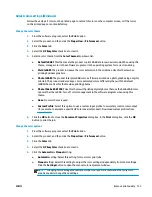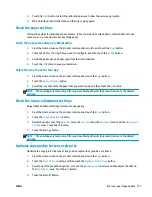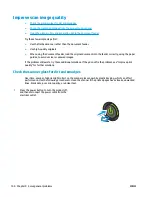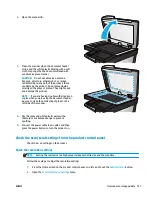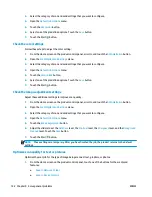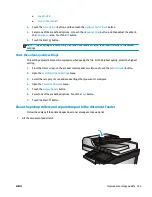●
Specks of ink are on the printed pages.
●
Repeated marks occur on the printed pages.
Use the following procedure to print a cleaning page.
1.
From the Home screen on the product control panel, scroll to and touch the
Device Maintenance
button.
2.
Touch
Calibration/Cleaning
, and then touch
Print Cleaning Page
to print the page.
3.
The cleaning process can take several minutes. When it is finished, discard the printed page.
Clean the printhead
1.
From the Home screen on the product control panel, scroll to and touch the
Device Maintenance
button.
2.
Touch
Calibration/Cleaning
.
3.
Touch
Clean Print head
.
Resolve ink smears
1.
From the Home screen on the product control panel, scroll to and touch the
Device Maintenance
button.
2.
Touch
Calibration/Cleaning
.
3.
Touch
Resolve Ink Smear
.
Check the scanner glass for dirt and smudges
Over time, specks of debris might collect on the scanner glass and white plastic backing, which can affect
performance. Use the following procedure to clean the scanner if the printed pages have streaks, unwanted
lines, black dots, poor print quality, or unclear text.
1.
Press the power button to turn the product off,
and then disconnect the power cable from the
electrical outlet.
ENWW
Improve print quality 129
Summary of Contents for Officejet Enterprise Color MFP X585 Flow
Page 2: ......
Page 3: ...HP Officejet Enterprise Color MFP X585 User Guide ...
Page 22: ...12 Chapter 1 Product introduction ENWW ...
Page 36: ...26 Chapter 3 Parts supplies and accessories ENWW ...
Page 52: ...42 Chapter 4 Print ENWW ...
Page 58: ...48 Chapter 5 Copy ENWW ...
Page 84: ...74 Chapter 6 Scan send ENWW ...
Page 166: ...156 Chapter 9 Solve general problems ENWW ...
Page 171: ......
Page 172: ... 2014 Hewlett Packard Development Company L P www hp com B5L04 90904 B5L04 90904 B5L04 90904 ...