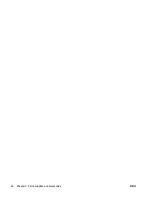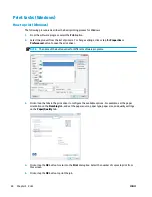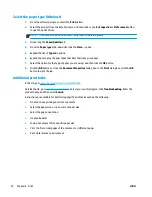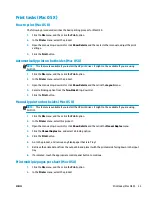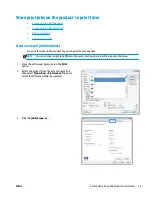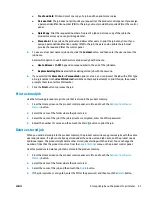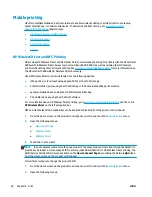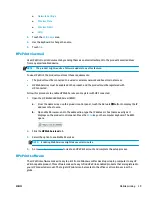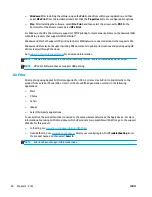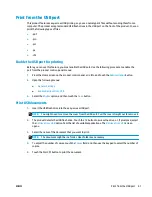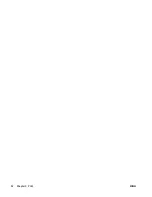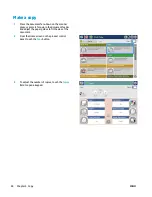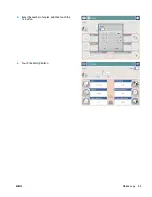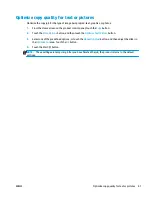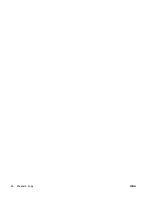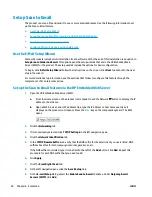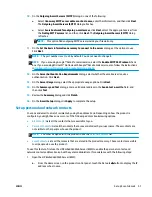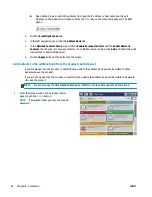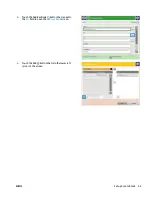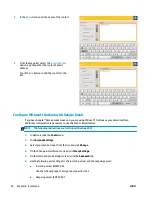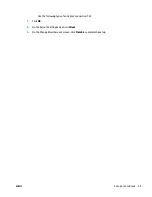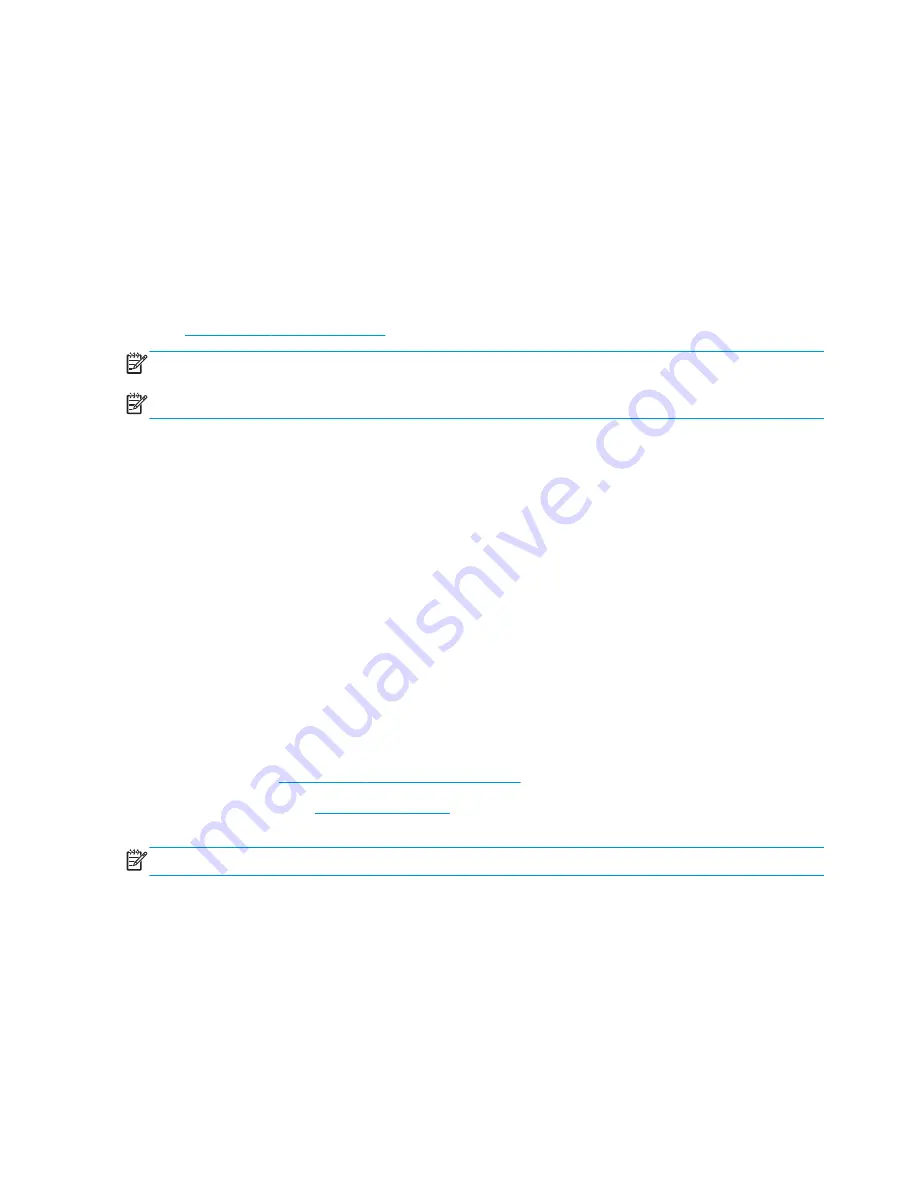
●
Windows:
After installing the software, open the
option from within your application, and then
select
HP ePrint
from the installed printers list. Click the
Properties
button to configure print options.
●
Mac:
After installing the software, select
File
,
, and then select the arrow next to
(in the
bottom left of the driver screen). Select
HP ePrint
.
For Windows, the HP ePrint software supports TCP/IP printing to local network printers on the network (LAN
or WAN) to products that support UPD PostScript®.
Windows and Mac both support IPP printing to LAN or WAN network-connected products that support ePCL.
Windows and Mac also both support printing PDF documents to public print locations and printing using HP
ePrint via email through the cloud.
Go to
www.hp.com/go/eprintsoftware
for drivers and information.
NOTE:
The HP ePrint software is a PDF workflow utility for Mac, and is not technically a print driver.
NOTE:
HP ePrint Software does not support USB printing.
AirPrint
Direct printing using Apple’s AirPrint is supported for iOS 4.2 or later. Use AirPrint to print directly to the
product from an iPad, iPhone (3GS or later), or iPod touch (third generation or later) in the following
applications:
●
●
Photos
●
Safari
●
iBooks
●
Select third-party applications
To use AirPrint, the product must be connected to the same wireless network as the Apple device. For more
information about using AirPrint and about which HP products are compatible with AirPrint, go to the support
Web site for this product:
●
In the US, go to
www.hp.com/support/ojcolorMFPX585
.
●
Outside the US, go to
www.hp.com/support
. Select your country/region. Click
Troubleshooting
. Enter
the product name, and then select
Search
.
NOTE:
AirPrint does not support USB connections.
40
Chapter 4 Print
ENWW
Summary of Contents for Officejet Enterprise Color MFP X585 Flow
Page 2: ......
Page 3: ...HP Officejet Enterprise Color MFP X585 User Guide ...
Page 22: ...12 Chapter 1 Product introduction ENWW ...
Page 36: ...26 Chapter 3 Parts supplies and accessories ENWW ...
Page 52: ...42 Chapter 4 Print ENWW ...
Page 58: ...48 Chapter 5 Copy ENWW ...
Page 84: ...74 Chapter 6 Scan send ENWW ...
Page 166: ...156 Chapter 9 Solve general problems ENWW ...
Page 171: ......
Page 172: ... 2014 Hewlett Packard Development Company L P www hp com B5L04 90904 B5L04 90904 B5L04 90904 ...