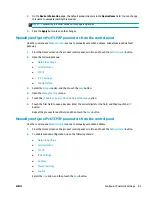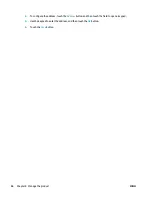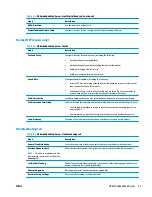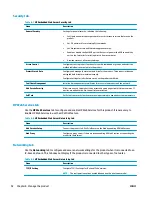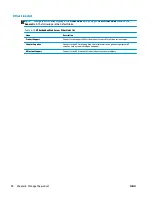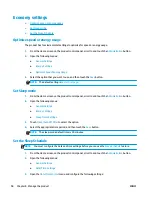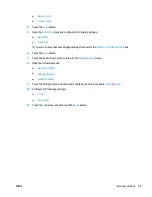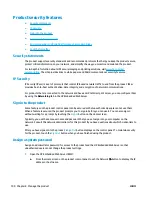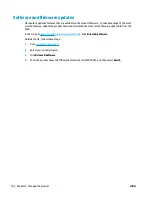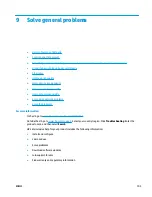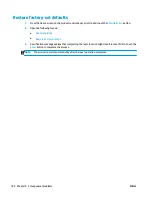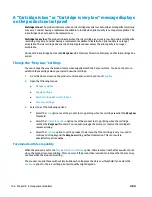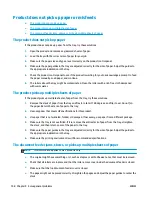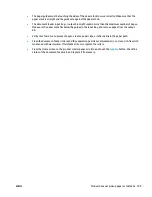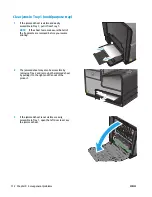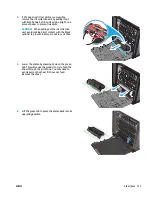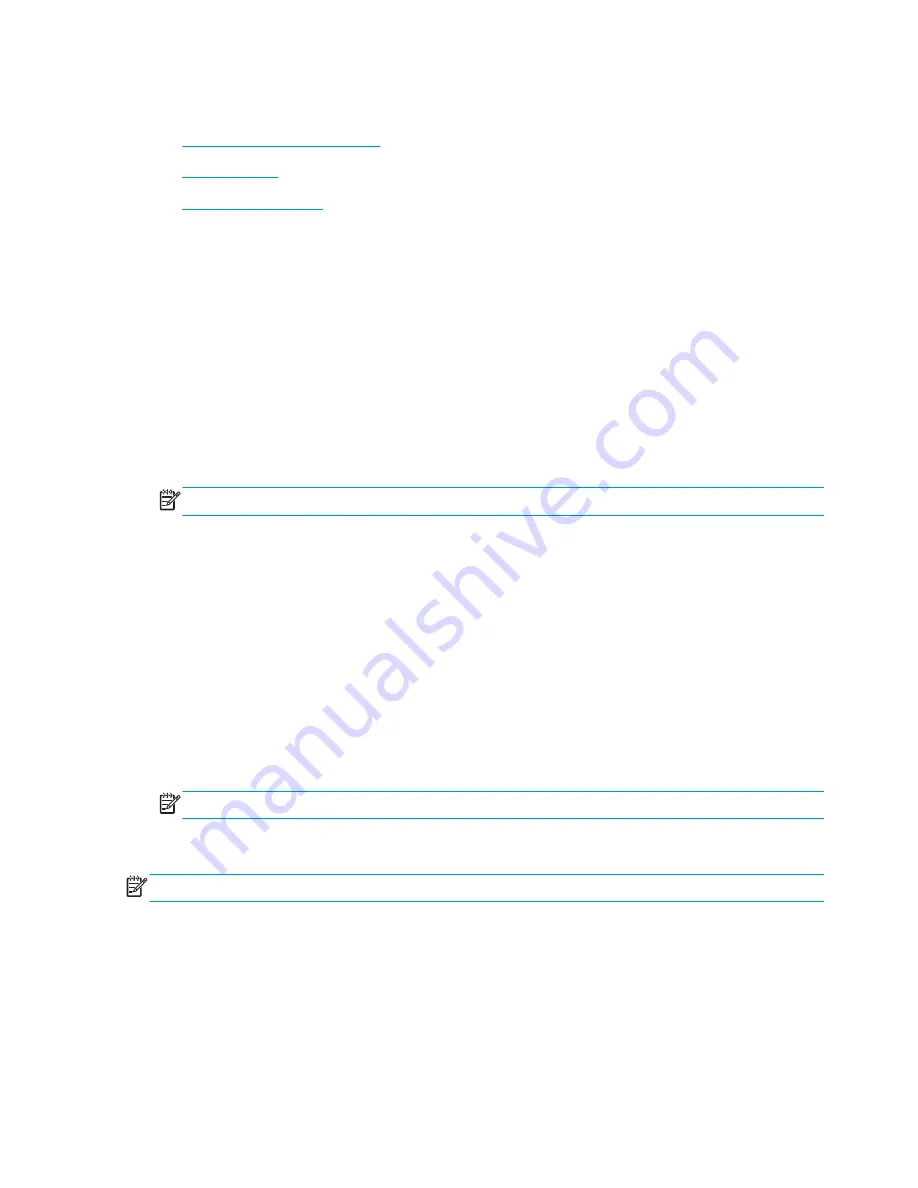
Economy settings
●
Optimize speed or energy usage
●
Set Sleep mode
●
Set the Sleep Schedule
Optimize speed or energy usage
The product has four incremental settings to optimize for speed or energy usage.
1.
From the Home screen on the product control panel, scroll to and touch the
Administration
button.
2.
Open the following menus:
●
General Settings
●
Energy Settings
●
Optimum Speed/Energy Usage
3.
Select the option that you want to use, and then touch the
Save
button.
NOTE:
The default setting is
Faster first page
.
Set Sleep mode
1.
From the Home screen on the product control panel, scroll to and touch the
Administration
button.
2.
Open the following menus:
●
General Settings
●
Energy Settings
●
Sleep Timer Settings
3.
Touch
Sleep/Auto Off After
to select the option.
4.
Select the appropriate time period, and then touch the
Save
button.
NOTE:
The sleep-mode default time is 30 minutes.
Set the Sleep Schedule
NOTE:
You must configure the date and time settings before you can use the
Sleep Schedule
feature.
1.
From the Home screen on the product control panel, scroll to and touch the
Administration
button.
2.
Open the following menus:
●
General Settings
●
Date/Time Settings
3.
Open the
Date/Time Format
menu and configure the following settings:
98
Chapter 8 Manage the product
ENWW
Summary of Contents for Officejet Enterprise Color MFP X585 Flow
Page 2: ......
Page 3: ...HP Officejet Enterprise Color MFP X585 User Guide ...
Page 22: ...12 Chapter 1 Product introduction ENWW ...
Page 36: ...26 Chapter 3 Parts supplies and accessories ENWW ...
Page 52: ...42 Chapter 4 Print ENWW ...
Page 58: ...48 Chapter 5 Copy ENWW ...
Page 84: ...74 Chapter 6 Scan send ENWW ...
Page 166: ...156 Chapter 9 Solve general problems ENWW ...
Page 171: ......
Page 172: ... 2014 Hewlett Packard Development Company L P www hp com B5L04 90904 B5L04 90904 B5L04 90904 ...