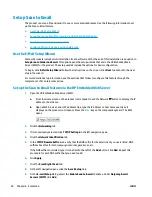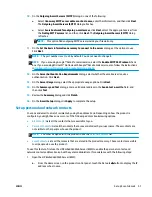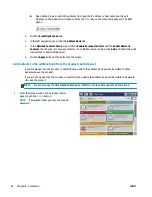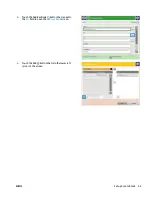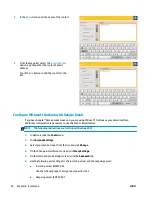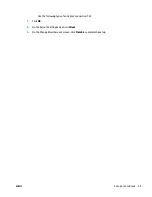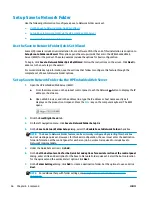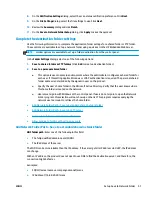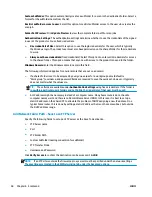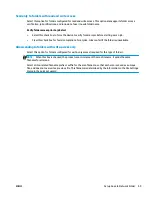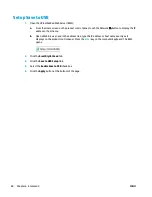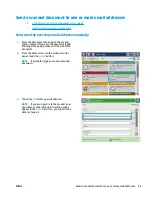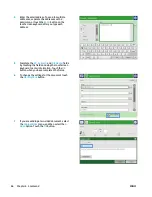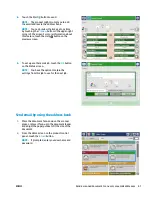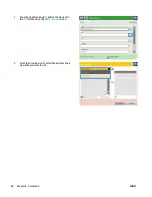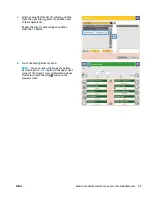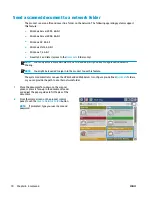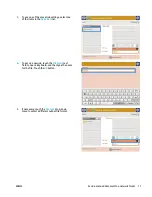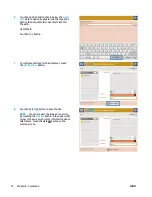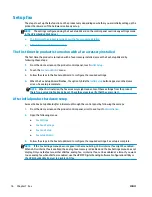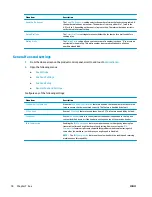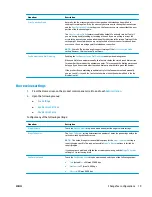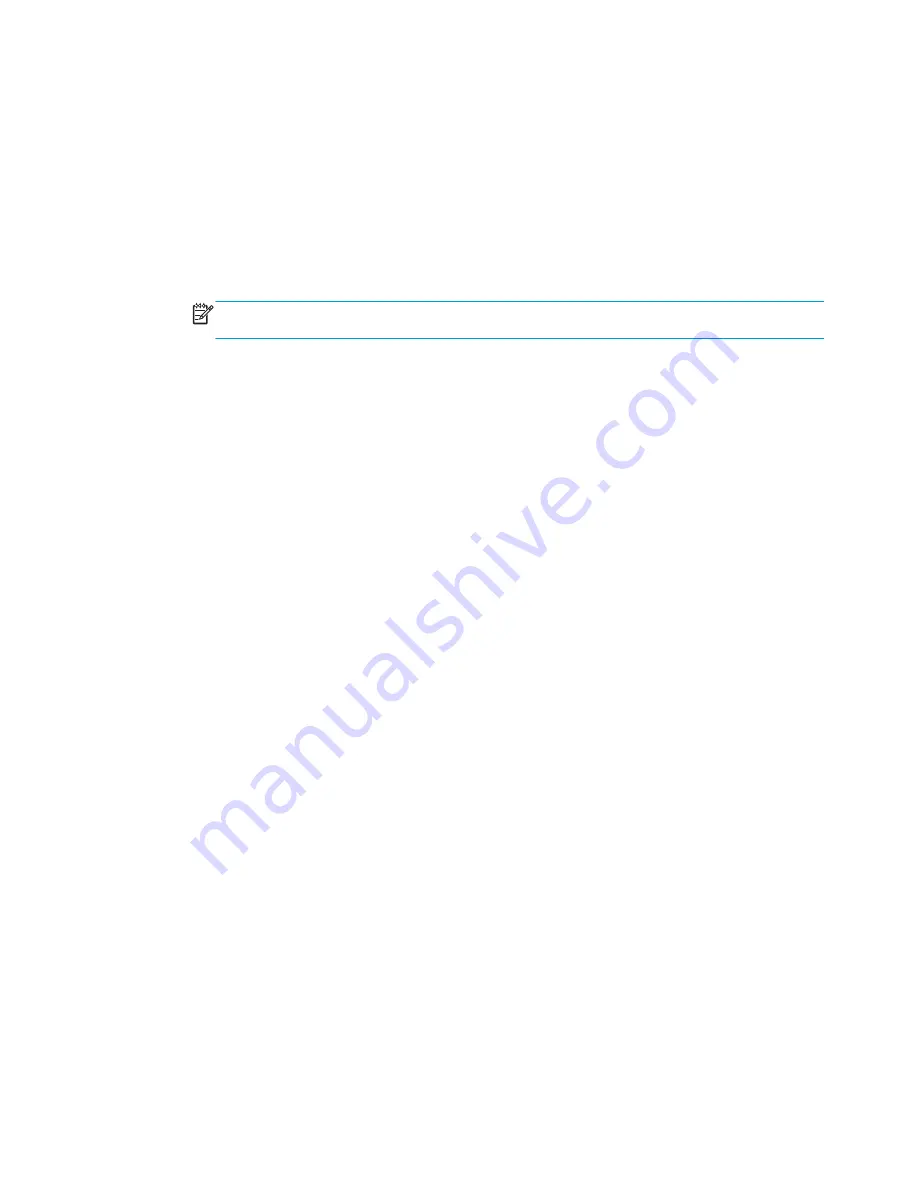
●
If you selected
, the following dialogs appear:
Address and Message Field Control
,
Signing
and Encryption
●
If you selected
Fax
, the following dialog appears:
Select Fax Recipients
●
If you selected
Save to Network Folder
, the following dialog appears:
Folder Settings
●
If you selected
Save to USB
the following dialog appears:
Set where files are saved on the USB
storage device
●
If you selected
Save to SharePoint®
the following dialogs appear:
SharePoint® Destination
Settings
,
Add SharePoint® Path
,
SharePoint® Destination Settings
NOTE:
The
Save to SharePoint®
feature is available for all HP LaserJet flow MFPs and the
Scanjet 8500 fn1, and the Scanjet 7000nx with firmware datecode 20120119 or newer.
Proceed through the destination-specific dialogs. Click
Next
to advance to the next dialog.
8.
On the
Notification Settings
dialog, select your scan status notification preference, and then click
Next
.
9.
On the
Scan Settings
dialog, select the scan settings to use. Click
Next
.
10.
On the
File Settings
dialog, select the file settings to use. Click
Next
.
11.
Review the
Summary
dialog, and then click
Finish
.
12.
On the Quick Set-specific dialog, click
Apply
at the bottom of the window to save the Quick Set.
64
Chapter 6 Scan/send
ENWW
Summary of Contents for Officejet Enterprise Color MFP X585 Flow
Page 2: ......
Page 3: ...HP Officejet Enterprise Color MFP X585 User Guide ...
Page 22: ...12 Chapter 1 Product introduction ENWW ...
Page 36: ...26 Chapter 3 Parts supplies and accessories ENWW ...
Page 52: ...42 Chapter 4 Print ENWW ...
Page 58: ...48 Chapter 5 Copy ENWW ...
Page 84: ...74 Chapter 6 Scan send ENWW ...
Page 166: ...156 Chapter 9 Solve general problems ENWW ...
Page 171: ......
Page 172: ... 2014 Hewlett Packard Development Company L P www hp com B5L04 90904 B5L04 90904 B5L04 90904 ...