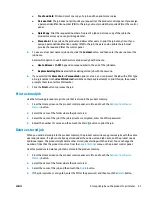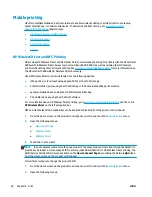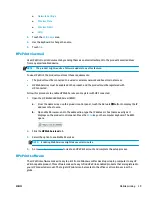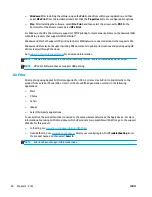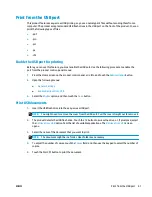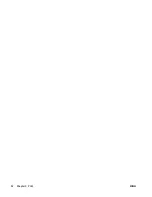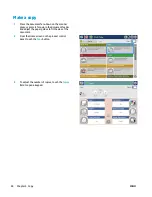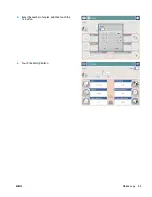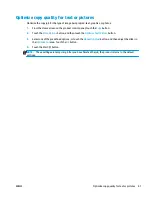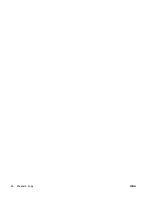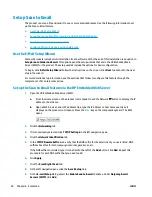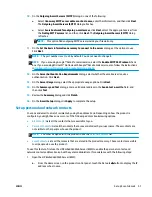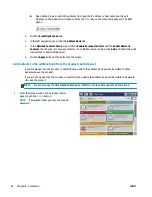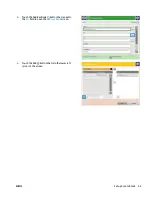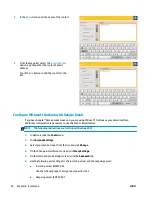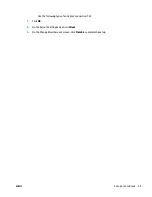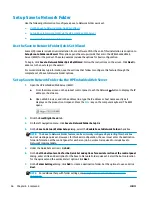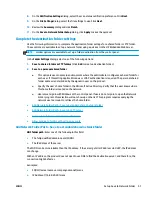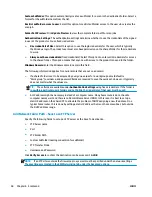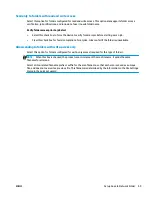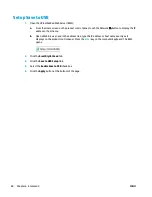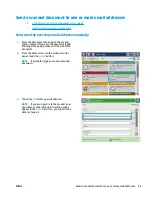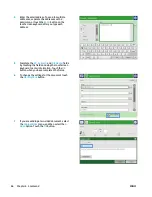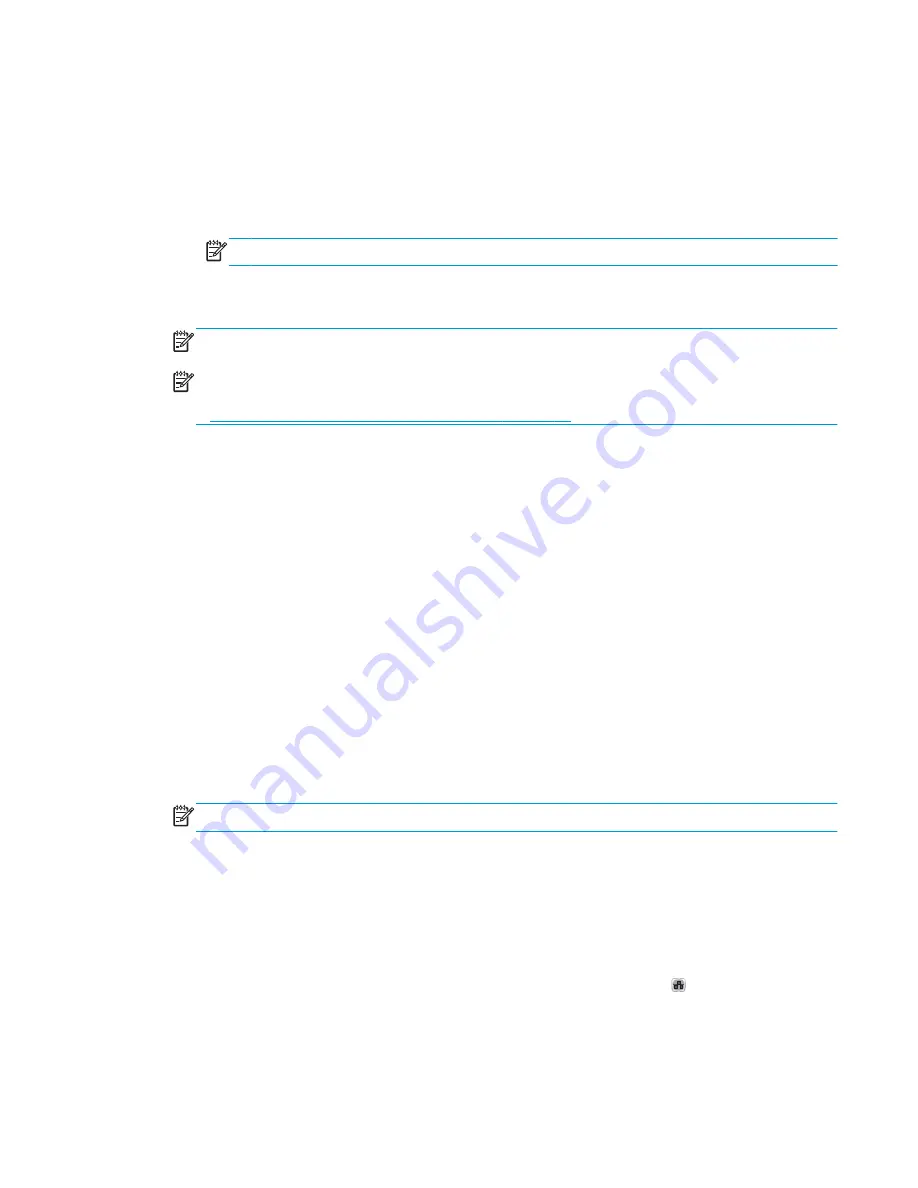
10.
On the
Outgoing E-mail Servers (SMTP)
dialog, do one of the following:
●
Select
I know my SMTP server address or host name
, enter the information, and then click
Next
.
The
Outgoing E-mail Servers (SMTP)
dialog refreshes.
●
Select
Search network for outgoing e-mail server
, click
Next
, select the appropriate server from
the
Finding SMTP servers
list, and then click
Next
. The
Outgoing E-mail Servers (SMTP)
dialog
refreshes.
NOTE:
This option finds outgoing SMTP servers inside your firewall only.
11.
On the
Set the basic information necessary to connect to the server
dialog, set the options to use.
Click
Next
.
NOTE:
The port number is set to 25 by default. You do not need to change it.
NOTE:
If you are using Google™ Gmail for email service, select the
Enable SMTP SSL Protocol
check
box. If you are using Microsoft® Outlook with Google™ Gmail email service, also follow the instructions
in
Configure Microsoft Outlook with Google Gmail on page 54
.
12.
On the
Server Authentication Requirements
dialog, select whether the email server requires
authentication. Click
Next
.
13.
On the
Server Usage
dialog, select the appropriate usage options. Click
Next
.
14.
On the
Summary and Test
dialog, enter a valid emial address in the
Send a test e-mail to
field, and
then click
Test
.
15.
Review the
Summary
dialog and click
Finish
.
16.
On the
E-mail Setup
dialog, click
Apply
to complete the setup.
Set up personal and network contacts
You can send email to a list of recipients by using the address book. Depending on how the product is
configured, you might have one or more of the following address book viewing options.
●
All Contacts
: Lists all the contacts that are available to you.
●
Personal Contacts
: Lists all the contacts that are associated with your user name. These contacts are
not visible to other people who use the product.
NOTE:
You must be signed in to the product to see the
Personal Contacts
list.
●
Local Contacts
: Lists all the contacts that are stored in the product memory. These contacts are visible
to all people who use the product.
To use this feature, first use the HP Embedded Web Server (EWS) to enable the personal contacts and
network contacts address books. Ask the system administrator for assistance with the following steps:
1.
Open the HP Embedded Web Server (EWS):
a.
From the Home screen on the product control panel, touch the Network button to display the IP
address or host name.
ENWW
Set up Scan to Email
51
Summary of Contents for Officejet Enterprise Color MFP X585 Flow
Page 2: ......
Page 3: ...HP Officejet Enterprise Color MFP X585 User Guide ...
Page 22: ...12 Chapter 1 Product introduction ENWW ...
Page 36: ...26 Chapter 3 Parts supplies and accessories ENWW ...
Page 52: ...42 Chapter 4 Print ENWW ...
Page 58: ...48 Chapter 5 Copy ENWW ...
Page 84: ...74 Chapter 6 Scan send ENWW ...
Page 166: ...156 Chapter 9 Solve general problems ENWW ...
Page 171: ......
Page 172: ... 2014 Hewlett Packard Development Company L P www hp com B5L04 90904 B5L04 90904 B5L04 90904 ...