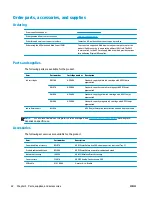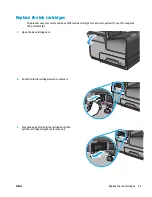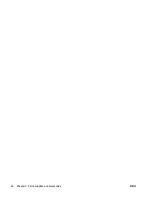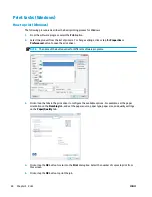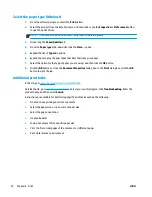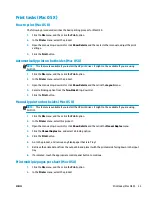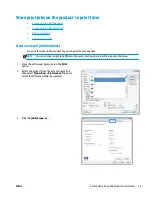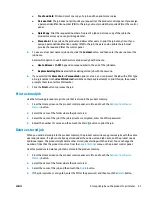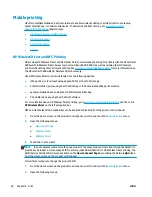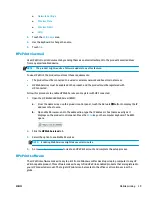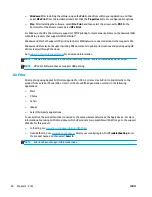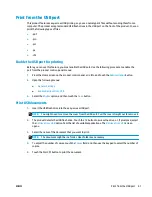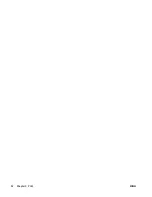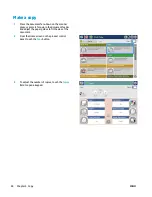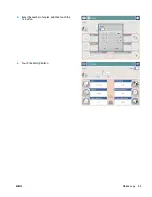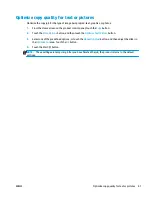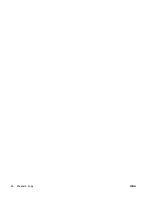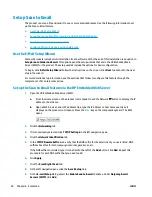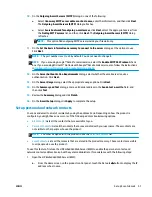4.
Select a
Job Storage Mode
option.
●
Proof and Hold
: Print and proof one copy of
a job, and then print more copies.
●
Personal Job
: The job does not print until
you request it at the product control panel.
For this job-storage mode, you can select
one of the
Make Job Private/Secure
options.
If you assign a personal identification
number (PIN) to the job, you must provide
the required PIN at the control panel. If you
encrypt the job, you must provide the
required password at the control panel.
●
Quick Copy
: Print the requested number of
copies of a job and store a copy of the job in
the product memory so you can print it again
later.
●
Stored Job
: Store a job on the product and
allow other users to print the job at any time.
For this job-storage mode, you can select
one of the
Make Job Private/Secure
options.
If you assign a personal identification
number (PIN) to the job, the person who
prints the job must provide the required PIN
at the control panel. If you encrypt the job,
the person who prints the job must provide
the required password at the control panel.
5.
To use a custom user name or job name, click the
Custom
button, and then enter the user name or
the job name.
Select which option to use if another stored job
already has that name:
●
Use Job Name + (1-99)
: Append a unique
number to the end of the job name.
●
Replace Existing File
: Overwrite the existing
stored job with the new one.
6.
Click the
OK
button to close the
Document
Properties
dialog box. In the
dialog box,
click the
OK
button to print the job.
Create a stored job (Mac OS X)
You can store jobs on the product so you can print them at any time.
1.
Click the
File
menu, and then click the
option.
2.
In the
Printer
menu, select the product.
3.
By default, the print driver displays the
Copies & Pages
menu. Open the menus drop-down list, and then
click the
Job Storage
menu.
4.
In the
Mode
drop-down list, select the type of stored job.
36
Chapter 4 Print
ENWW
Summary of Contents for Officejet Enterprise Color MFP X585 Flow
Page 2: ......
Page 3: ...HP Officejet Enterprise Color MFP X585 User Guide ...
Page 22: ...12 Chapter 1 Product introduction ENWW ...
Page 36: ...26 Chapter 3 Parts supplies and accessories ENWW ...
Page 52: ...42 Chapter 4 Print ENWW ...
Page 58: ...48 Chapter 5 Copy ENWW ...
Page 84: ...74 Chapter 6 Scan send ENWW ...
Page 166: ...156 Chapter 9 Solve general problems ENWW ...
Page 171: ......
Page 172: ... 2014 Hewlett Packard Development Company L P www hp com B5L04 90904 B5L04 90904 B5L04 90904 ...