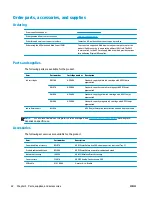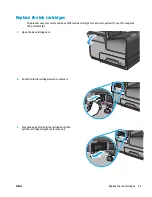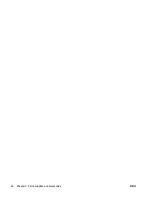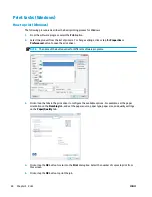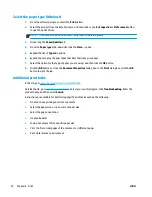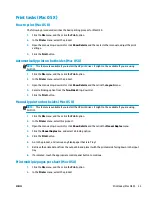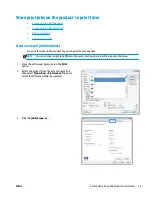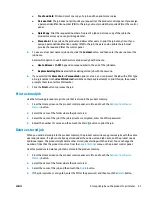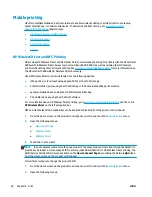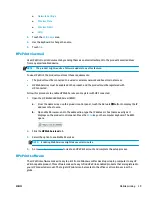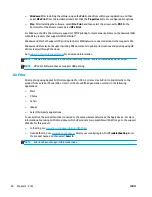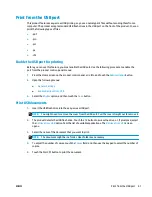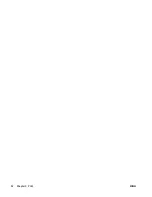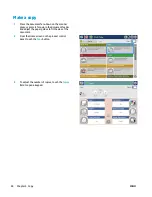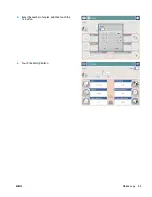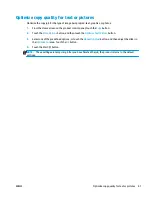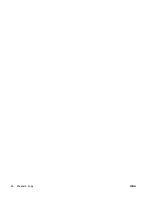3.
Open the menus drop-down list or click
Show Details
, and then click the
Layout
menu.
4.
From the
Pages per Sheet
drop-down list, select the number of pages that you want to print on each
sheet.
5.
In the
Layout Direction
area, select the order and placement of the pages on the sheet.
6.
From the
Borders
menu, select the type of border to print around each page on the sheet.
7.
Click the
button.
Select the paper type (Mac OS X)
1.
Click the
File
menu, and then click the
option.
2.
In the
Printer
menu, select the product.
3.
Open the menus drop-down list or click
Show Details
, and then click the
Finishing
menu.
4.
Select a type from the
Media-type
drop-down list.
5.
Click the
button.
Additional print tasks
In the US, go to
www.hp.com/support/ojcolorMFPX585
.
Outside the US, go to
www.hp.com/support
. Select your country/region. Click
Troubleshooting
. Enter the
product name, and then select
Search
.
Instructions are available for performing specific print tasks, such as the following:
●
Create and use printing shortcuts or presets
●
Select the paper size, or use a custom paper size
●
Select the page orientation
●
Create a booklet
●
Scale a document to fit a specific paper size
●
Print the first or last pages of the document on different paper
●
Print watermarks on a document
34
Chapter 4 Print
ENWW
Summary of Contents for Officejet Enterprise Color MFP X585 Flow
Page 2: ......
Page 3: ...HP Officejet Enterprise Color MFP X585 User Guide ...
Page 22: ...12 Chapter 1 Product introduction ENWW ...
Page 36: ...26 Chapter 3 Parts supplies and accessories ENWW ...
Page 52: ...42 Chapter 4 Print ENWW ...
Page 58: ...48 Chapter 5 Copy ENWW ...
Page 84: ...74 Chapter 6 Scan send ENWW ...
Page 166: ...156 Chapter 9 Solve general problems ENWW ...
Page 171: ......
Page 172: ... 2014 Hewlett Packard Development Company L P www hp com B5L04 90904 B5L04 90904 B5L04 90904 ...