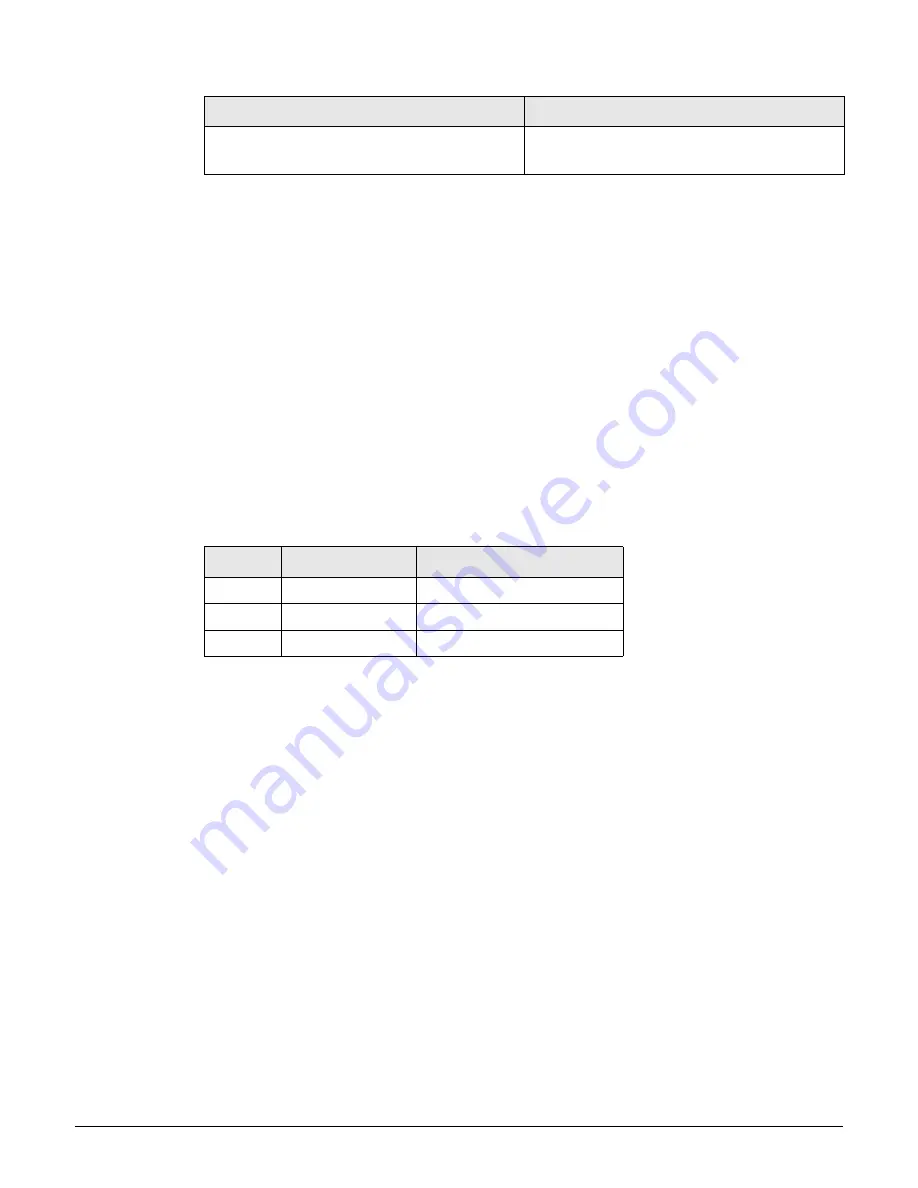
MSM335
Hardware overview
8-5
Once the discovery process is complete, and the MSM335 has established a secure
management tunnel to a controller, the Power light remains on and the Ethernet and Radio
lights blink to indicate the presence of traffic.
Radios and antennas
The MSM335 contains three radios.
Radio 1 and 2 can provide simultaneous dual-band (b/g and a) coverage.
Radio 3, through its Integrated Sensor, provides continuous real-time RF security without
impacting the performance of the other two radios. The third radio can also be used for
local mesh or monitoring.
Each adjustable flap contains three antennas. The upper flap contains two antennas for Radio
2 and one for Radio 3, the lower flap contains two antennas for Radio 1 and one for Radio 3.
Optional external antennas are available from HP and can be installed on antenna connectors
A, B, and C.
Ports
The MSM335 provides two ports.
Ethernet port:
An auto-sensing 10/100/1000 Ethernet port with an RJ-45 connector. The
port supports Power over Ethernet (PoE) 802.3af.
Console port:
A standard console (serial) port with a DB-9 (female) connector. To
connect to a computer, use a standard (straight-through) serial cable (male-to-female).
For details, see
Console Ports
in the
MSM3xx / MSM4xx Access Points Management and
Configuration Guide
.
Reset button
Press and quickly release the button to reset the MSM335.
To reset the MSM335 to factory defaults, press the button until the status lights blink
three times, then release.
Following a reset to factory defaults, the MSM335 starts
up in controlled mode.
Power light and Ethernet light blink slowly.
The MSM335 is attempting to establish wired
connectivity.
Radio
Antenna flap
External connector
1
Lower
A
2
Upper
B
3
Both
C
Status light behavior
Description
Summary of Contents for msm3 series
Page 2: ......
Page 3: ...HP MSM3xx MSM4xx Access Points Installation and Getting Started Guide ...
Page 18: ...Introduction Online documentation 1 6 ...
Page 32: ...MSM410 Initial configuration autonomous mode 2 14 ...
Page 34: ...MSM422 3 2 Step 6 Test the wireless network 3 13 Step 7 Perform additional configuration 3 14 ...
Page 108: ...MSM335 Initial configuration autonomous mode 8 14 ...
Page 124: ...Regulatory information A 16 ...
Page 131: ......
















































