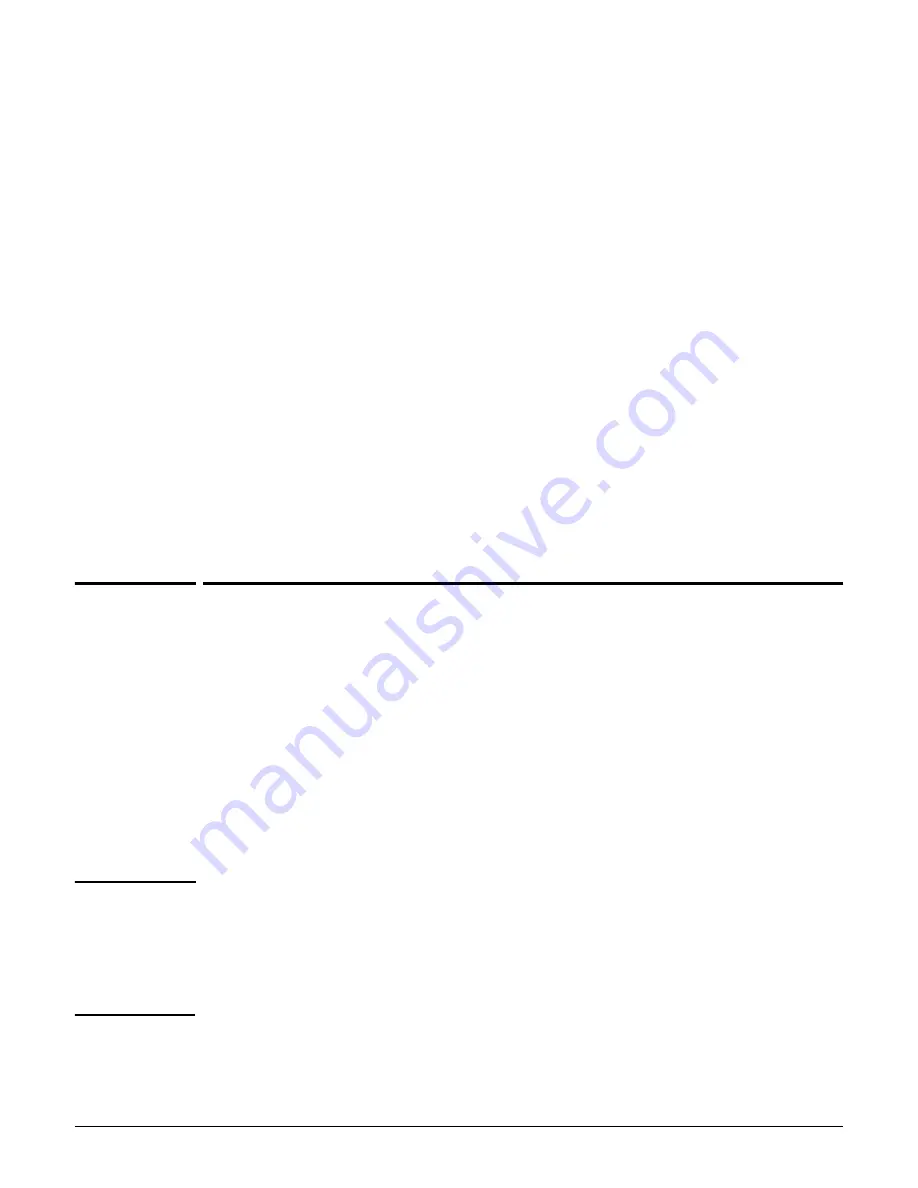
MSM320-R
Important information to read before installing
7-5
Radios and antennas
The MSM320-R has two radios with one antenna each. The antenna connectors are
weatherproof straight-polarity N-type female bulkhead antenna connectors. Optional
external antennas are available from HP.
Ethernet port
The MSM320-R has a single 10/100 Mbps Ethernet port with weatherproof RJ-45 connector.
Power over Ethernet (PoE) 802.3af is used to power the MSM320-R.
The MSM320-R is a ruggedized version of the MSM320 and shares the same feature set.
However, due to its weatherproof enclosure, Ethernet Port 2, the status lights, and the reset
button are not available. When using the management tool, ignore references to Port 2.
Resetting to factory defaults
The easiest way to reset an MSM320-R to its factory defaults is with its management tool.
When management tool access is unavailable (forgotten password or IP address, for
example), follow the procedure
Resetting to factory defaults
in the
MSM3xx / MSM4xx
Access Points Management and Configuration Guide
.
Important information to read before
installing
It is strongly recommended that you work with the MSM320-R and confirm its
operation before installing it outdoors.
PROFESSIONAL INSTALLATION REQUIRED
Prior to installing or using the MSM320-R, consult with a professional installer trained in RF
installation and knowledgeable in local regulations including building and wiring codes,
safety, channel, power, indoor/outdoor restrictions, and license requirements for the intended
country. It is the responsibility of the end user to ensure that installation and use comply with
local safety and radio regulations.
WARNING
Surge protection and grounding
Make sure that proper lightning surge protection and grounding precautions are taken
according to local electrical code. Failure to do so may result in personal injury, fire,
equipment damage, or a voided warranty. The HP hardware warranty provides no protection
against damage caused by static discharge or a lightning strike.
Summary of Contents for msm3 series
Page 2: ......
Page 3: ...HP MSM3xx MSM4xx Access Points Installation and Getting Started Guide ...
Page 18: ...Introduction Online documentation 1 6 ...
Page 32: ...MSM410 Initial configuration autonomous mode 2 14 ...
Page 34: ...MSM422 3 2 Step 6 Test the wireless network 3 13 Step 7 Perform additional configuration 3 14 ...
Page 108: ...MSM335 Initial configuration autonomous mode 8 14 ...
Page 124: ...Regulatory information A 16 ...
Page 131: ......
















































