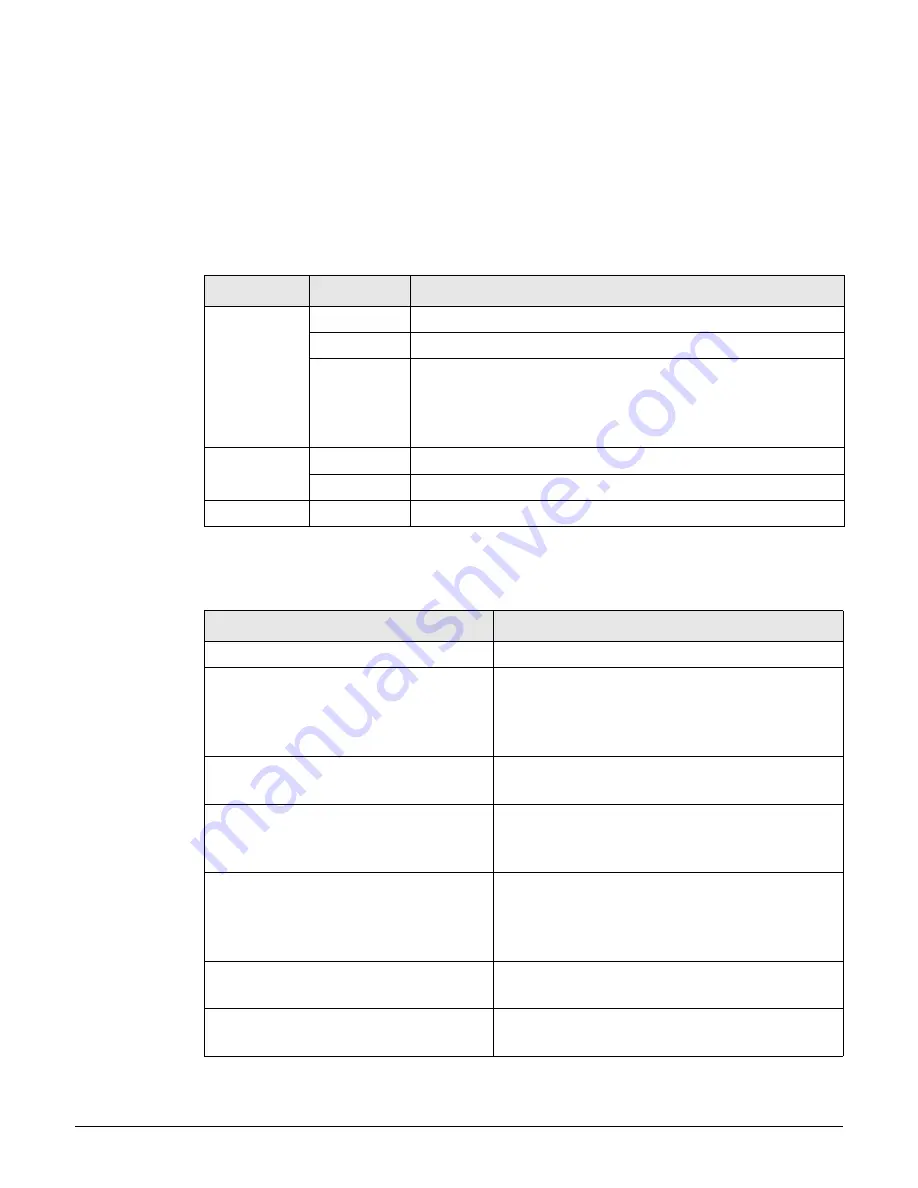
MSM410
Hardware overview
2-4
Status lights
The status lights provide different information depending on whether the MSM410 is
operating in autonomous mode or controlled mode. For more information on these modes,
see
Controlled mode and autonomous mode on page 1-3
.
Autonomous mode
In autonomous mode, the status lights indicate the following:
Controlled mode
During startup/discovery in controlled mode, the status lights indicate the following:
Light
State
Description
Power
Off
The MSM410 has no power.
On
The MSM410 is powered-on and is fully operational.
Blinking
The MSM410 is starting up. If the Power light continues to
blink after several minutes, it indicates that the software
failed to load. Reset or power cycle the MSM410. If this
condition persists, contact HP Support.
Ethernet
Off
The port is not connected or there is no activity.
Blinking
The port is transmitting or receiving data.
Radio
Blinking
The radio is transmitting or receiving data.
Status light behavior
Description
Power light blinks every two seconds.
The MSM410 is starting up.
Power light blinks once per second.
The MSM410 is looking for an IP address, or
building the list of VLANs on which to perform
controller discovery. The management tool is
available until discovery occurs.
Power, Ethernet, and Radio lights blink
in sequence from left to right.
The MSM410 has obtained an IP address and is
attempting to discover a controller.
Power light is on. Ethernet and Radio
lights blink alternately.
The MSM410 has found a controller and is
attempting to establish a secure management
tunnel with it.
Power and Ethernet lights blink
alternately and quickly. Radio light is off.
The MSM410 has received a discovery reply from
two or more controllers with the same priority
setting. It is unable to connect with either
controller until the conflict is resolved.
Power and Radio lights blink slowly.
The MSM410 is attempting to establish a local
mesh link to a master node.
Power and Ethernet lights blink slowly.
The MSM410 is attempting to establish wired
connectivity.
Summary of Contents for msm3 series
Page 2: ......
Page 3: ...HP MSM3xx MSM4xx Access Points Installation and Getting Started Guide ...
Page 18: ...Introduction Online documentation 1 6 ...
Page 32: ...MSM410 Initial configuration autonomous mode 2 14 ...
Page 34: ...MSM422 3 2 Step 6 Test the wireless network 3 13 Step 7 Perform additional configuration 3 14 ...
Page 108: ...MSM335 Initial configuration autonomous mode 8 14 ...
Page 124: ...Regulatory information A 16 ...
Page 131: ......
















































