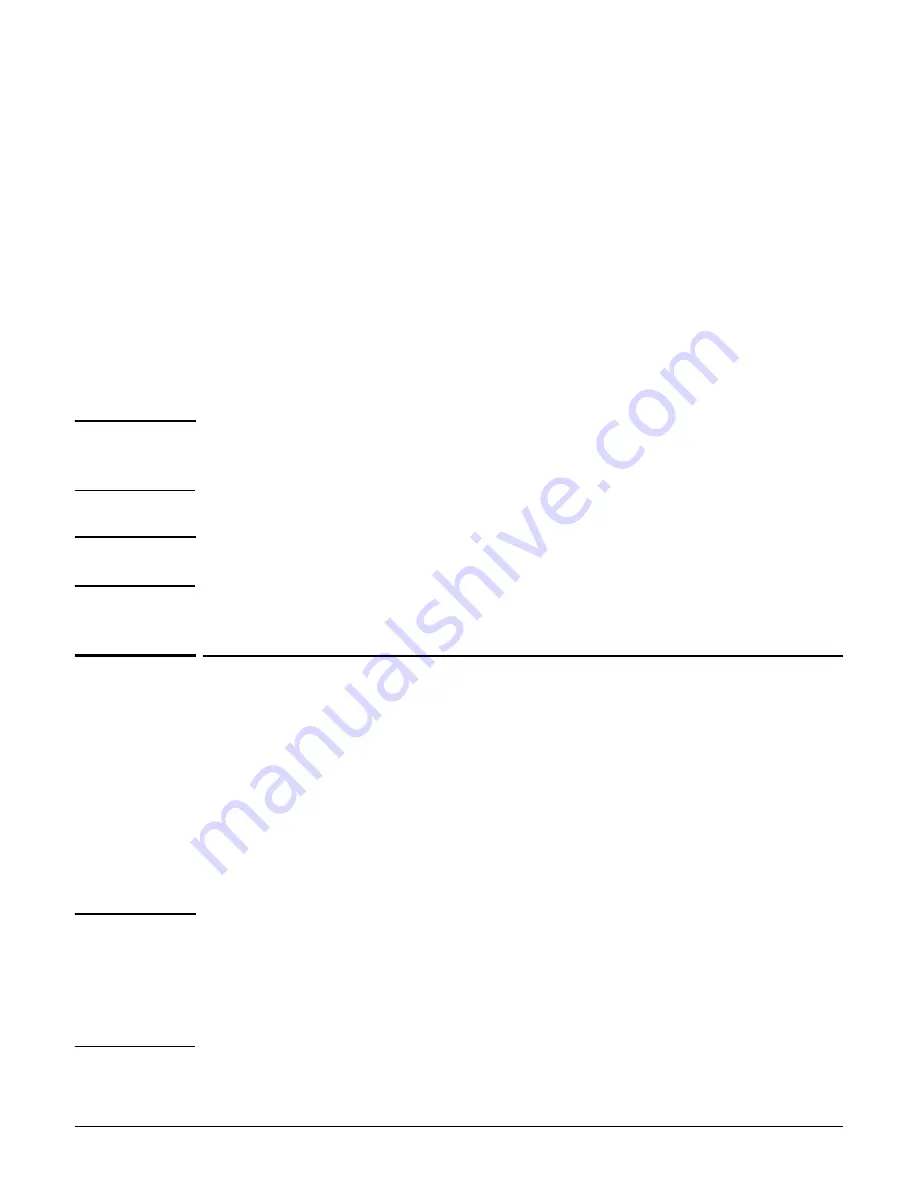
MSM410
Initial configuration (autonomous mode)
2-9
3.
Verify that the MSM410 is firmly anchored before letting go of it.
4.
Optionally, secure the MSM410 to an immovable object with a cable lock using the hole
below the status lights.
Installing in a plenum
See
Plenum installation on page 2-6
.
Powering the MSM410
The MSM410 can be powered by:
A 10/100 or 10/100/1000 PoE-enabled switch. PoE-enabled switches are available from HP.
An HP 1-Port Power Injector (J9407A).
Caution
If the MSM410 will be powered by a user-supplied PoE power injector, use only a gigabit-
compatible power injector. PoE injectors designed for 10/100 networks only are NOT
compatible with the MSM410.
Caution
When mounting the MSM410, ensure that the surface to which you attach the MSM410 and
the fasteners used support a weight of 1.1 kg (2.4 pounds). Allow extra weight for cables.
Initial configuration (autonomous mode)
This procedure describes how to switch a factory-default MSM410 to autonomous mode and
then perform its initial configuration that enables you to establish a wireless connection
through the MSM410 to the Internet.
In autonomous mode, the MSM410 is managed via its Web-based management tool as
described in this section. This requires at least Microsoft Internet Explorer 7/8 or Mozilla
Firefox 3.
x
.
For controlled mode configuration, see
Working with controlled APs
in the
MSM7xx
Controllers Management and Configuration Guide
.
Caution
Wireless security
For initial configuration convenience, a factory-default MSM410 that has been switched to
autonomous mode has all wireless security options disabled. It is strongly recommended that
after performing this procedure, you enable a wireless security option to properly safeguard
the wireless network from intruders. See
Wireless protection
in the
MSM3xx / MSM4xx
Access Points Management and Configuration Guide
.
Summary of Contents for msm3 series
Page 2: ......
Page 3: ...HP MSM3xx MSM4xx Access Points Installation and Getting Started Guide ...
Page 18: ...Introduction Online documentation 1 6 ...
Page 32: ...MSM410 Initial configuration autonomous mode 2 14 ...
Page 34: ...MSM422 3 2 Step 6 Test the wireless network 3 13 Step 7 Perform additional configuration 3 14 ...
Page 108: ...MSM335 Initial configuration autonomous mode 8 14 ...
Page 124: ...Regulatory information A 16 ...
Page 131: ......
















































