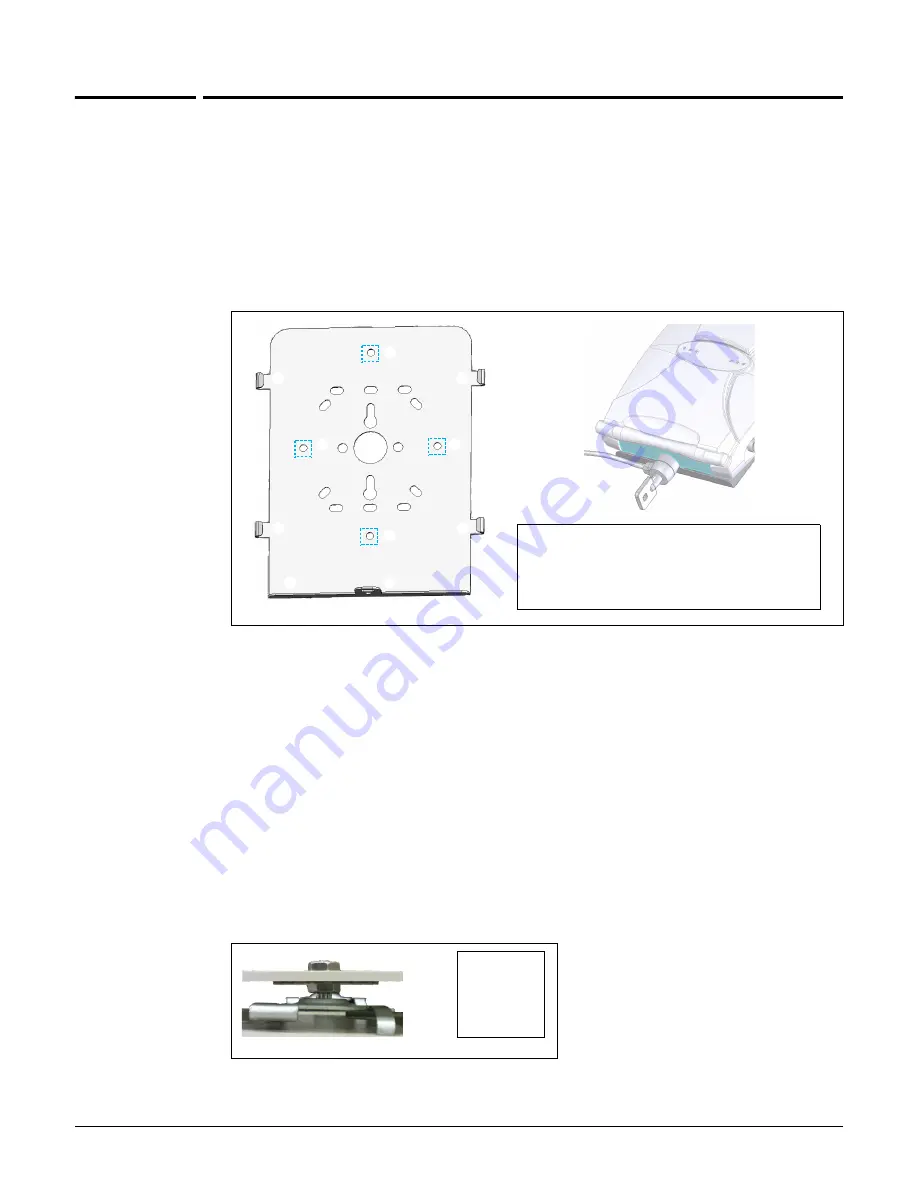
MSM422
Installation
3-9
Installation
This section describes the various installation options for the MSM422.
Mounting on a wall
1.
Using the supplied wall anchors and screws, attach the mounting bracket vertically to a
wall with the flange at the bottom. Use at least two opposing screw holes. Leave enough
space above the MSM422 for cable access and antenna flap extension.
2.
Hold the MSM422 about 2.5 cm (an inch) above the flange, then slide the MSM422 into the
bracket so that it rests on the flange and its feet are held in place by the retention tabs.
3.
Using the retention screw, secure the MSM422 to the bracket. Optionally, you also can
use a cable lock.
4.
Connect the Ethernet cable to the MSM422 Ethernet port.
Mounting on a suspended ceiling
The MSM422 can be mounted on a suspended ceiling using the mounting bracket (supplied)
and T-bar clips (supplied only with rev B US J9358B and WW J9359B).
1.
As illustrated, place one nut on the threaded post of each clip before the clip is mounted
on the bracket.
Mounting Bracket
1: Retention tabs
2: Mounting holes
3: Flange
4: Lock tab
5: Retention screw hole
6: Cable lock
➀
➁
➂
➀
➀
➀
➁
➁
➁
➃
➄
➅
Bottom view
1: Nut
2: Bracket
3: T-bar clip
➀
➀
➁
➂
Summary of Contents for msm3 series
Page 2: ......
Page 3: ...HP MSM3xx MSM4xx Access Points Installation and Getting Started Guide ...
Page 18: ...Introduction Online documentation 1 6 ...
Page 32: ...MSM410 Initial configuration autonomous mode 2 14 ...
Page 34: ...MSM422 3 2 Step 6 Test the wireless network 3 13 Step 7 Perform additional configuration 3 14 ...
Page 108: ...MSM335 Initial configuration autonomous mode 8 14 ...
Page 124: ...Regulatory information A 16 ...
Page 131: ......
















































