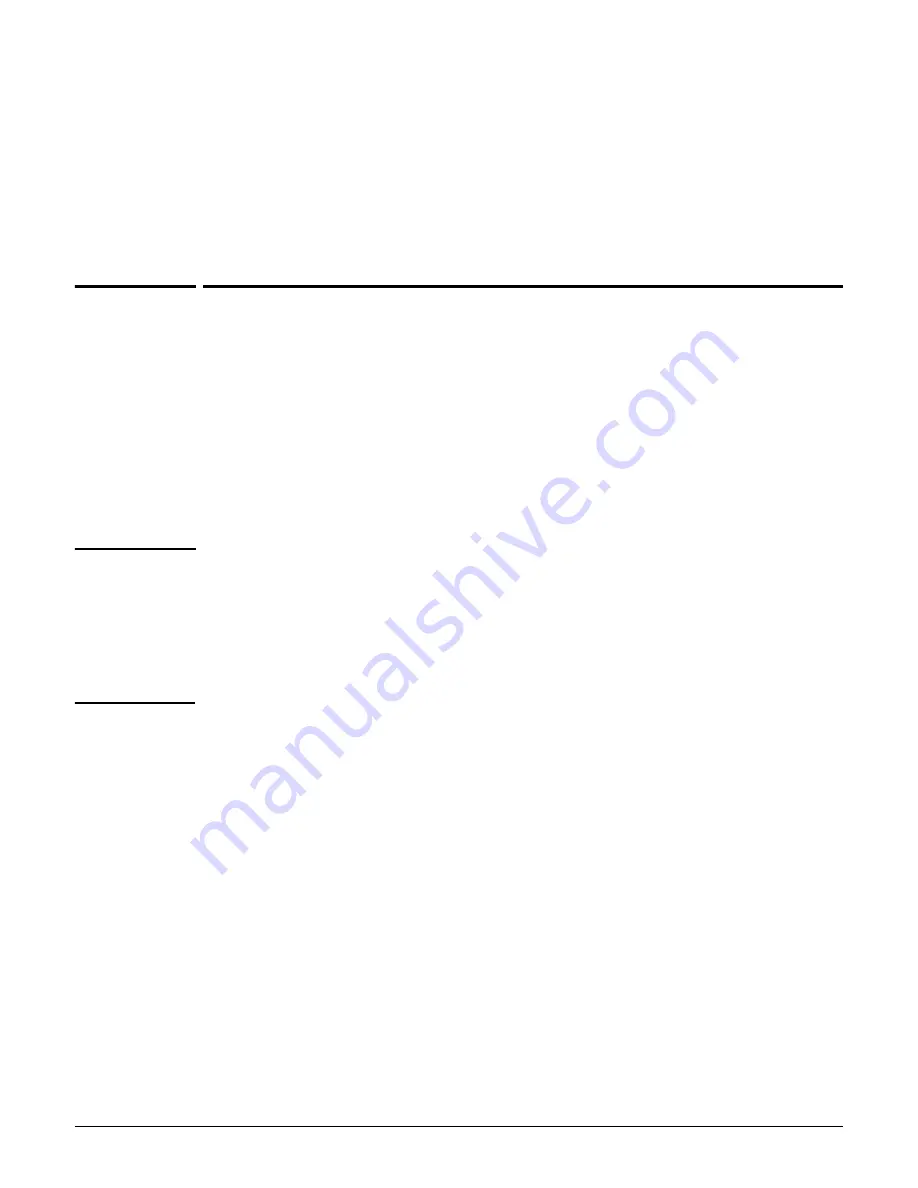
MSM422
Important information to read before installing
3-7
Reset button
Press and quickly release the button to reset the MSM422.
To reset the MSM422 to factory defaults, press the button until the status lights blink
three times, then release.
Following a reset to factory defaults, the MSM422 starts
up in controlled mode.
Important information to read before installing
For indoor installation only.
PROFESSIONAL INSTALLATION REQUIRED
Prior to installing or using the MSM422, consult with a professional installer trained in RF
installation and knowledgeable about local regulations, including building and wiring codes,
safety, channel, power, indoor/outdoor restrictions, and license requirements for the intended
country. It is the responsibility of the end user to ensure that installation and use comply with
local safety and radio regulations.
WARNING
Surge protection and grounding
If you plan on connecting an outdoor antenna to the MSM422, make sure that proper
lightning surge protection and grounding precautions are taken according to local electrical
code. Failure to do so may result in personal injury, fire, equipment damage, or a voided
warranty. The HP hardware warranty provides no protection against damage caused by static
discharge or a lightning strike.
Cabling
You must use the appropriate cables, and where applicable, surge protection, for your given
region. For compliance with EN55022 Class-B emissions requirements, use shielded Ethernet
cables. Cat 5e (or better) cabling is required.
Plenum installation
The MSM422 can be installed in a plenum. The MSM422 is suitable for use in environmental
air space in accordance with Section 300-22(C) of the National Electrical Code, and Sections
2-128, 12-010(3) and 12-100 of the Canadian Electrical Code, Part 1, CSA C22.1.
The MSM422 should be installed in a similar orientation as in a ceiling installation. However,
it is left to a qualified installer to determine how to install/secure the MSM422 in a plenum in
an appropriate and safe manner. Plenum-rated cables and attachment hardware must be
used.
Summary of Contents for msm3 series
Page 2: ......
Page 3: ...HP MSM3xx MSM4xx Access Points Installation and Getting Started Guide ...
Page 18: ...Introduction Online documentation 1 6 ...
Page 32: ...MSM410 Initial configuration autonomous mode 2 14 ...
Page 34: ...MSM422 3 2 Step 6 Test the wireless network 3 13 Step 7 Perform additional configuration 3 14 ...
Page 108: ...MSM335 Initial configuration autonomous mode 8 14 ...
Page 124: ...Regulatory information A 16 ...
Page 131: ......
















































