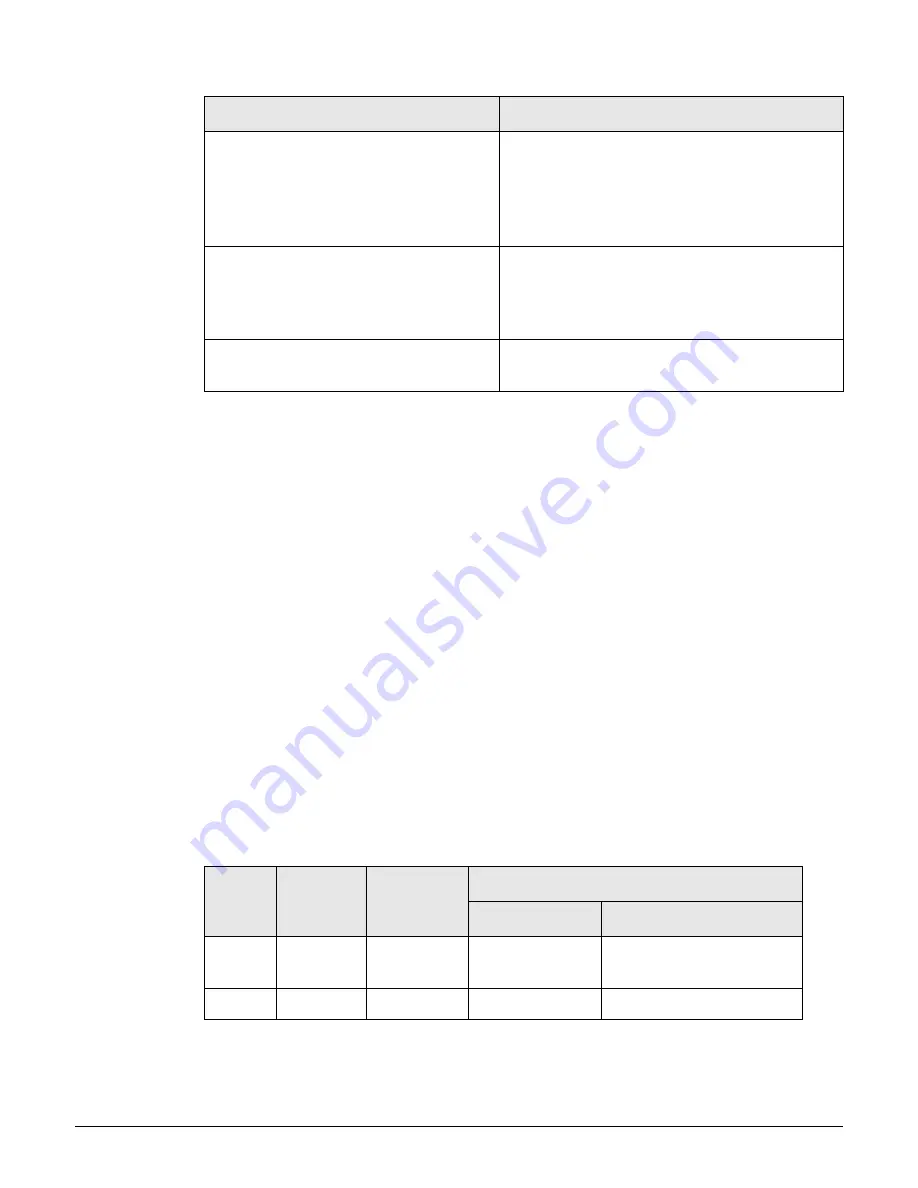
MSM422
Hardware overview
3-6
Once the discovery process is complete, and the MSM422 has established a secure
management tunnel to a controller, the Power light remains on and the Ethernet and Radio
lights blink to indicate the presence of traffic.
Ports
The MSM422 provides two ports.
Ethernet port:
Auto-sensing 10/100/1000 Ethernet port with an RJ-45 connector. The
port supports Power over Ethernet (PoE) 802.3af.
Console port:
Standard console (serial) port with a DB-9 (female) connector. To
connect to a computer, use a standard (straight-through) serial cable (male-to-female).
For details, see
Console Ports
in the
MSM3xx / MSM4xx Access Points Management and
Configuration Guide
.
Radios and antennas
The MSM422 has two radios. The lower flap contains three antennas (MIMO) for Radio 1,
which by default is set to 802.11n (5 GHz) mode. The upper flap contains two antennas for
Radio 2, which by default is set to 802.11b/g mode. Optional external antennas are available
from HP.
For 802.11n on Radio 1, always install three antennas (MIMO) on the Radio 1 antenna
connectors (A, B, C).
Power light and Info light blink
alternately and quickly. Ethernet light is
off.
The MSM422 has received a discovery reply
from two or more controllers with the same
priority setting. The MSM422 is unable to
connect with either controller until the priority
conflict is resolved.
Power light and one Radio light blink
slowly. (This will be the light for the
radio on which the local mesh link is
being established.)
The MSM422 is attempting to establish a local
mesh link to a master node.
Power light and Ethernet light blink
slowly.
The MSM422 is attempting to establish wired
connectivity.
Radio
Antenna
flap
External
connector
Radio mode
Default
Other choices
1
Lower
A, B, C
n/a (5 GHz)
n (5 GHz), n (2.4 GHz), n/a,
n/g, n/b/g, b, b/g, g, a
2
Upper
D
b/g
b, g, a, a turbo
Status light behavior
Description
Summary of Contents for msm3 series
Page 2: ......
Page 3: ...HP MSM3xx MSM4xx Access Points Installation and Getting Started Guide ...
Page 18: ...Introduction Online documentation 1 6 ...
Page 32: ...MSM410 Initial configuration autonomous mode 2 14 ...
Page 34: ...MSM422 3 2 Step 6 Test the wireless network 3 13 Step 7 Perform additional configuration 3 14 ...
Page 108: ...MSM335 Initial configuration autonomous mode 8 14 ...
Page 124: ...Regulatory information A 16 ...
Page 131: ......
















































