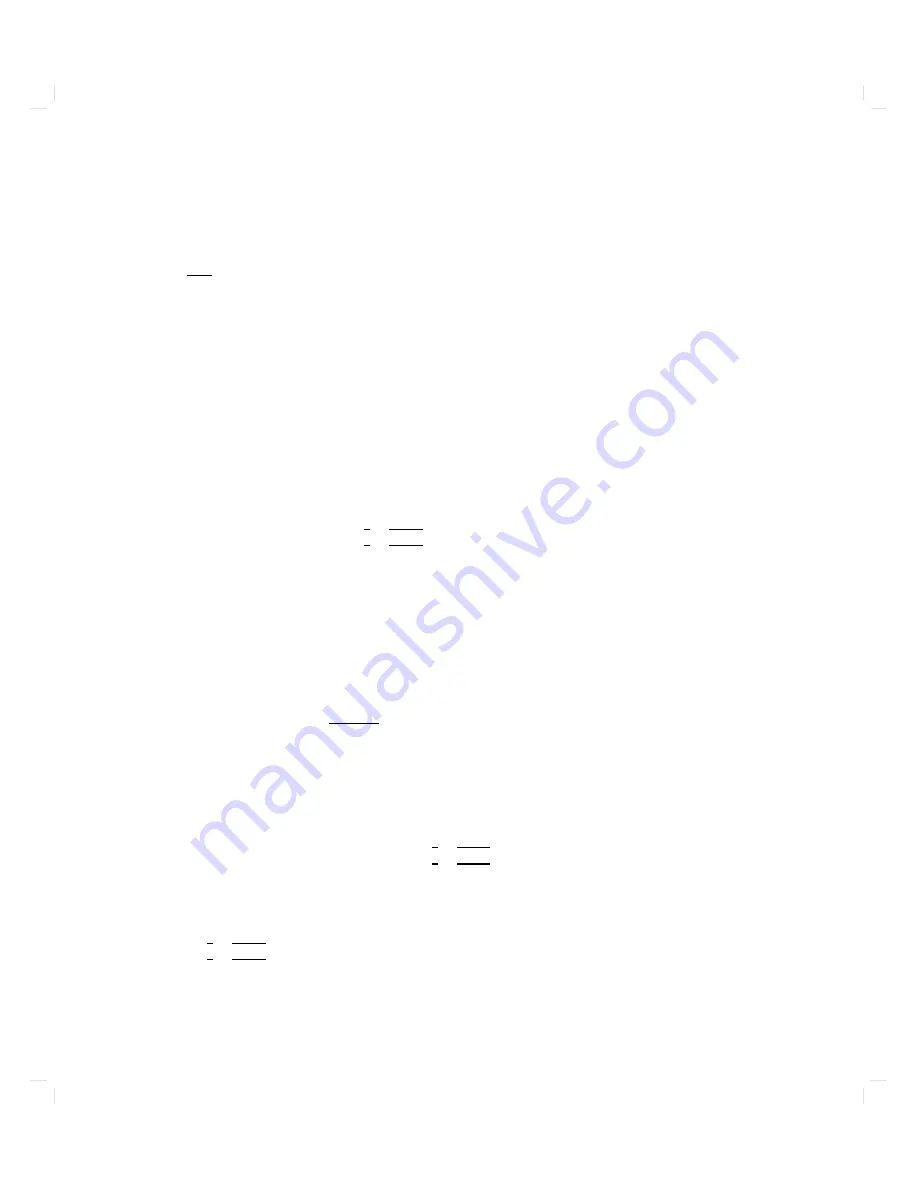
T
yp e:
$
menu
The
SUPPORT
TAPE
RESTORE
DISK
IMAGE
MENU
reapp ears.
Backing
Up
Y
our
Disks
Before
y
ou
restore
y
our
disk(s)
from
disk
images
on
tap
e,
bac
k
up
the
data
that
is
on
y
our
disks
no
w.
Obtain
a
scratc
h
tap e.
This
is
a
D
A
T
tap
e
whic
h
may
b e
written
on
without
destroying
needed
data.
Make
sure
that
the
tap
e
is
not
write-protected.
T
o
do
this,
c
hec
k
the
rear
of
the
cassette.
Y
ou
will
see
a
sliding
tab
in
one
corner.
This
tab
is
used
to
op en
and
close
the
\recognition
hole"
in
the
cassette.
If
the
hole
is
op en,
the
cassette
is
write-protected;
if
it
is
closed,
data
may
b e
written
on
the
tap
e.
If
necessary
,
slide
the
tab
to
close
the
recognition
hole.
1.
A
t
the
men
u
prompt,
press
4
B
5
4
Return
5.
This
prompt
app ears:
Legal
tape
drive
paths
:
SCSI.0.0,
SCSI.1.0,
SCSI.2.0,
SCSI.3.0,
SCSI.4.0,
SCSI.5.0,
SCSI.6.0,
SCSI.7.0
Enter
Tape
Drive
Path
:
2.
T
yp e
in
the
hardw
are
path
of
the
SCSI
tap
e
driv
e
from
whic
h
the
system
is
curren
tly
b o oted
(the
hardw
are
path
of
the
SCSI
tap
e
driv
e
that
con
tains
the
Support
T
ap e).
Enter
Tape
Drive
Path
: SCSI.4.0
These
lines
app ear:
Remove
Support
Tape
from
tape
drive.
Insert
writable
scratch
tape
into
tape
drive.
Press
"c"
then
<return>
to
continue,
or
press
"a"
then
<return>
to
abort
backup
process.
3.
If
y
ou
do
not
wish
to
con
tinue,
press
4
A
5
4
Return
5.
Y
ou
will
receiv
e
a
prompt
that
will
allo
w
y
ou
to
return
to
the
main
men
u.
4.
Remo
v
e
the
Support
T
ap e
from
the
tap
e
driv
e
b
y
pressing
the
eject
button,
and
insert
the
scratch
tap
e
in
to
the
tap
e
driv
e.
5.
Press
4
C
5
4
Return
5.
6-12
Troubleshooting
Summary of Contents for Model 720 - Workstation
Page 2: ......
Page 3: ...1 January 1991 Edition 1 January 1991 Edition 1 1 1 ...
Page 8: ......
Page 13: ...Figure 2 3 System Unit Switch Locations Your HP Apollo 9000 Model 720 730 Workstation 2 5 ...
Page 15: ...Figure 2 4 LED Windows Your HP Apollo 9000 Model 720 730 Workstation 2 7 ...
Page 60: ......
Page 117: ...Figure 5 1 Core I O Card Removal Expanding Your Workstation and Replacing Its Parts 5 7 ...
Page 119: ...Figure 5 2 Processor Card Removal Expanding Your Workstation and Replacing Its Parts 5 9 ...
Page 121: ...Figure 5 3 SIMM Card Removal Expanding Your Workstation and Replacing Its Parts 5 11 ...
Page 123: ...Figure 5 4 Internal Disk Removal Expanding Your Workstation and Replacing Its Parts 5 13 ...
Page 129: ...Figure 5 7 VSC Interface Card Removal Expanding Your Workstation and Replacing Its Parts 5 19 ...
Page 131: ...Figure 5 9 Power Supply Removal Expanding Your Workstation and Replacing Its Parts 5 21 ...
Page 132: ......
Page 157: ...Troubleshooting 6 25 ...






























