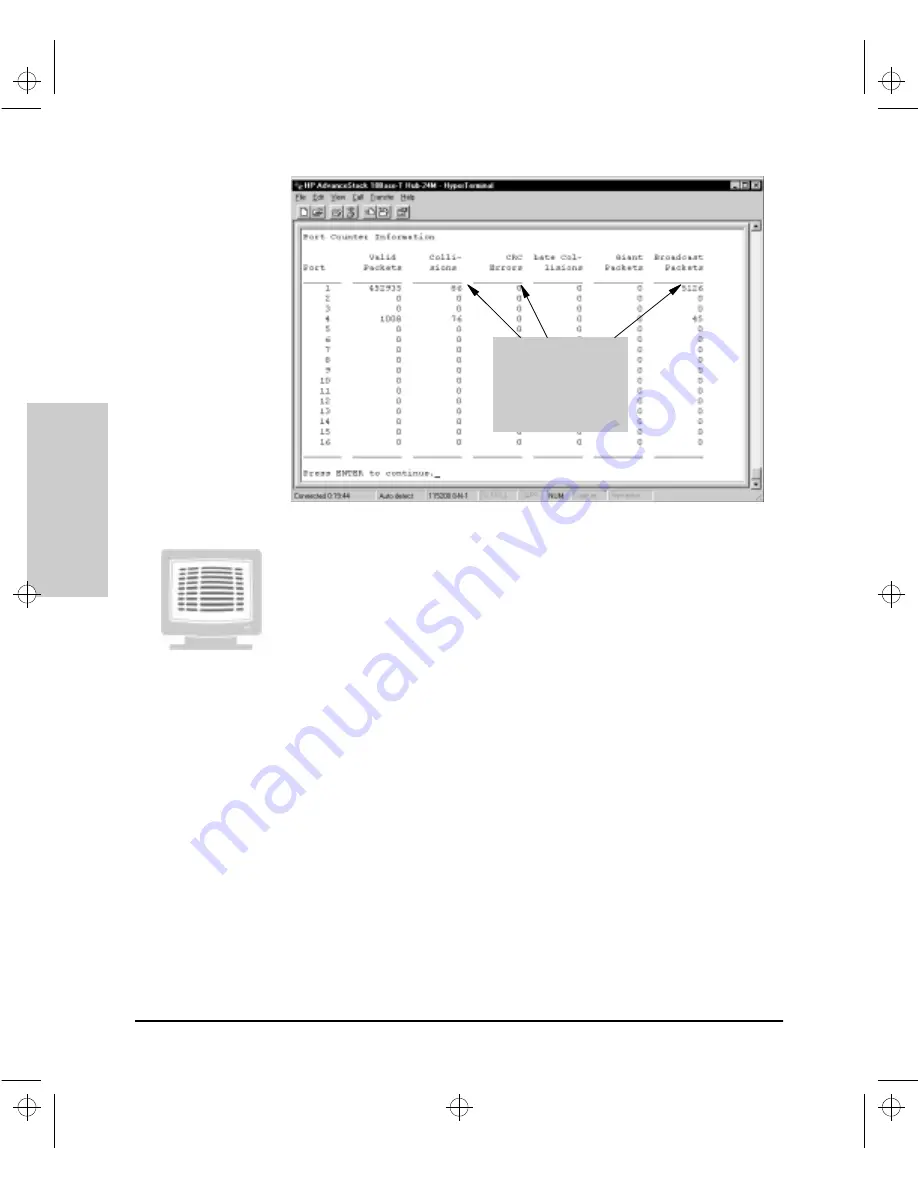
6-18
Configuration Reference
Con
figuration Refe
ren
c
e
Figure 6-8. The Hub Port Counters Screen.
Viewing Port Counter Statistics in the Console
To view port counter values in the Port Counters Screen in the Hub Console
Interface, perform the following steps:
1.
From the Main Menu, type 1 and press
[Enter]
. The Hub Console
Interface displays the Hub Status and Counters Menu.
2.
From the Hub Status and Counters Menu, type 3 and press
[Enter]
.
The Hub Console Interface displays the Port Counters Screen.
Watch for high counts
of Collisions, CRC
Errors and Broadcast
Packets. High values
indicate heavy port
traffic.
Agent.bk : AGTCH6.FM5 Page 18 Thursday, February 19, 1998 2:13 PM
Summary of Contents for J3128A AdvanceStack 10Base-T Hub-8E
Page 13: ...Agent bk AGTCH1 FM5 Page 4 Thursday February 19 1998 2 13 PM ...
Page 31: ...Agent bk AGTCH3 FM5 Page 8 Thursday February 19 1998 2 13 PM ...
Page 57: ...Agent bk AGTCH5 FM5 Page 4 Thursday February 19 1998 2 13 PM ...
Page 177: ...Agent bk AGTCH6 FM5 Page 120 Thursday February 19 1998 2 13 PM ...
Page 183: ...Agent bk AGTCH7 FM5 Page 6 Thursday February 19 1998 2 13 PM ...
Page 193: ...10 Index Index Agent bk AGENT IX Page 10 Thursday February 19 1998 2 13 PM ...






























