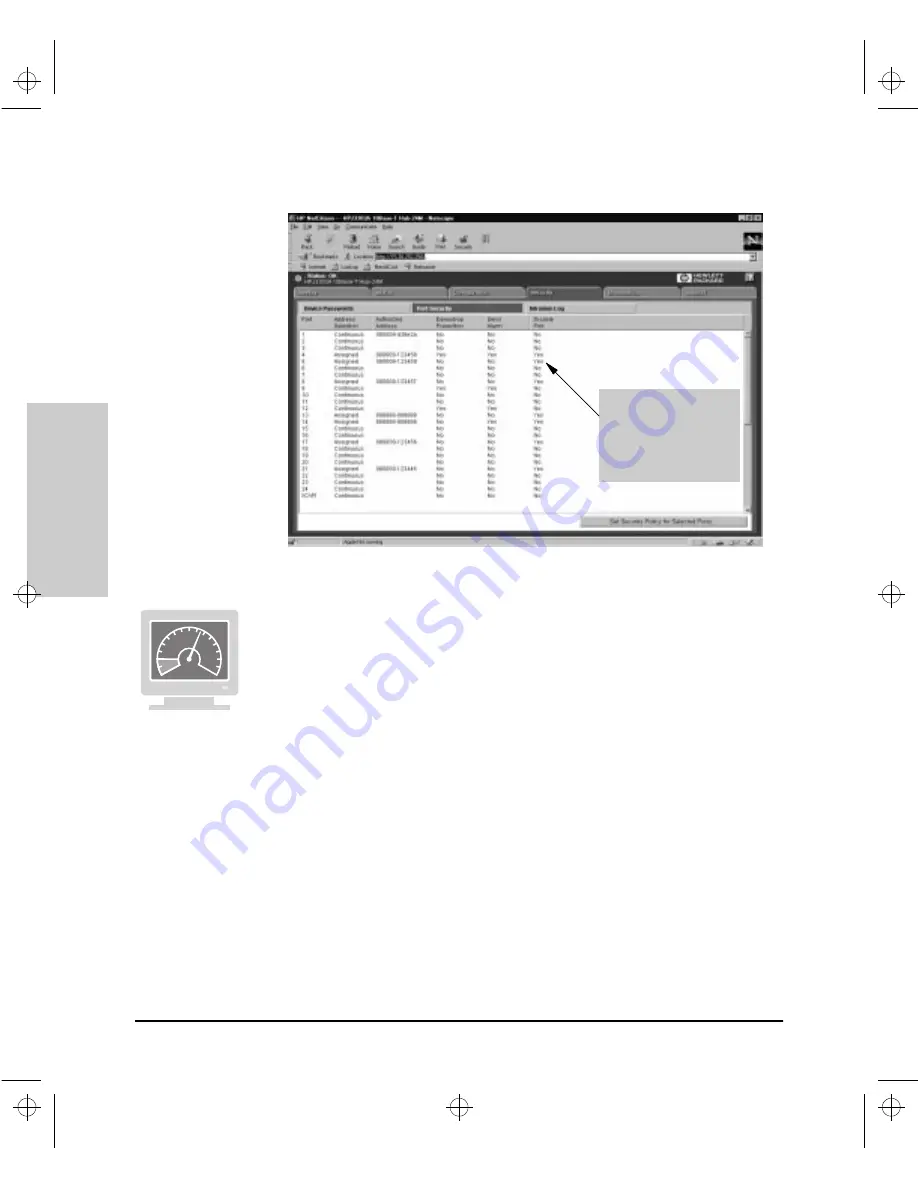
6-74
Configuration Reference
Con
figuration Refe
ren
c
e
Figure 6-30. The Port Security Window
Setting Security on Ports in the Browser Interface
To set security parameters on a port on the hub, perform the following steps:
1.
From the Tab Bar, click on the Security Tab. The Browser Interface
displays the Security Button Bar.
2.
From the Security Button Bar, click on the Port Security Button. The
Browser Interface displays the Port Security Window. Note the window
contains a Port List with columns of security information corresponding
to it.
3.
Launch the Port Security Configuration Window. You can do this in one
of two ways:
•
Double click on the port.
•
Click on a port to highlight it (the port number and all corresponding
fields of information are darkened). Then click on the Set Security
Policy for Selected Ports Button.
The Browser Interface displays the Port Configuration Window. Take a
moment to review this window. It contains several fields and list boxes
that enable you to set security parameters. Also, note the current port
selected is displayed at the top of the Window.
Port 5 will disable itself
because it does not
recognize the MAC
address of a packet sent
to it (080009-123458).
Agent.bk : AGTCH6.FM5 Page 74 Thursday, February 19, 1998 2:13 PM
Summary of Contents for J3128A AdvanceStack 10Base-T Hub-8E
Page 13: ...Agent bk AGTCH1 FM5 Page 4 Thursday February 19 1998 2 13 PM ...
Page 31: ...Agent bk AGTCH3 FM5 Page 8 Thursday February 19 1998 2 13 PM ...
Page 57: ...Agent bk AGTCH5 FM5 Page 4 Thursday February 19 1998 2 13 PM ...
Page 177: ...Agent bk AGTCH6 FM5 Page 120 Thursday February 19 1998 2 13 PM ...
Page 183: ...Agent bk AGTCH7 FM5 Page 6 Thursday February 19 1998 2 13 PM ...
Page 193: ...10 Index Index Agent bk AGENT IX Page 10 Thursday February 19 1998 2 13 PM ...






























