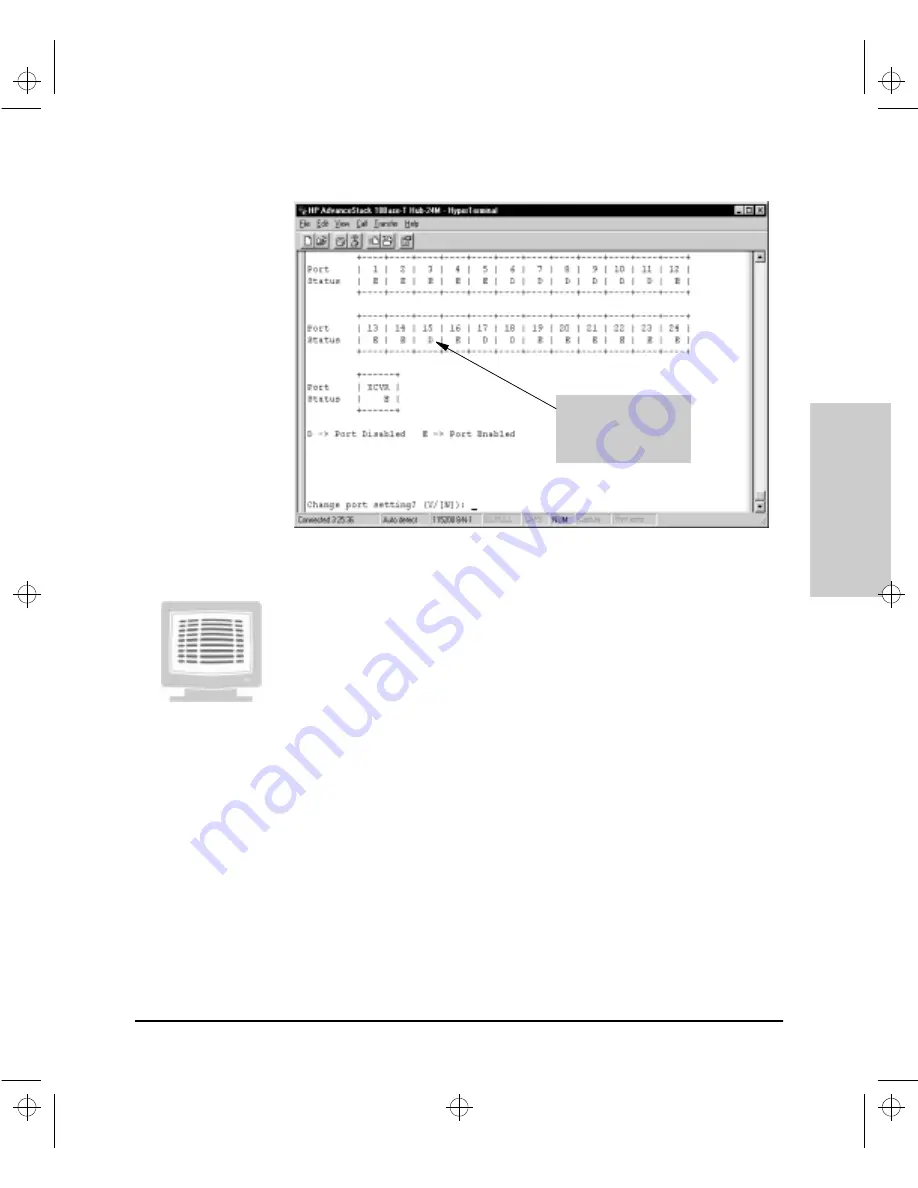
6-67
Configuration Reference
Config
uration Refe
ren
c
e
Figure 6-29. The Port Enable/Disable Screen
Enabling and Disabling Ports in the Console
To enable and disable ports using the Port Enable/Disable Screen in the Hub
Console Interface, perform the following tasks:
1.
From the Main Menu, type 3 and press
[Enter]
. The Hub Console
Interface displays the Hub Configuration Menu.
2.
From the Hub Configuration Menu, type 2 and press
[Enter]
. The
Hub Console Interface displays the Port Enable/Disable Screen. Note two
aspects of the screen:
•
it displays a representation of ports on the hub shown in the series of
boxes containing port numbers. If you have a 24-port hub, you will
see 25 boxes (24 boxes for RJ-45 ports 1-24 and one box for the XCVR
port).
•
each box contains one of two settings, a
D
, indicating the port is
disabled or an
E
, indicating the port is enabled.
3.
To change a port setting, type
Y
at the
Change port setting?
prompt
and press
[Enter]
. The screen displays the following prompt:
Enter range of ports to disable or enable, Examples:
1-3,6, XCVR
(range 1-#, XCVR, ALL)
By disabling a port, it
will not be able to
respond to packets
transmitted to it.
Agent.bk : AGTCH6.FM5 Page 67 Thursday, February 19, 1998 2:13 PM
Summary of Contents for J3128A AdvanceStack 10Base-T Hub-8E
Page 13: ...Agent bk AGTCH1 FM5 Page 4 Thursday February 19 1998 2 13 PM ...
Page 31: ...Agent bk AGTCH3 FM5 Page 8 Thursday February 19 1998 2 13 PM ...
Page 57: ...Agent bk AGTCH5 FM5 Page 4 Thursday February 19 1998 2 13 PM ...
Page 177: ...Agent bk AGTCH6 FM5 Page 120 Thursday February 19 1998 2 13 PM ...
Page 183: ...Agent bk AGTCH7 FM5 Page 6 Thursday February 19 1998 2 13 PM ...
Page 193: ...10 Index Index Agent bk AGENT IX Page 10 Thursday February 19 1998 2 13 PM ...
















































