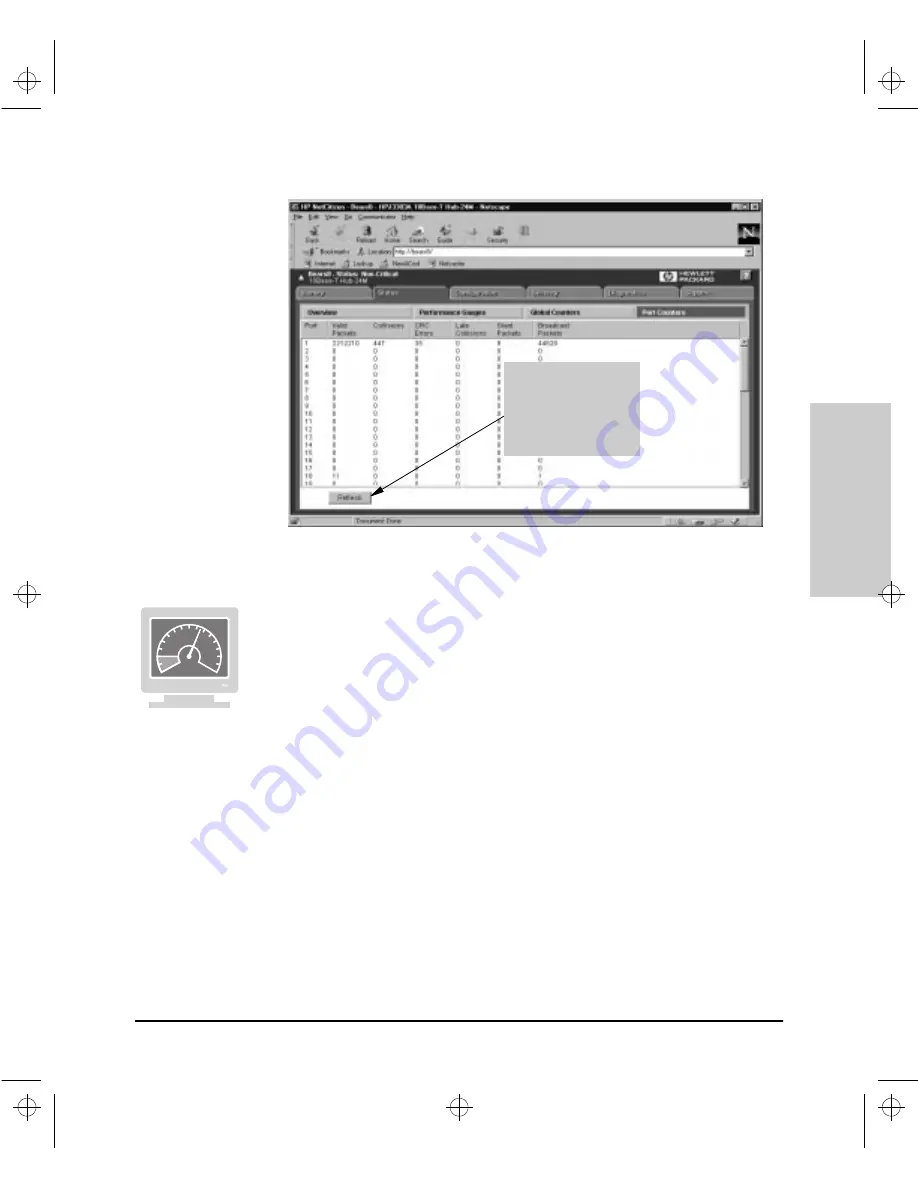
6-17
Configuration Reference
Config
uration Refe
ren
c
e
Figure 6-7. The Port Counters Window
Viewing Port Counter Statistics in the Browser Interface
To view port counter values in the Port Counters Window in the Browser
Interface, perform the following steps:
1.
From the Tab Bar, click on the Status Tab. The Browser Interface displays
the Status Button Bar.
2.
From the Status Button Bar, click on the Port Counters Button. The
Browser Interface displays the Port Counters Window.
This dialog box can give you a snapshot of the hub’s effectiveness. Especially
note the Collisions and CRC Errors columns. If certain ports show high
number in these columns, you may want to investigate your end nodes. Both
of these counters are dependent upon time for collisions. Collisions are
normal occurrences on the network. High values can occur for them. You
shouuld watch for
spikes
, indicating sudden changes.
The Refresh Button
enables you to update
the Window to have a
current update of MIB
counter values on your
hub.
Agent.bk : AGTCH6.FM5 Page 17 Thursday, February 19, 1998 2:13 PM
Summary of Contents for J3128A AdvanceStack 10Base-T Hub-8E
Page 13: ...Agent bk AGTCH1 FM5 Page 4 Thursday February 19 1998 2 13 PM ...
Page 31: ...Agent bk AGTCH3 FM5 Page 8 Thursday February 19 1998 2 13 PM ...
Page 57: ...Agent bk AGTCH5 FM5 Page 4 Thursday February 19 1998 2 13 PM ...
Page 177: ...Agent bk AGTCH6 FM5 Page 120 Thursday February 19 1998 2 13 PM ...
Page 183: ...Agent bk AGTCH7 FM5 Page 6 Thursday February 19 1998 2 13 PM ...
Page 193: ...10 Index Index Agent bk AGENT IX Page 10 Thursday February 19 1998 2 13 PM ...
















































