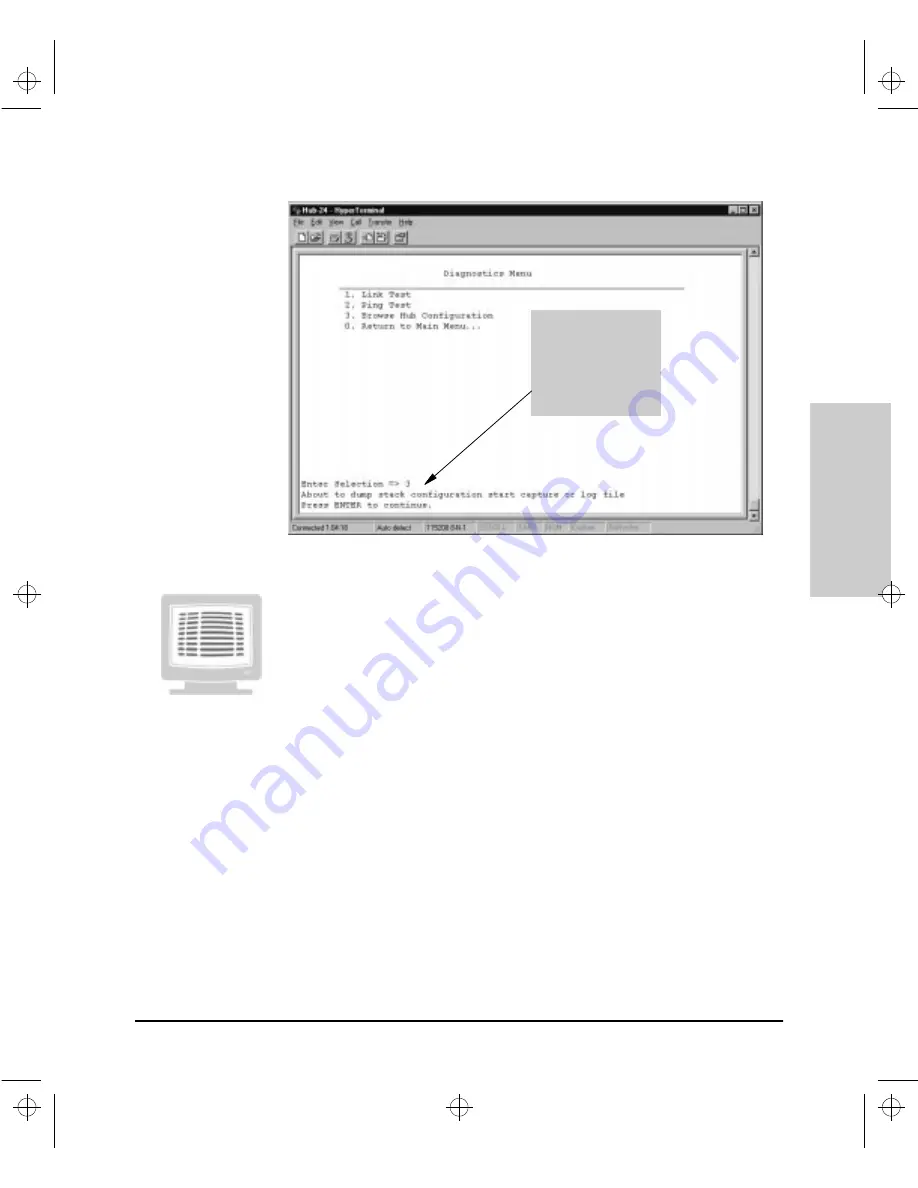
6-107
Configuration Reference
Config
uration Refe
ren
c
e
Figure 6-47. The Browse Hub Configuration Option
Viewing Multiple Hub Configuration Screens in the Console
To browse multiple hub configuration values, perform the following steps:
1.
Type 4 and press
[Enter]
from the Main Menu. The Hub Console
Interface displays the Diagnostics Menu.
2.
Type 3 and press
[Enter]
. The Hub Console Interface displays the
following prompt:
About to dump stack configuration start capture or log
file.
Press ENTER to continue
3.
Press
[Enter]
.
The Hub Console Interface displays a continuous dump of screens from
the environments listed above.
4.
Press Ctl-S to stop the screen from scrolling. See the screen on the
following page for a stopped dump midway between two screens.
5.
Press Ctrl-Q to direct the Hub Console Interface to continue scrolling.
6.
Review values from the screen in which you are interested. To capture
the values in a log file, go to the next section.
Be ready to stop the
screen quickly. Once
you press Enter, the
contents of almost a
dozen Hub Console
screens will be
scrolled.
Agent.bk : AGTCH6.FM5 Page 107 Thursday, February 19, 1998 2:13 PM
Summary of Contents for J3128A AdvanceStack 10Base-T Hub-8E
Page 13: ...Agent bk AGTCH1 FM5 Page 4 Thursday February 19 1998 2 13 PM ...
Page 31: ...Agent bk AGTCH3 FM5 Page 8 Thursday February 19 1998 2 13 PM ...
Page 57: ...Agent bk AGTCH5 FM5 Page 4 Thursday February 19 1998 2 13 PM ...
Page 177: ...Agent bk AGTCH6 FM5 Page 120 Thursday February 19 1998 2 13 PM ...
Page 183: ...Agent bk AGTCH7 FM5 Page 6 Thursday February 19 1998 2 13 PM ...
Page 193: ...10 Index Index Agent bk AGENT IX Page 10 Thursday February 19 1998 2 13 PM ...






























