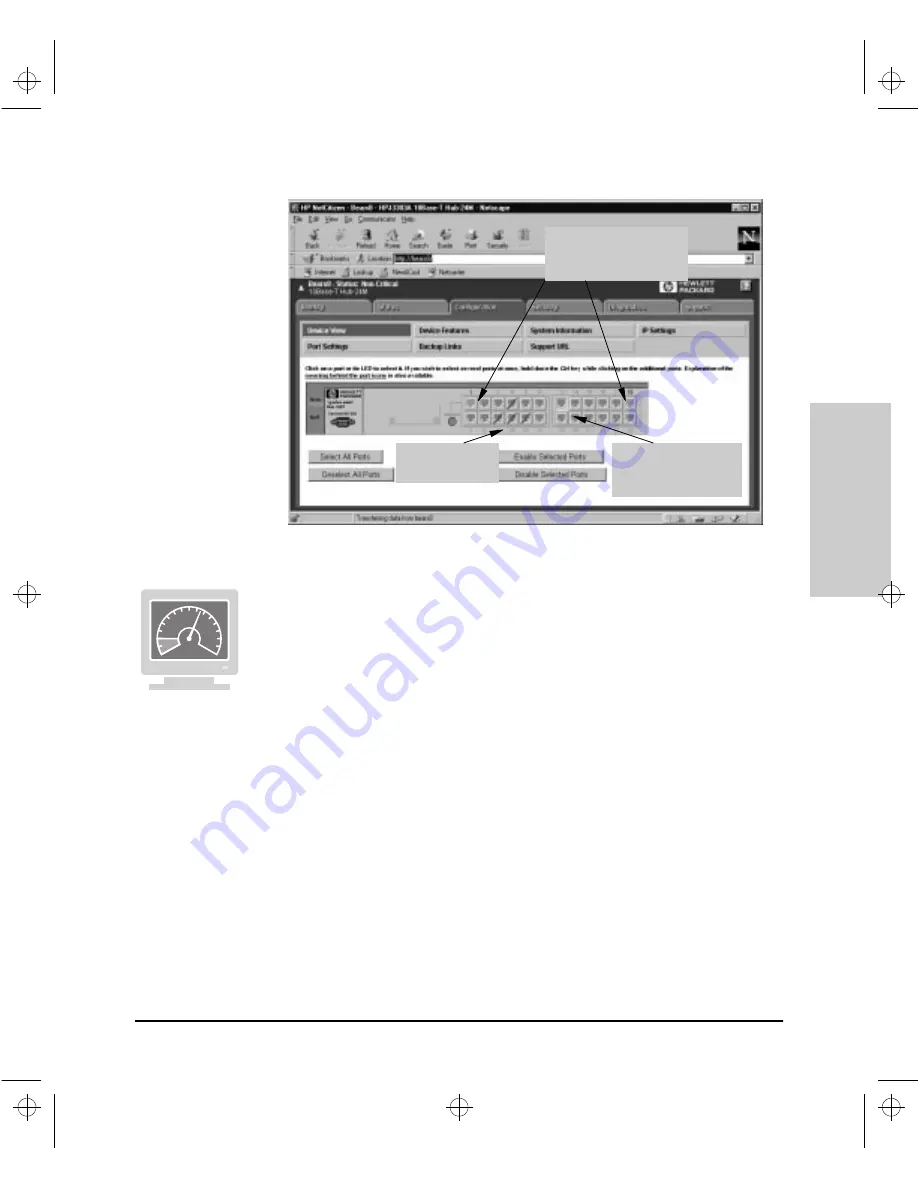
6-65
Configuration Reference
Config
uration Refe
ren
c
e
Figure 6-28. The Device View Window
Enabling and Disabling Ports in the Browser Interface
To enable and disable ports using the Device View, perform the following
tasks:
1.
From the Tab Bar, click on the Configuration Tab. The Browser Interface
displays the Configuration Button Bar.
2.
From the Configuration Button Bar, click on the Device View Button. The
Browser Interface displays the Device View Window which contains a
panel graphic of your hub. The window initially shows the following
message laid over the panel graphic.
Retrieving Port Status
This message indicates that the Browser Interface application is retrieving
port state information from your HP 10Base-T Hub for all the ports on the
hub.
3.
Take a moment to review the panel graphic. It is a representation of what
you see on the front of your device.
Ports 1 and 10 are
enabled and are probably
connected to devices.
Ports 2, 3, 5-8, and 12-
24 are enabled, but not
connected to devices.
Ports 4, 9, 10, and
11 are disabled.
Agent.bk : AGTCH6.FM5 Page 65 Thursday, February 19, 1998 2:13 PM
Summary of Contents for J3128A AdvanceStack 10Base-T Hub-8E
Page 13: ...Agent bk AGTCH1 FM5 Page 4 Thursday February 19 1998 2 13 PM ...
Page 31: ...Agent bk AGTCH3 FM5 Page 8 Thursday February 19 1998 2 13 PM ...
Page 57: ...Agent bk AGTCH5 FM5 Page 4 Thursday February 19 1998 2 13 PM ...
Page 177: ...Agent bk AGTCH6 FM5 Page 120 Thursday February 19 1998 2 13 PM ...
Page 183: ...Agent bk AGTCH7 FM5 Page 6 Thursday February 19 1998 2 13 PM ...
Page 193: ...10 Index Index Agent bk AGENT IX Page 10 Thursday February 19 1998 2 13 PM ...
















































