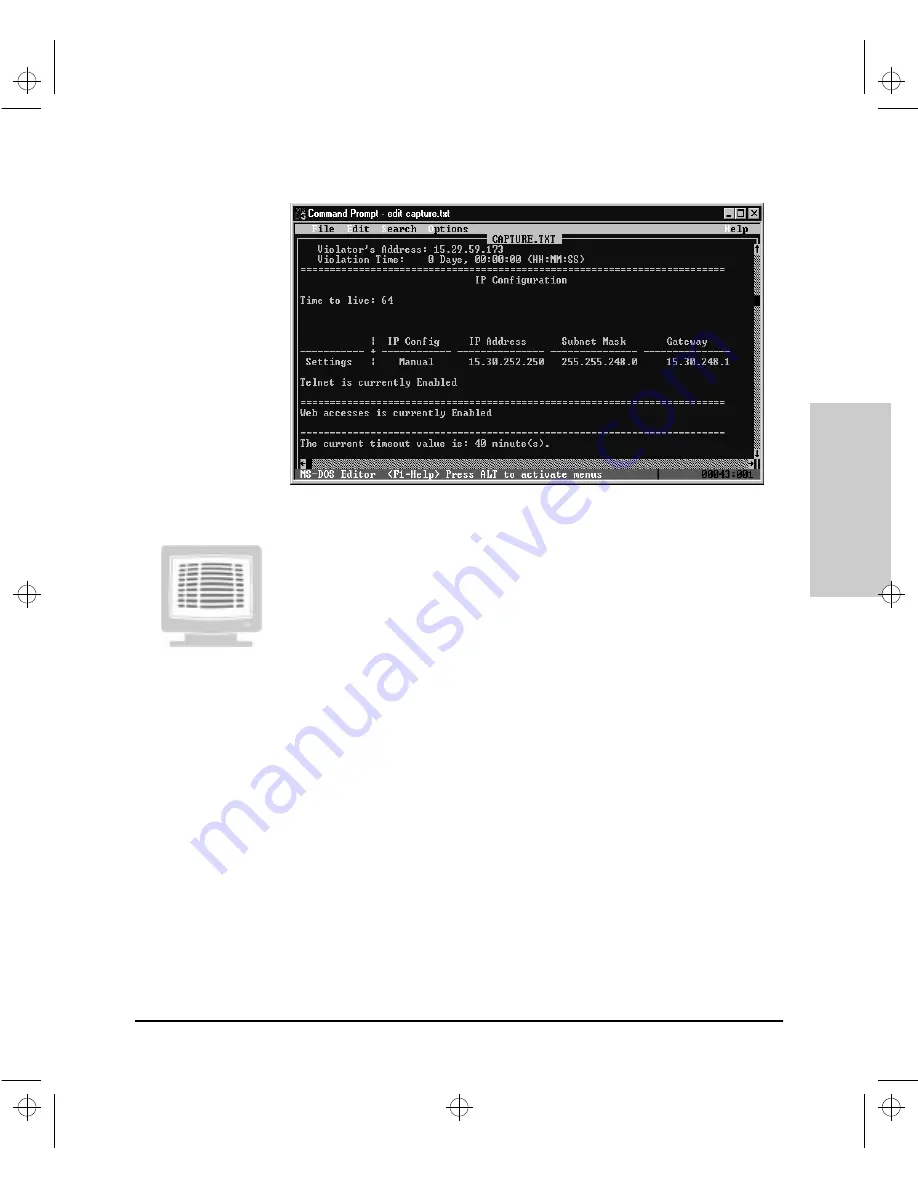
6-109
Configuration Reference
Config
uration Refe
ren
c
e
Figure 6-49. A Browse Hub Configuration Log File Viewed in the DOS Editor
Exporting Multiple Hub Configuration Screens to a Log File
The following procedure assumes you are working in HyperTerminal in a
Windows environment. To send multiple configuration data to a log file,
perform the following tasks:
1.
From the HyperTerminal menu bar, click on the Transfer Menu. Hyper-
Terminal displays a series of menu options.
2.
Click on the Capture Text option. HyperTerminal displays the Capture
Text dialog box. The dialog box contains a file box that provides the
default filename C:\WINDOWS\CAPTURE.TXT. The HyperTerminal text
capture program will send the contents of the Browse Hub Configuration
execution to this file.
3.
If you want to use this filename, go to the next step. If you want to change
the filename, the path, or the drive that it is on, use the Browse Button to
locate the directory and drive you want and type in the desired filename.
4.
When you are satisfied with your target filename, click on the Start Button.
The HyperTerminal program is now in text capture mode, meaning that
the contents of all screens will be redirected to the file you have specified.
5.
Run the Browse Hub Configuration option.
6.
Using a standard DOS or Windows text editor, open the file. Review the
settings.
Agent.bk : AGTCH6.FM5 Page 109 Thursday, February 19, 1998 2:13 PM
Summary of Contents for J3128A AdvanceStack 10Base-T Hub-8E
Page 13: ...Agent bk AGTCH1 FM5 Page 4 Thursday February 19 1998 2 13 PM ...
Page 31: ...Agent bk AGTCH3 FM5 Page 8 Thursday February 19 1998 2 13 PM ...
Page 57: ...Agent bk AGTCH5 FM5 Page 4 Thursday February 19 1998 2 13 PM ...
Page 177: ...Agent bk AGTCH6 FM5 Page 120 Thursday February 19 1998 2 13 PM ...
Page 183: ...Agent bk AGTCH7 FM5 Page 6 Thursday February 19 1998 2 13 PM ...
Page 193: ...10 Index Index Agent bk AGENT IX Page 10 Thursday February 19 1998 2 13 PM ...






























