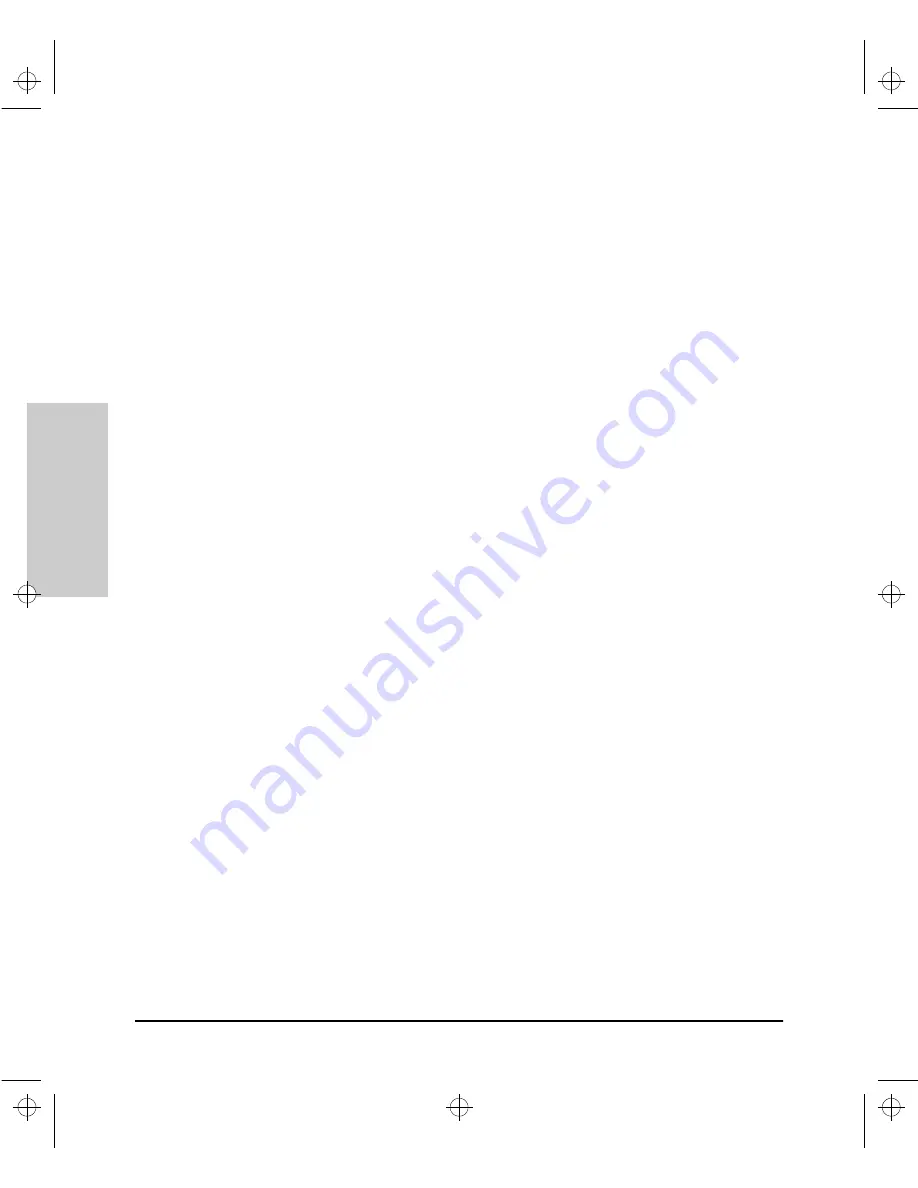
6-66
Configuration Reference
Con
figuration Refe
ren
c
e
4.
To enable a port that is disabled, click the left mouse button on a gray-
colored port. The Browser Interface highlights the port a blue border,
indicating the port has been selected. The port can display one of two
states:
•
green, indicating the port is enabled and detects Link Beat from
another device connected to port. This state means the port is func-
tioning properly.
•
gray with a blue diagonal slash through it, indicating the port is
enabled, but does not detect Link Beat from another device. This state
means the port either does not have a cable from another device
plugged in to it, or the connecting device is faulty.
•
red, indicating the port has been autopartitioned or the port has a
security violation.
5.
To disable a port that is enabled, click the left mouse button a green-
colored port or a gray-colored port with a diagonal slash through it. The
port color turns to gray, indicating it can no longer connect to another
device.
Agent.bk : AGTCH6.FM5 Page 66 Thursday, February 19, 1998 2:13 PM
Summary of Contents for J3128A AdvanceStack 10Base-T Hub-8E
Page 13: ...Agent bk AGTCH1 FM5 Page 4 Thursday February 19 1998 2 13 PM ...
Page 31: ...Agent bk AGTCH3 FM5 Page 8 Thursday February 19 1998 2 13 PM ...
Page 57: ...Agent bk AGTCH5 FM5 Page 4 Thursday February 19 1998 2 13 PM ...
Page 177: ...Agent bk AGTCH6 FM5 Page 120 Thursday February 19 1998 2 13 PM ...
Page 183: ...Agent bk AGTCH7 FM5 Page 6 Thursday February 19 1998 2 13 PM ...
Page 193: ...10 Index Index Agent bk AGENT IX Page 10 Thursday February 19 1998 2 13 PM ...
















































