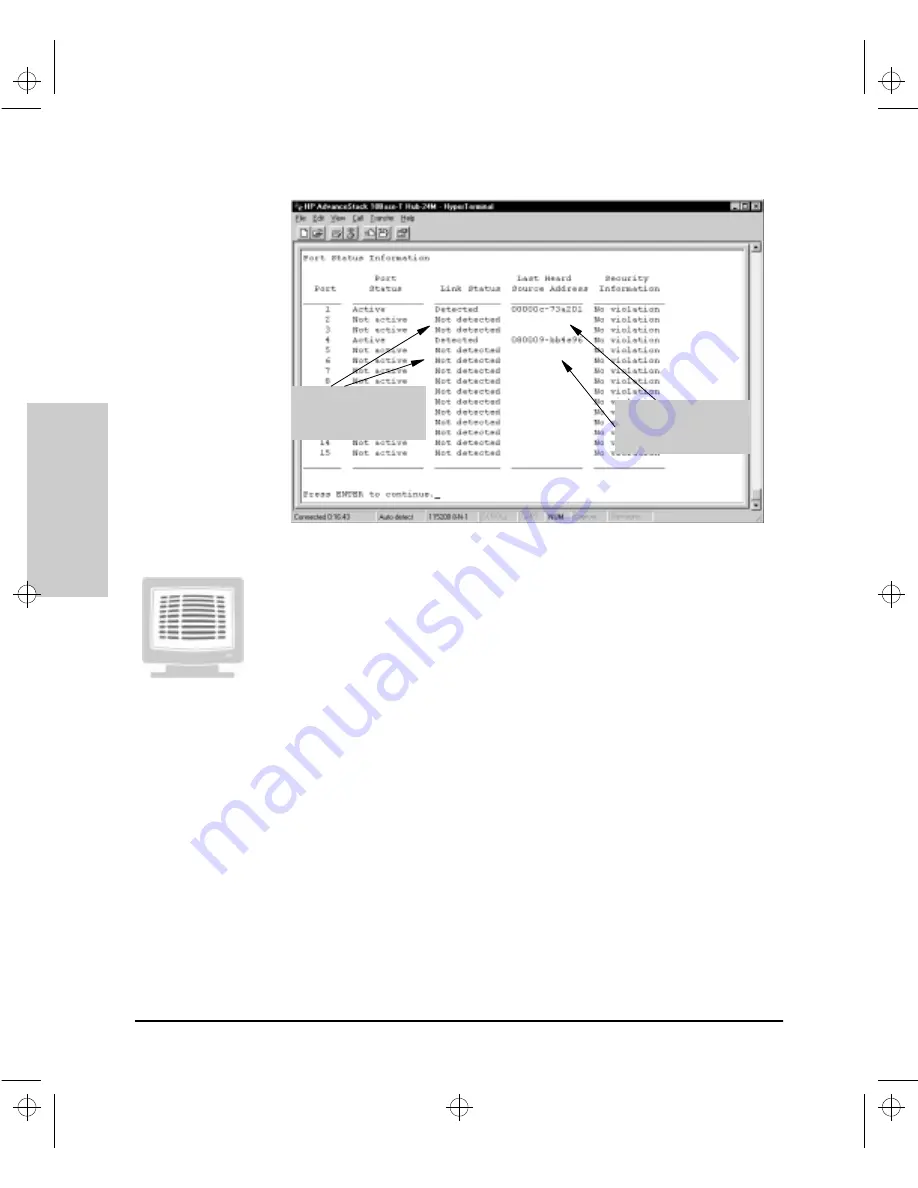
6-14
Configuration Reference
Con
figuration Refe
ren
c
e
Figure 6-6. The Port Status Screen
Viewing the Port Settings in the Console
To view settings in the Port Status Screen in the Hub Console Interface,
perform the following steps:
1.
From the Main Menu, type 1 and press
[Enter]
. The Hub Console
Interface displays the Hub Status and Counters Menu.
2.
From the Hub Status and Counters Menu, type 2 and press
[Enter]
.
The Hub Console Interface displays the Port Status Screen.
In the example shown, ports 1 and 4 are active and the Link Beat signal has
been detected, indicating a valid 10Base-T connection has been made for both.
MAC addresses for devices connected to both ports are listed in the Last Heard
Source Address column and no security violation has been recorded for either
port.
Ports 1 and 4 have a
device connected to
them.
MAC addresses of
devices connected to
ports 1 and 4 display.
Agent.bk : AGTCH6.FM5 Page 14 Thursday, February 19, 1998 2:13 PM
Summary of Contents for J3128A AdvanceStack 10Base-T Hub-8E
Page 13: ...Agent bk AGTCH1 FM5 Page 4 Thursday February 19 1998 2 13 PM ...
Page 31: ...Agent bk AGTCH3 FM5 Page 8 Thursday February 19 1998 2 13 PM ...
Page 57: ...Agent bk AGTCH5 FM5 Page 4 Thursday February 19 1998 2 13 PM ...
Page 177: ...Agent bk AGTCH6 FM5 Page 120 Thursday February 19 1998 2 13 PM ...
Page 183: ...Agent bk AGTCH7 FM5 Page 6 Thursday February 19 1998 2 13 PM ...
Page 193: ...10 Index Index Agent bk AGENT IX Page 10 Thursday February 19 1998 2 13 PM ...
















































