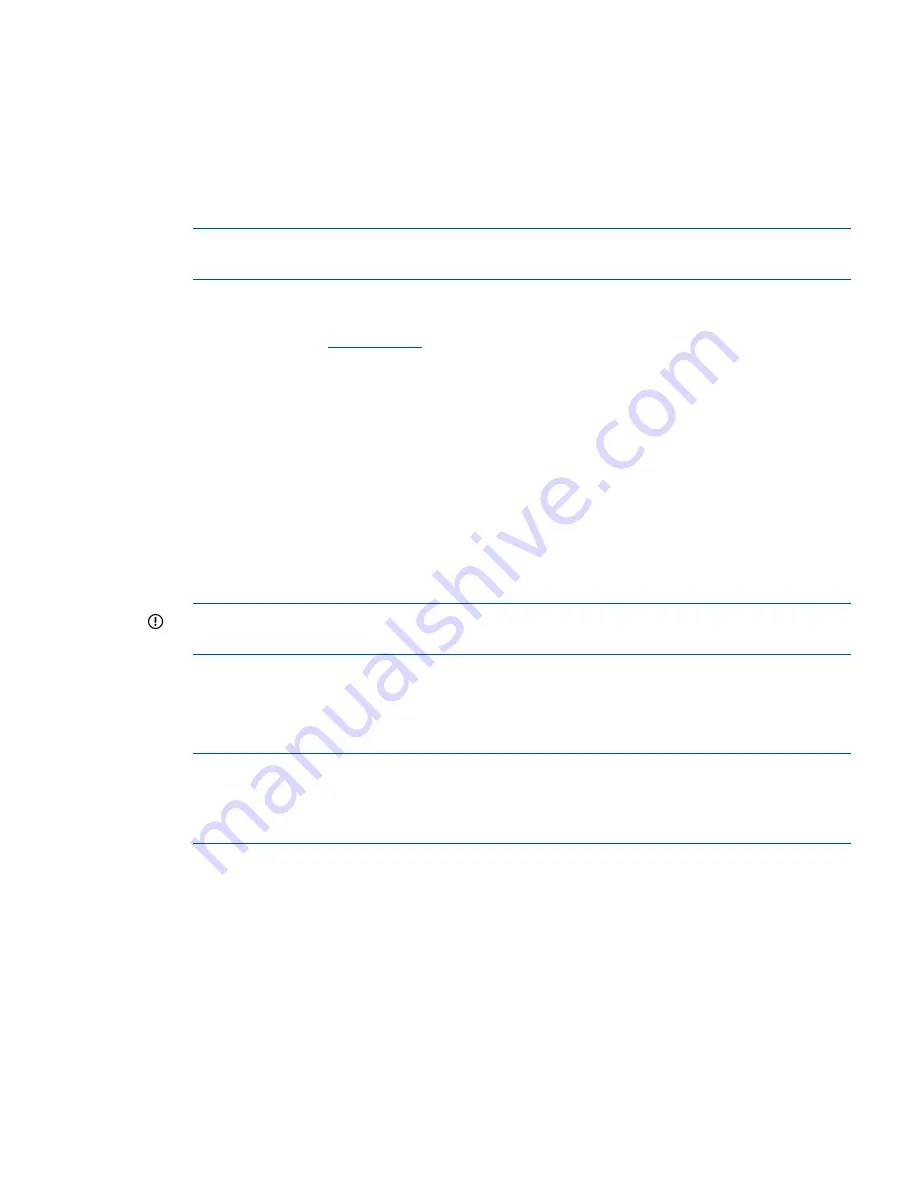
c.
Execute the UEFI shell command
map –r
to make sure that all of the expected disks are
mapped.
d.
Execute the UEFI shell command
cpuconfig
to make sure that all of the expected
processors are there and indicate active.
e.
Execute the UEFI shell command
info mem –dimms
to make sure that all of the
expected DIMMs are there and indicate active.
4.
If necessary, switch the onboard SmartArray SAS controller on new upgrade blades to RAID
mode (
“Configuring a Smart Array Controller” (page 133)
NOTE:
All new Upgrade Blades come with the onboard SmartArray SAS controller in HBA
mode.
5.
If installed on the upgrade, configure the partner blade as necessary. See the specific partner
blade documentation for more information on configuration and setup. The documentation
can be located on
www.hp.com
by searching on the partner blade product name.
Booting the operating system
The server blade has now been physically upgraded and it may be ready to boot to the OS.
Certain upgrade scenarios require OS reinstallation:
1.
See
“Upgrade scenarios which do not require a reinstall of the operating system” (page 82)
to determine whether your particular server blade upgrade scenario requires a reinstallation
of the OS.
2.
If a reinstallation of the OS is required, or you choose to reinstall the OS though it’s not
required, then complete it now. Refer to
“Operating system procedures” (page 30)
and the
OS specific installation documentation for more information. Any special configuration, such
as for an HPVM host server, must be redone after the OS is reinstalled.
3.
Boot the OS. See
“Operating system procedures” (page 30)
for more information.
IMPORTANT:
A new Operating System license may be required for the upgraded server.
See
“Operating System Licenses” (page 81)
for more information.
4.
If you are using the HP-UX Portable Image tool, execute the steps under “Post-Upgrade
Procedure for PI” in the
“Preserving VC-assigned MAC addresses in HP-UX by enabling Portable
Image” (page 84)
section.
5.
Verify that the system, especially networking and storage, function as expected.
NOTE:
The Windows Server 2008 environment may require significant time for assimilating
new hardware after an upgrade with no OS reinstall. Check Device Manager carefully for
any problems. A restart of the OS will often correct problems with new hardware. It may be
necessary in some cases to manually install drivers for new devices.
6.
If the Monarch Server is an HPVM host server, then the VM guests can now be migrated back
or started if they were stopped. Refer to the HP Integrity Virtual Machines Installation,
Configuration, and Administration document for information regarding guest migration. Test
each VM guest to make sure it’s functioning properly.
Warranty registration
After completing the upgrade, contact HP with the server serial number and new product number.
The warranty of the designated Monarch Server will be transferred to the upgraded server blade
and the service time will be reset. Proof of purchase must be provided and the HP warranty
organization must be notified.
Installing internal components
79






























