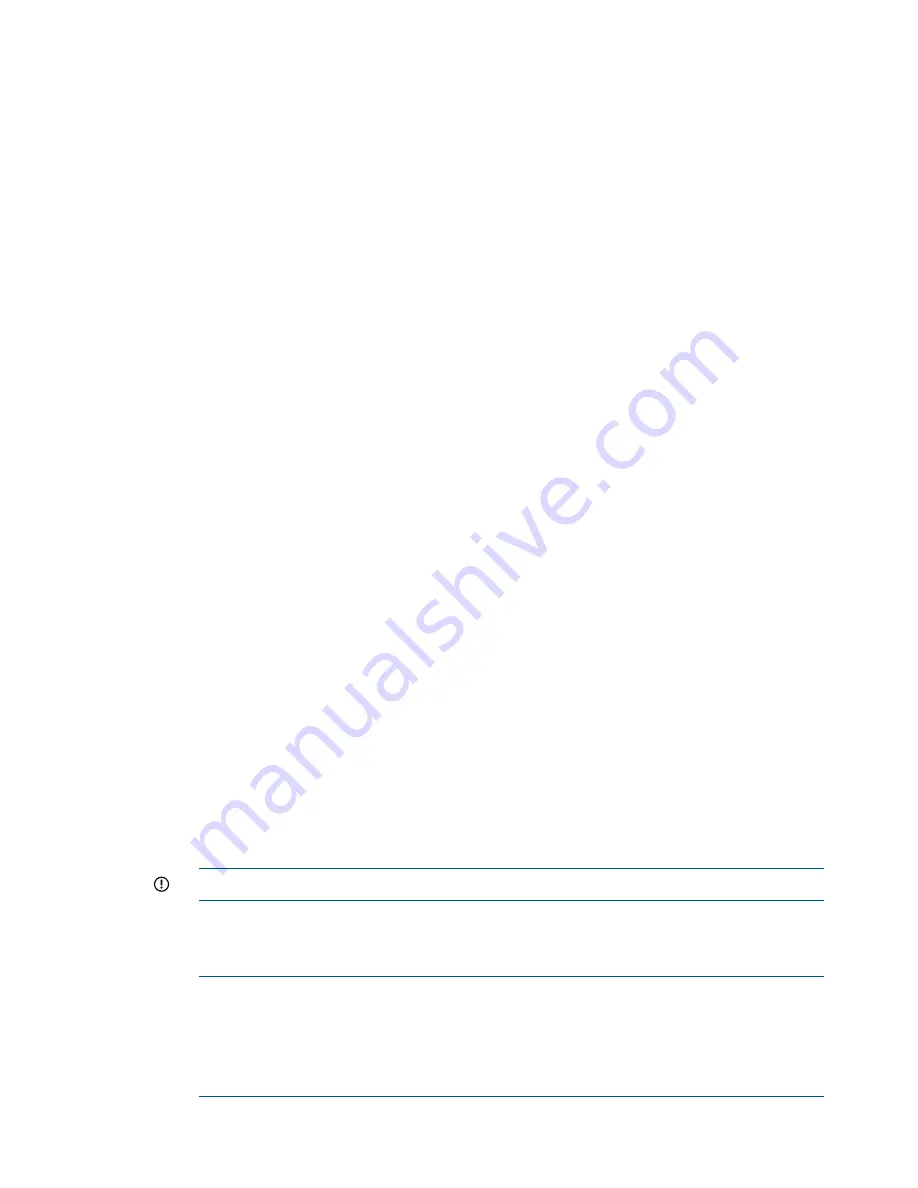
d.
After the iLO 3 MP reset (less than one minute), log back into the iLO 3 MP, go to the
Command Menu, and enter
sysset
again to verify that the system information parameters
have been set for correctly for both Primary and Secondary. The values between Primary
and Secondary should now match.
[ilo002264fee1be] CM:hpiLO-> sysset
SYSSET
Current System Information Parameters:
Manufacturer : HP
Product Name (prodname) : Integrity BL870c i2
Secondary Product Name : Integrity BL870c i2
Product Number (prodnum) : AM358A
Secondary Product Number : AM358A
Serial number (serial) : USA0003
Secondary serial number : USA0003
UUID (uuid) : 89742B3C-AD78-11DF-BB2A-5ABBD7A51B74
Secondary UUID : 89742B3C-AD78-11DF-BB2A-5ABBD7A51B74
Product ID : 0x702
18. Remove the “Field Upgrade Only” sticker from the bezel of the Upgrade Blade Link. This is
no longer a Field Upgrade Blade Link because the serial number and UUID have now been
programmed.
19. If the enclosure uses Virtual Connect, then the Monarch Server VCM server profile should now
be assigned to the enclosure bays occupied by the upgraded server. The profile may need
some modifications after it is assigned to the upgrade so that network assignments and other
elements of the VC server profile match what is required. See
“Possible changes due to VC
profile mapping on the upgraded server blade” (page 82)
for more information. If the HP-UX
Portable Image tool is used (see
“Preserving VC-assigned MAC addresses in HP-UX by enabling
Portable Image” (page 84)
), then it’s best not to make changes until after the entire upgrade
is completed and any changes then should be made very carefully. Once assigned, verify
that there are no errors indicated by VCM or by the OA. Any VCM Domain Status or OA
System Status alerts or warnings should be resolved before proceeding. Sometimes, VCM
problems can be corrected by unassigning then reassigning the VC server profile.
Final hardware check
1.
Log into the Monarch iLO 3 MP and power on the server by entering
pc –on
at the Command
Menu prompt or pressing the server power button.
2.
Boot to the UEFI shell for a basic system check. Do not autoboot any currently installed operating
systems.
3.
Complete the following checks to be sure that the upgraded server blade is functioning properly.
Any problems found in the steps immediately below should be resolved before proceeding.
a.
Check the iLO 3 MP SEL for any problems. See
“Errors and error logs” (page 101)
for
more information on resolving any errors.
IMPORTANT:
If any errors are found in the SEL, do not continue until resolving them.
b.
Execute the UEFI shell command
lanaddress
and verify that the expected number of
LAN ports are shown and that there is a link indication for every port that is connected
to a network or network switch.
NOTE:
You should see an
M
on each applicable line.
NOTE:
lanaddress
and other EFI commands will only list 4 LAN ports for each blade's
embedded Flex-10 LOMs, regardless of the active VC profile configuration. If the profile
specifies additional Flex-10 LOM ports, those will become available while the operating
system runs.
78
Optional components






























