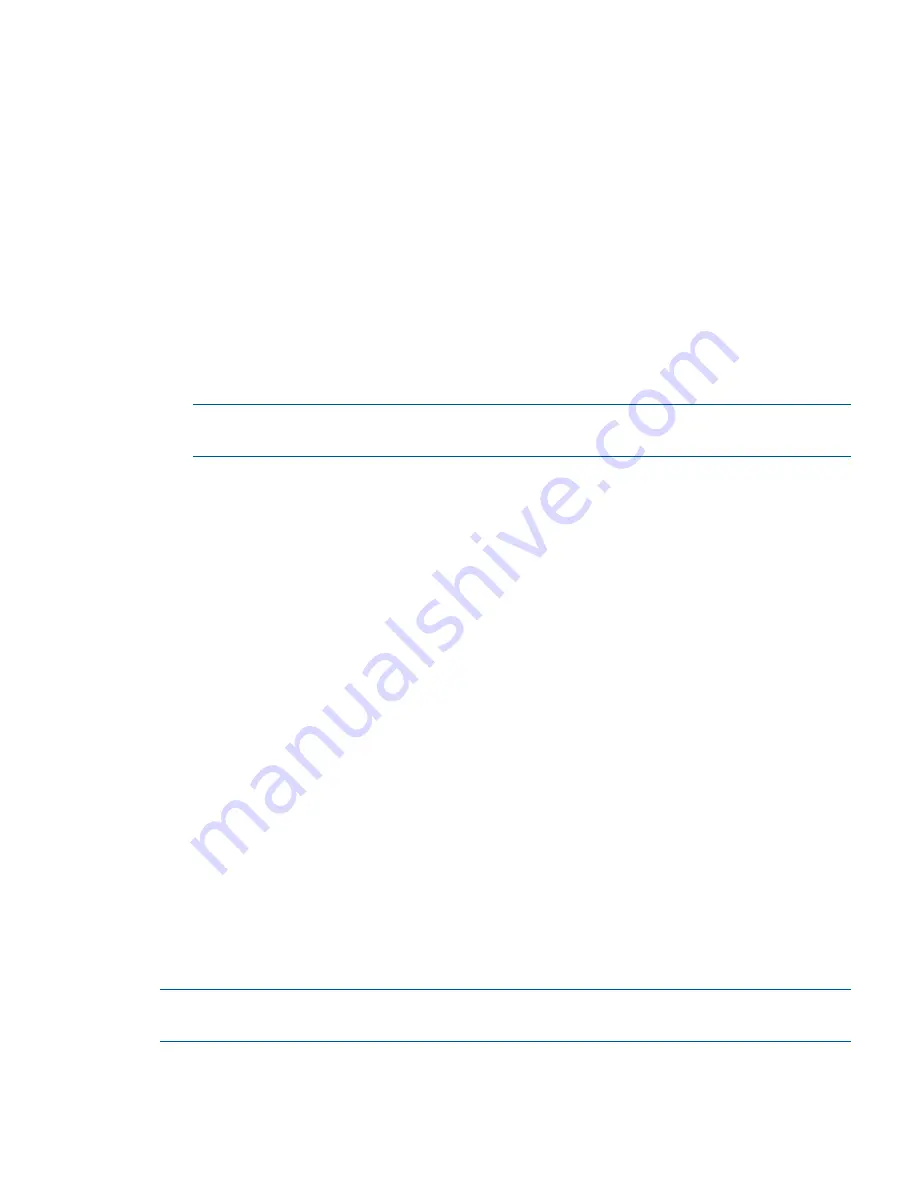
%SMP-I-CPUTRN, CPU #5 has joined the active set.
%SMP-I-CPUTRN, CPU #9 has joined the active set.
%SMP-I-CPUTRN, CPU #1 has joined the active set.
%SMP-I-CPUTRN, CPU #11 has joined the active set.
%SMP-I-CPUTRN, CPU #13 has joined the active set.
%STDRV-I-STARTUP, OpenVMS startup begun at 11-AUG-2010 06:15:29.21
6.
Exit the console and iLO 3 MP interfaces.
7.
Press
Ctrl–B
to exit the system console and return to the
MP Main Menu
. To exit the
MP Main
Menu
, press
X
or
x
.
Shutting Down OpenVMS
1.
Log in to OpenVMS running on the server that you want to shut down.
Log in to the iLO 3 MP for the server and use the Console menu to access the system console.
Accessing the console through the iLO 3 MP enables you to maintain console access to the
server after HP OpenVMS has shut down.
2.
At the
OpenVMS DCL
prompt issue the
@SYS$SYSTEM:SHUTDOWN
command and specify
the shutdown options in response to the prompts given.
NOTE:
Use the command in step 2 when you shut down OpenVMS the first time. If you have
shut down OpenVMS more than once, use the
$ shutdown
command.
$@sys$system:shutdown
SHUTDOWN -- Perform an Orderly System Shutdown
on node NODE1
How many minutes until final shutdown [0]:
Reason for shutdown [Standalone]:
Do you want to spin down the disk volumes [NO]?
Do you want to invoke the site-specific shutdown procedure [YES]?
Should an automatic system reboot be performed [NO]?
When will the system be rebooted [later]:
Shutdown options (enter as a comma-separated list):
REMOVE_NODE Remaining nodes in the cluster should adjust quorum
CLUSTER_SHUTDOWN Entire cluster is shutting down
REBOOT_CHECK Check existence of basic system files
SAVE_FEEDBACK Save AUTOGEN feedback information from this boot
DISABLE_AUTOSTART Disable autostart queues
POWER_OFF Request console to power-off the system
BIB_STATE Request console to reboot all CPUs to the Itanium BIB state
Shutdown options [NONE]: REBOOT_CHECK
%SHUTDOWN-I-BOOTCHECK, performing reboot consistency check...
%SHUTDOWN-I-CHECKOK, basic reboot consistency check completed
%SHUTDOWN-I-OPERATOR, this terminal is now an operator's console
%SHUTDOWN-I-DISLOGINS, interactive logins will now be disabled
%SET-I-INTSET, login interactive limit = 0, current interactive value = 1
%SHUTDOWN-I-SHUTNET, the DECnet network will now be shut down
Booting and shutting down Microsoft Windows
Adding Microsoft Windows to the boot options list
NOTE:
On HP Integrity servers, the operating system installer automatically adds an entry to the
boot options list.
Booting and shutting down Microsoft Windows
37






























