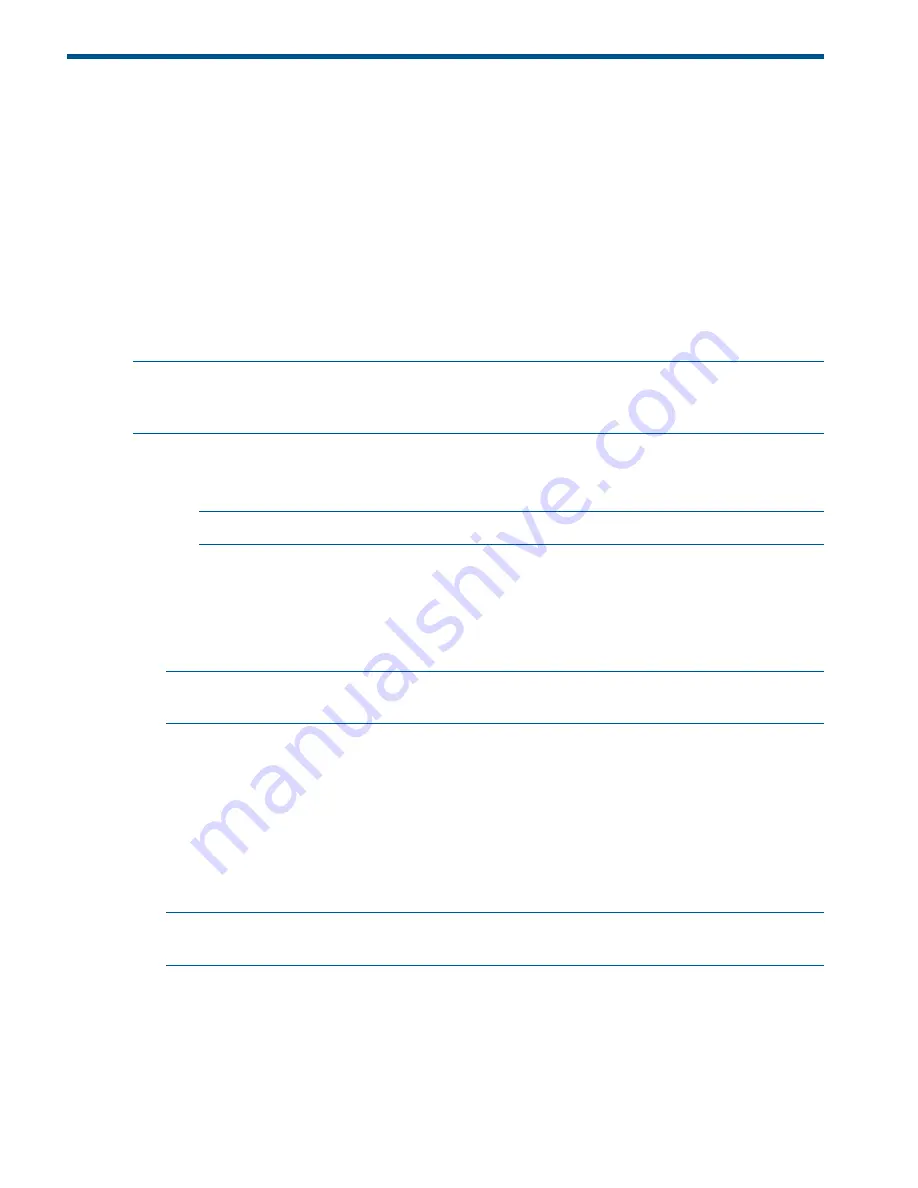
4 Operating system procedures
Operating systems supported on the server blade
•
HP-UX 11i v3 HWE 1003
•
HP OpenVMS v8.4
•
Microsoft Windows Server 2008 Itanium Edition R2
Installing the operating system onto the server blade
The following procedures describe generalized operating system installation. For more details, see
the operating system documentation.
Installing the OS from an external USB DVD device or tape device
NOTE:
Tapeboot requires BL8x0c i2 system firmware bundle 26.11 or later and a partner tape
blade, or an additional 51378-B21 Integrity Smart Array P711m HBA running 6.22 firmware or
later to boot from an Ultrium 6250 tape drive.
1.
If using an external USB DVD device:
a.
Connect the Integrity SUV cable to the front of the Monarch server blade.
b.
Connect the USB DVD cable to one of the USB ports on the SUV cable.
NOTE:
Some DVD drives might also require a separate power connection.
c.
Turn on the external USB DVD device.
2.
Insert the OS media into the USB DVD device or tape device.
3.
Power on the server blade and boot to UEFI. If the server blade is already powered on, then
reboot to UEFI using the
reset
command at the UEFI prompt.
4.
From the UEFI Front Page, press
S
or
s
to launch the UEFI Shell.
NOTE:
If the device is already selected or you already know the device name, then skip the
following step.
If you are using a tape device, when the UEFI shell comes up, you should see a message
similar to the following on the console:
HP Smart Array P212 Controller (version 6.22)
Tape Drive(s) Detected:
Port: 1I, box:0, bay: 3 (SAS)
The message may also be similar to the following.
HP Smart Array P711m Controller (version 6.22) 0 Logical Drives
Tape Drive(s) Detected:
Port: 2E, box:1, bay: 9 (SAS)
NOTE:
If you do not see a line starting with
Port
and ending with
(SAS)
, the tape is not
connected correctly or it is not responding.
30
Operating system procedures






























