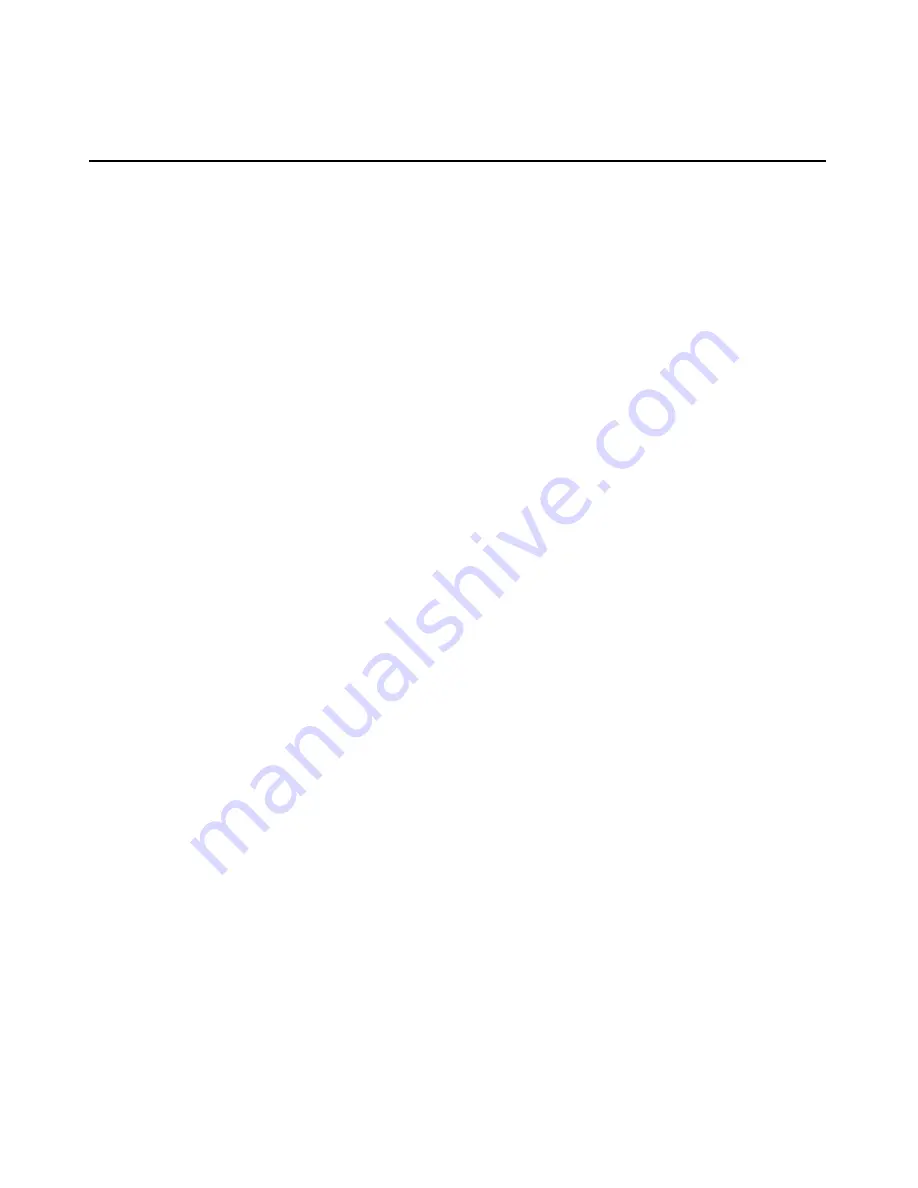
Using iLO
63
To use the Virtual Power button, select the power option that you want and click
Virtual Power to initiate the power option.
The available power options are:
•
•
•
•
•
•
Momentary Press—This option simulates a momentary press of the power
button. A momentary press is usually sufficient to turn off a server that is
currently on or to turn on a server that is currently off. Depending on the host
operating system, this option can gracefully shut down the operating system.
To use this option, select Momentary Press and click Virtual Power.
Press and Hold—This option presses and holds the power button for
six seconds, which is useful in forcing the system to power off if the
operating system is not responding to the momentary press.
This feature will not gracefully shut down the operating system.
Cold Boot of system—This option turns the server off, then back on. To
reboot the system, select Cold Boot of system and then click Virtual Power.
This will immediately remove power from the system. The system will
restart after approximately six seconds. This option is not displayed when the
server is off.
Warm Boot of system—This option causes the server to reset, without
turning it off. To use this option, select Warm Boot of system and click
Virtual Power. This option is not displayed when the server is off.
This feature will not gracefully shut down the operating system.
Automatically Power On Server—This option automatically turns the
server on when AC power is restored if Yes is selected. AC power is applied
when a UPS is activated after a power outage. The server automatically
powers on and begins the normal server booting process.
Manual Override for BL p-Class—This option is displayed only when you
are connected to a ProLiant BL p-Class server. This option enables you to
forcibly power on a server, even if the rack reports insufficient power. An
improperly configured rack or rack communication problem can cause a
server to not power on when sufficient power is available. This option should
only be used if you are certain your rack has sufficient power capacity.
Summary of Contents for HP Integrated Lights-Out
Page 1: ...HP Integrated Lights Out User Guide July 2004 Sixth Edition Part Number 238882 006 ...
Page 20: ......
Page 134: ......
Page 142: ......
Page 192: ......
Page 222: ......
Page 232: ...232 User Guide Integrated Lights Out ...
Page 240: ......
Page 268: ......
Page 362: ......
Page 406: ......
















































