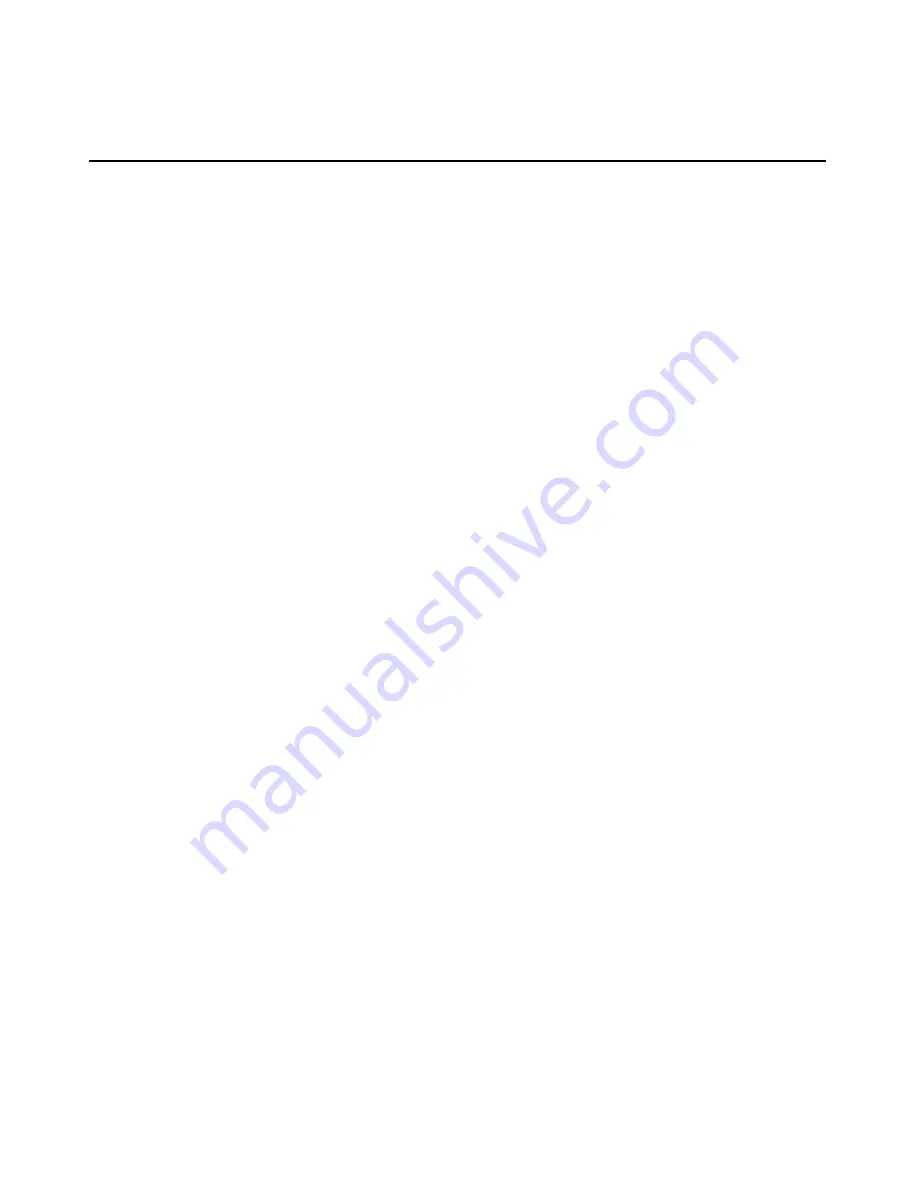
Troubleshooting
iLO
375
−
Firmware upgrade
•
•
•
•
•
•
•
•
−
Remote Console session
−
SSL initialization
If you are using a client workstation that contains more than one enabled
NIC, such as a wireless card and a network card, a routing issue might
prevent you from accessing the diagnostic port. To resolve this issue:
1. Have only one active NIC on the client workstation. For example, disable the
wireless network card.
2. Configure the IP address of the client workstation network to match the iLO
Diagnostic Port network.
a. The IP address setting should be 192.168.1.X, where X is any number
other than 1, because the IP address of the diagnostic port is set at
192.168.1.1.
b. The subnet mask setting should be 255.255.255.0.
Inability to Connect to the iLO Processor through the NIC
If you cannot connect to the iLO processor through the NIC, try any or all of the
following troubleshooting methods:
Confirm that the green LED indicator (link status) on the iLO RJ-45
connector is on. This indicates a good connection between the PCI NIC and
the network hub.
Look for intermittent flashes of the green LED indicator, which indicates
normal network traffic.
Run the iLO RBSU to confirm that the NIC is enabled and verify the
assigned IP address and subnet mask.
Run the iLO RBSU and use the F1-Advanced tab inside of the DNS/DHCP
page to see the status of DHCP requests.
Ping the IP address of the NIC from a separate network workstation.
Attempt to connect with browser software by typing the IP address of the
NIC as the URL. You can see the iLO Home page from this address.
Reset iLO.
Summary of Contents for HP Integrated Lights-Out
Page 1: ...HP Integrated Lights Out User Guide July 2004 Sixth Edition Part Number 238882 006 ...
Page 20: ......
Page 134: ......
Page 142: ......
Page 192: ......
Page 222: ......
Page 232: ...232 User Guide Integrated Lights Out ...
Page 240: ......
Page 268: ......
Page 362: ......
Page 406: ......






























