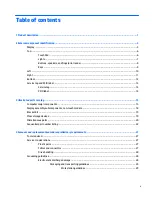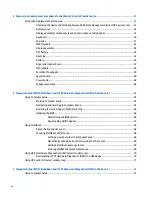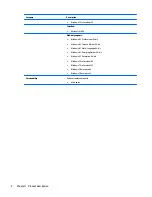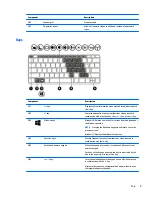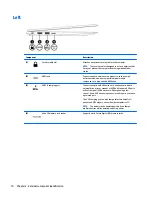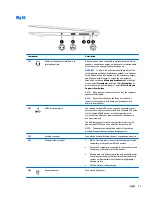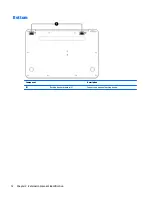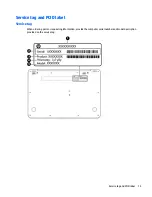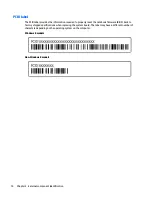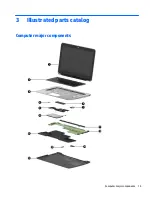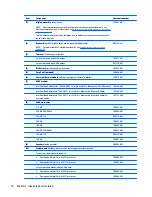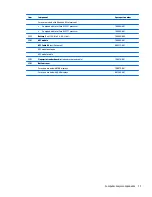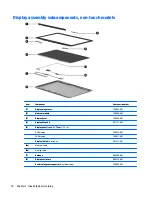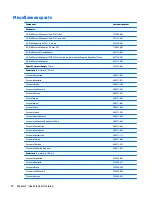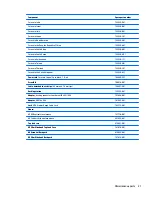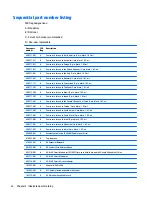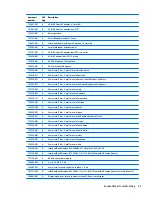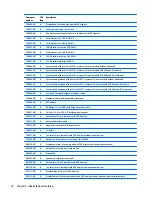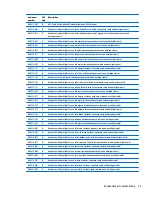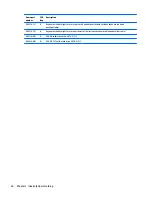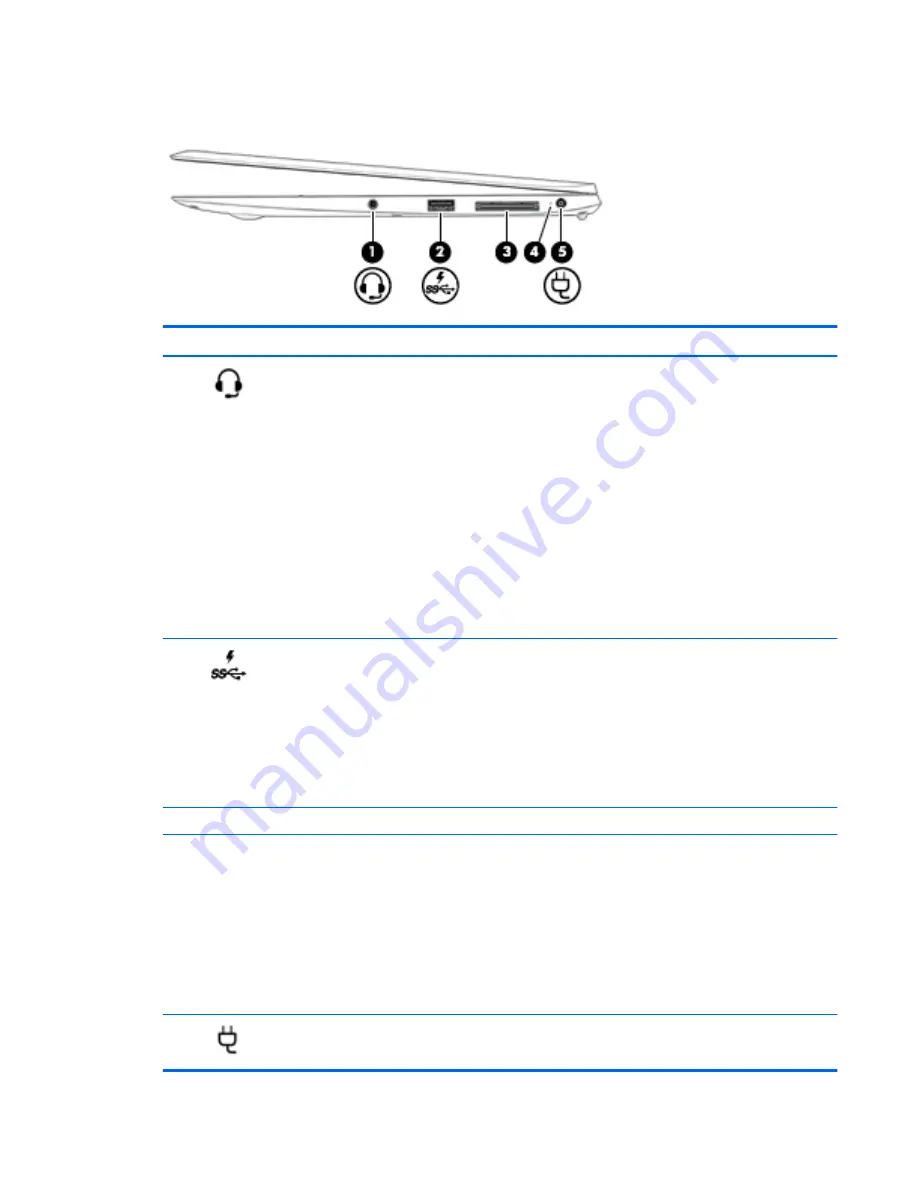
Right
Component
Description
(1)
Audio-out (headphone) jack/Audio-in
(microphone) jack
Produces sound when connected to optional powered stereo
speakers, headphones, earbuds, a headset, or television audio.
Also connects an optional headset microphone.
WARNING!
To reduce the risk of personal injury, adjust the
volume before putting on headphones, earbuds, or a headset.
For additional safety information, see the
Regulatory, Safety,
and Environmental Notices
. To access the user guides in
Windows 8, select the
HP Support Assistant
app on the Start
screen, select
My computer
, and then select
User guides
. To
access the user guides in Windows 7, select
Start > Help and
Support > User Guides
.
NOTE:
When a device is connected to the jack, the computer
speakers are disabled.
NOTE:
Be sure that the device cable has a 4-conductor
connector that supports both audio-out (headphone) and
audio-in (microphone).
(2)
USB 3.0 charging port
Connects an optional USB device, such as a keyboard, mouse,
external drive, printer, scanner or USB hub. Standard USB ports
will not charge all USB devices or will charge using a low
current. Some USB devices require power and require you to
use a powered port.
The USB charging port can also charge select models of cell
phones and MP3 players, even when the computer is off.
NOTE:
The battery can be depleted quickly if you charge
multiple devices while operating on battery power.
(3)
Docking connector
Connects an optional docking device or expansion port device.
(4)
AC adapter/Battery light
●
White: The computer is connected to external power and
the battery is charged from 90 to 99 percent.
●
Amber: The computer is connected to external power and
the battery is charged from 0 to 90 percent.
●
Blinking amber: A battery that is the only available power
source has reached a low battery level. When the battery
reaches a critical battery level, the battery light begins
blinking rapidly.
●
Off: The battery is fully charged.
(5)
Power connector
Connects an AC adapter.
Right
11