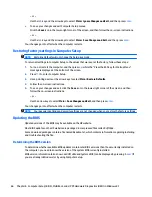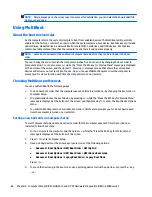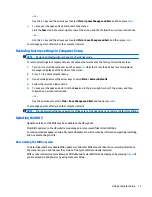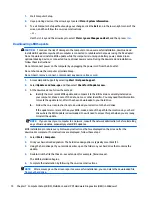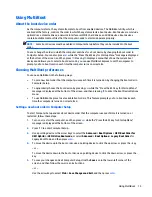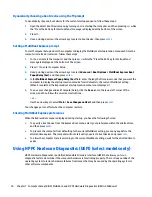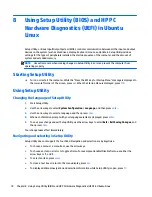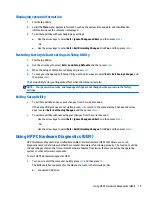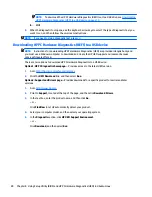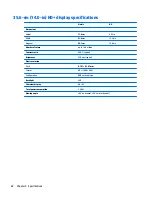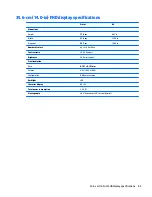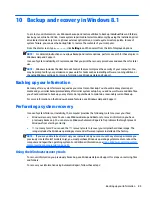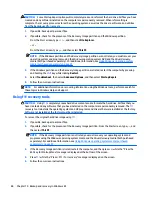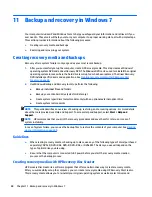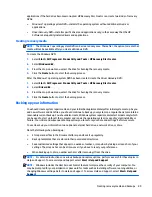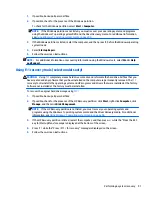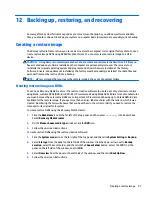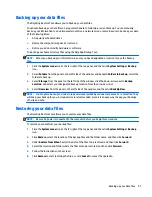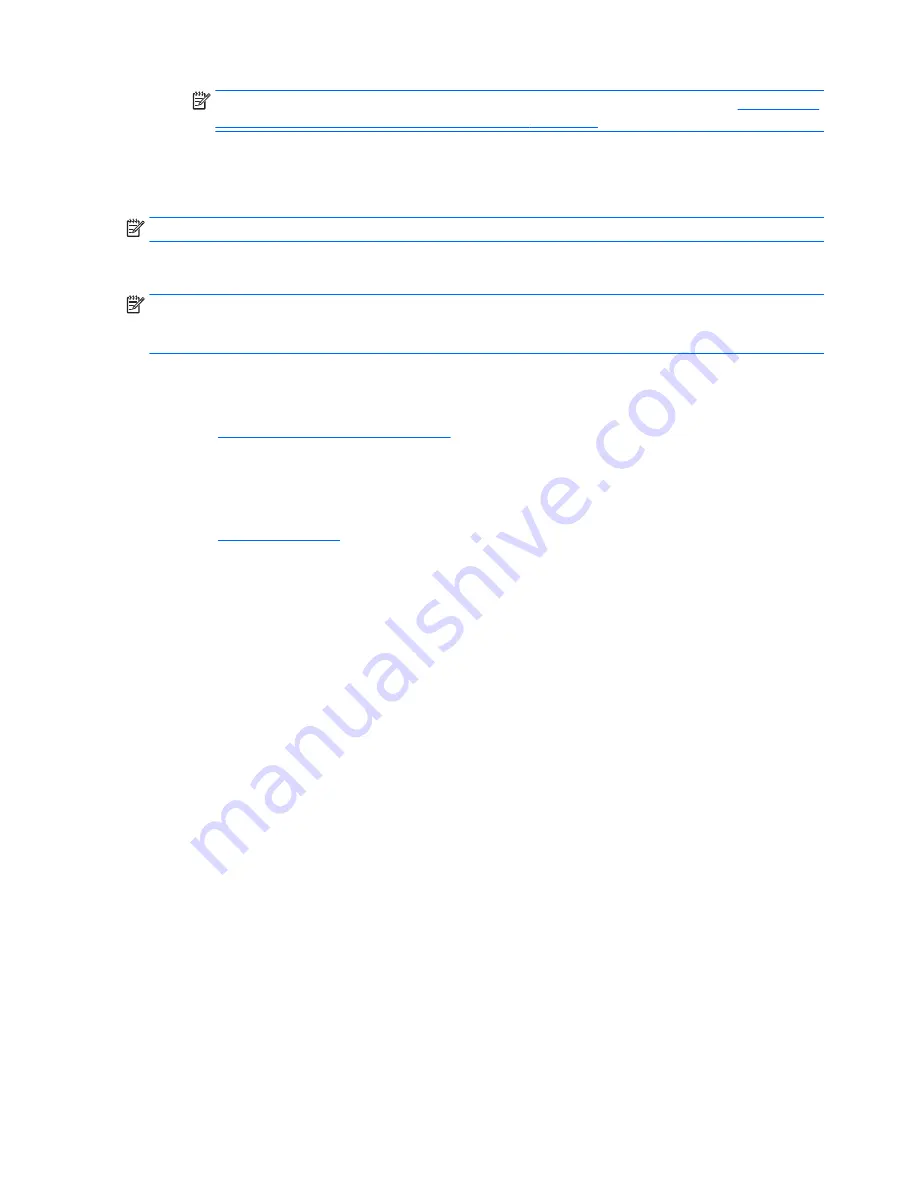
NOTE:
To download the HP PC Hardware Diagnostics (UEFI) tool to a USB drive, see
Downloading
HP PC Hardware Diagnostics (UEFI) to a USB device on page 70
.
b.
BIOS
2.
When the diagnostic tool opens, use the keyboard arrow keys to select the type of diagnostic test you
want to run, and then follow the on-screen instructions.
NOTE:
If you need to stop a diagnostic test, press
esc
.
Downloading HP PC Hardware Diagnostics (UEFI) to a USB device
NOTE:
Instructions for downloading HP PC Hardware Diagnostics (UEFI) are provided in English only and
you must use a Windows computer to download and create the HP UEFI support environment because
only .exe files are offered.
There are two options to download HP PC Hardware Diagnostics to a USB device:
Option 1: HP PC Diagnostics homepage
— Provides access to the latest UEFI version
1.
Go to
http://hp.com/go/techcenter/pcdiags
.
2.
Click the
UEFI Download
link, and then select
Run
.
Option 2: Support and Drivers page
—Provides downloads for a specific product for earlier and later
versions
1.
Go to
http://www.hp.com
.
2.
Point to
Support
, located at the top of the page, and then click
Download Drivers
.
3.
In the text box, enter the product name, and then click
Go
.
– or –
Click
Find Now
to let HP automatically detect your product.
4.
Select your computer model, and then select your operating system.
5.
In the
Diagnostic
section, click
HP UEFI Support Environment
.
– or –
Click
Download
, and then select
Run
.
80
Chapter 8 Using Setup Utility (BIOS) and HP PC Hardware Diagnostics (UEFI) in Ubuntu Linux