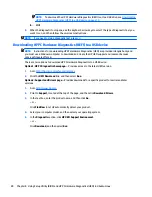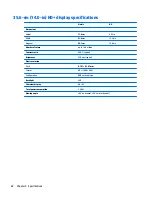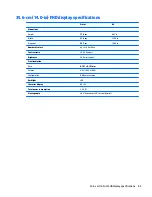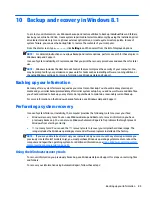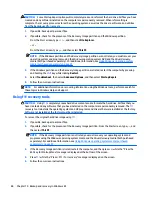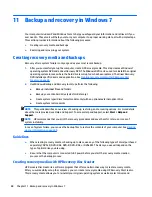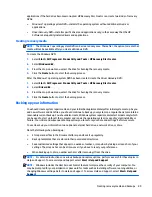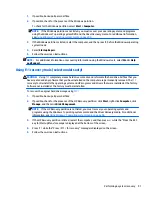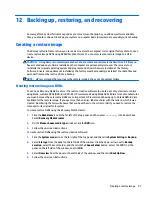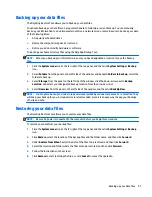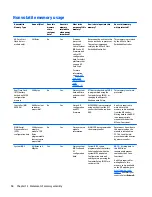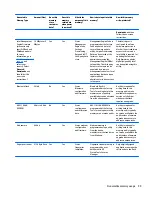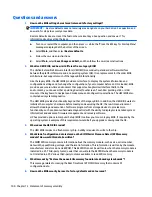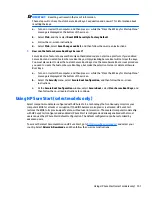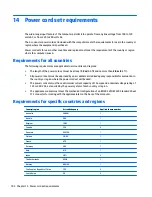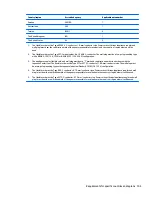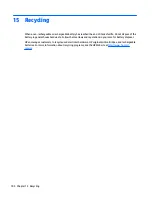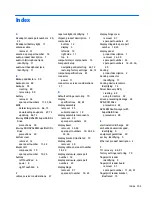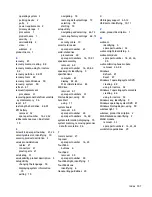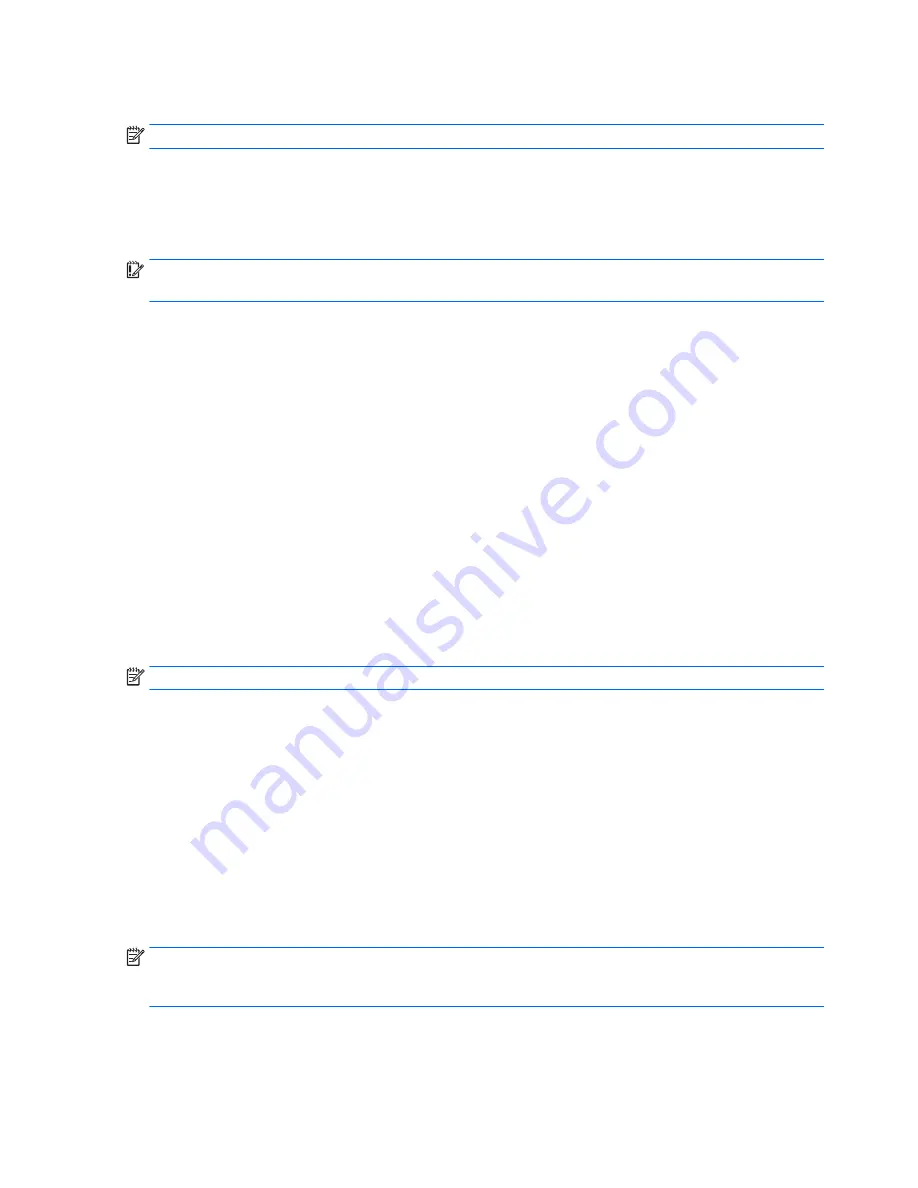
Creating a restore image on a USB device
NOTE:
Be sure AC power is connected to the computer before you begin this procedure.
You can use Recovery Media Creator or the restore creation software to create a system restore image on a
USB device. Verify the exact amount of free space on your storage device before you begin the creation
process. For most models, you will need at least 4GB of free space on the USB device. However, depending on
the drivers and software installed on your computer, you may need slightly more than 4 GB of space.
HP
recommends that you use an 8 GB USB device or above for best results.
IMPORTANT:
Remember to insert your USB device into the USB port on the computer before starting this
procedure.
To create a restore USB device using the Recovery Media Creator:
1.
Click the
Dash Home
icon at the far left of the top panel, and then enter
recovery
in the Search box.
Select
Recovery Media Creator
.
2.
On the
Please choose media type
window, click the
USB
icon.
3.
Follow the on-screen instructions.
To create a restore USB device using restore creation software:
1.
Click the
System menu
icon at the far right of the top panel, and then click
System Settings
>
Backup
.
2.
Select
Storage
from the panel on the left side of the window, click the down-arrow next to
Backup
Location
, select the Local Folder, and then click the
Choose Folder
button. Select the USB device from
the panel on the left side of the window, and click
OK
.
3.
Select
Overview
from the panel on the left side of the window, and then click
Backup Now
.
4.
Follow the on-screen instructions.
Restoring the original factory state
NOTE:
Be sure AC power is connected to the computer before you begin this procedure.
To use the restore image on DVDs or a USB device to restore your computer to the original factory state:
1.
If possible, back up all personal files.
2.
Shut down the computer.
3.
Be sure the first restore DVD or USB device is connected to the computer.
4.
Restart the computer.
5.
When system boots, press
F9
to enter boot device selection, and then select the device containing the
restore image.
6.
Click
Restore entire hard drive
, and then click
Continue
.
7.
Follow the on-screen instructions.
NOTE:
If you are unable to boot (start up) your computer, and you did not create a system recovery disc,
you must purchase an
Ubuntu Operating System
DVD to reinstall the operating system. For additional
information, refer to the
Worldwide Telephone Numbers
booklet.
94
Chapter 12 Backing up, restoring, and recovering