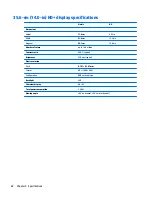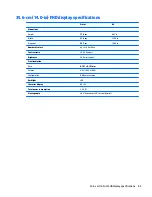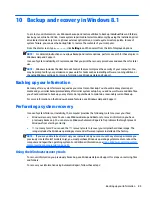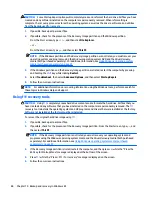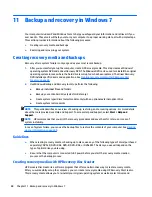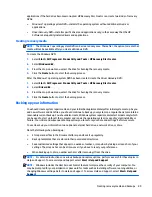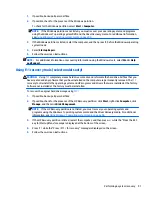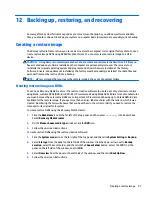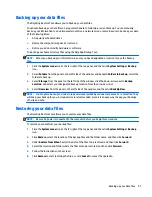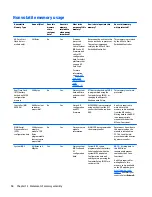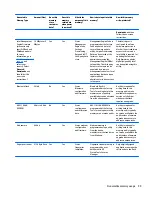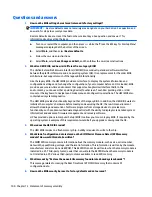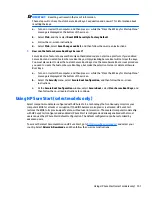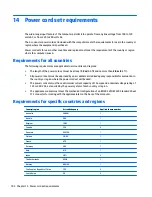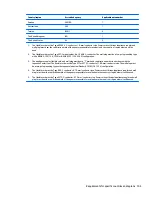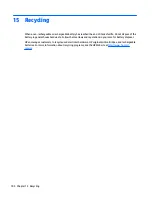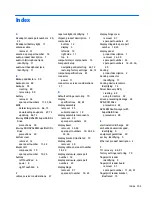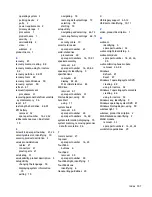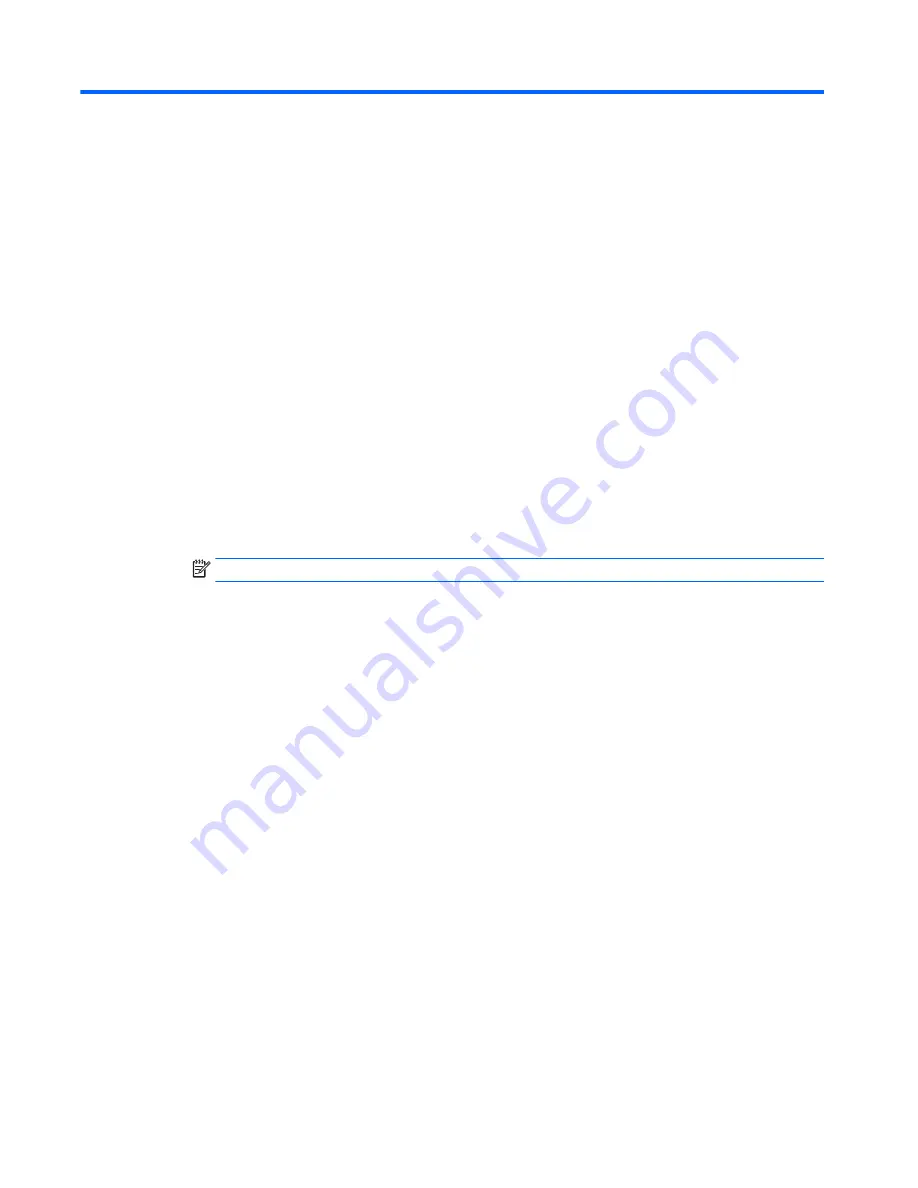
13 Statement of memory volatility
The purpose of this chapter is to provide general information regarding nonvolatile memory in HP Business
PCs. This chapter also provides general instructions for restoring nonvolatile memory that can contain
personal data after the system has been powered off and the hard drive has been removed.
HP Business PC products that use Intel®-based or AMD®-based system boards contain volatile DDR memory.
The amount of nonvolatile memory present in the system depends upon the system configuration. Intel-
based and AMD-based system boards contain nonvolatile memory subcomponents as originally shipped
from HP, assuming that no subsequent modifications have been made to the system and assuming that no
applications, features, or functionality have been added to or installed on the system.
Following system shutdown and removal of all power sources from an HP Business PC system, personal data
can remain on volatile system memory (DIMMs) for a finite period of time and will also remain in nonvolatile
memory. Use the steps below to remove personal data from the PC, including the nonvolatile memory found
in Intel-based and AMD-based system boards.
1.
Follow steps (a) through (j) below to restore the nonvolatile memory that can contain personal data.
Restoring or reprogramming nonvolatile memory that does not store personal data is neither necessary
nor recommended.
a.
Turn on or restart the computer, and then press
esc
while the "Press the ESC key for Startup Menu"
message is displayed at the bottom of the screen.
NOTE:
If the system has a BIOS administrator password, enter the password at the prompt.
b.
Select
Main
, select
Restore Defaults
, and then select
Yes
to load defaults.
c.
Select the
Security
menu, select
Restore Security Level Defaults
, and then select
Yes
to restore
security level defaults.
d.
If an asset or ownership tag is set, select the
Security
menu and scroll down to the
Utilities
menu.
Select
System IDs
, and then select
Asset Tracking Number
. Clear the tag, and then make the
selection to return to the prior menu.
e.
If a DriveLock password is set, select the
Security
menu, and scroll down to
Hard Drive Tools
under the
Utilities
menu. Select
Hard Drive Tools
, select
DriveLock
, then uncheck the checkbox
for
DriveLock password on restart
. Select
OK
to proceed.
f.
If an Automatic DriveLock password is set, select the
Security
menu, scroll down to
Hard Drive
Tools
under the
Utilities
menu. Select
Hard Drive Tools
, scroll down to
Automatic DriveLock
,
then select the desired hard drive and disable protection. At the automatic drive lock warning
screen, select
Yes
to continue. Repeat this procedure if more than one hard drive has an Automatic
DriveLock password.
g.
Select the
Main
menu, and then select
Reset BIOS Security to factory default
. Click
Yes
at the
warning message.
h.
Select the
Main
menu, select
Save Changes and Exit
, select
Yes
to save changes and exit, and
then select
Shutdown
.
96
Chapter 13 Statement of memory volatility