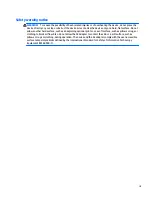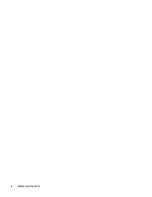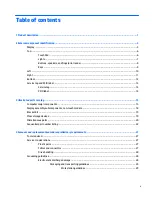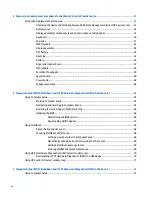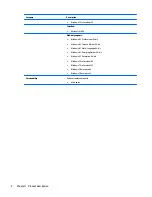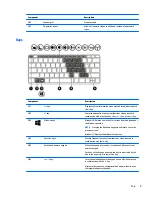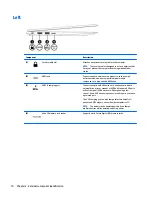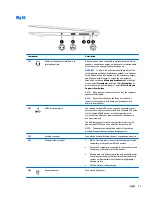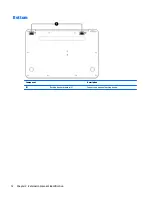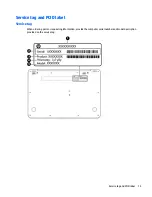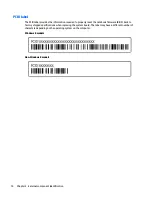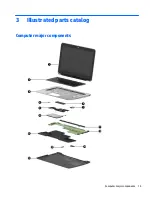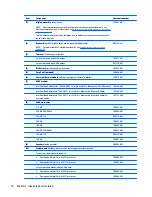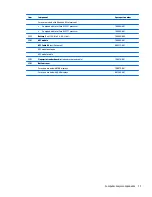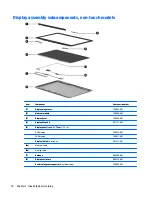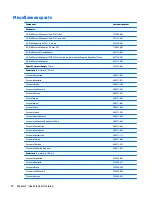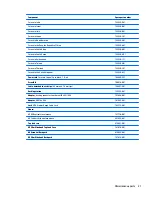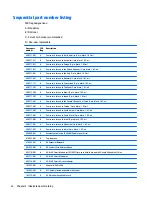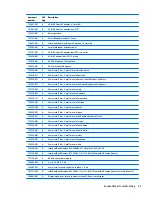Buttons, speakers, and fingerprint reader
Component
Description
(1)
Power button
●
When the computer is off, press the button to turn on the
computer.
●
When the computer is on, press the button briefly to initiate
Sleep.
●
When the computer is in the Sleep state, press the button
briefly to exit Sleep.
●
When the computer is in Hibernation, press the button
briefly to exit Hibernation.
CAUTION:
Pressing and holding down the power button will
result in the loss of unsaved information.
If the computer has stopped responding and Windows®
shutdown procedures are ineffective, press and hold the power
button for at least 5 seconds to turn off the computer.
If the computer has stopped responding and the previous
shutdown procedures are ineffective, press and hold the power
button for 15 seconds to perform a hardware reset turning off
the computer immediately.
To learn more about your power settings in Windows 8, see your
power options. From the Start screen, type
power
, select
Power
and sleep settings
, and then select
Power and sleep
from the
list of applications.
To learn more about your power settings in Windows 7: Select
Start > Control Panel > System and Security > Power Options
.
8
Chapter 2 External component identification