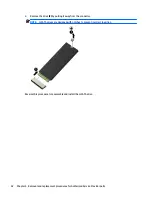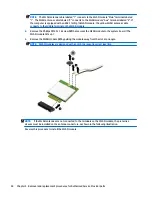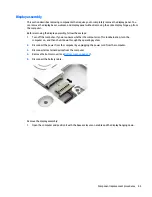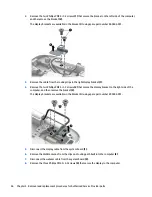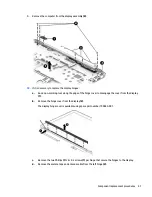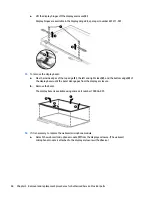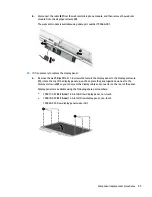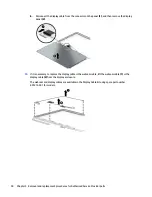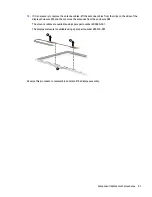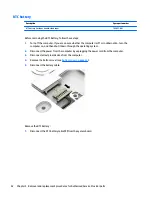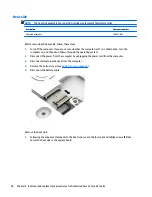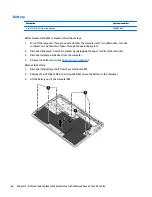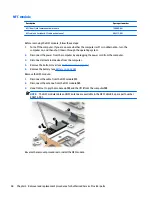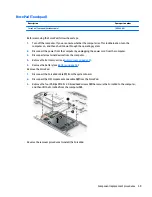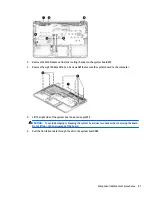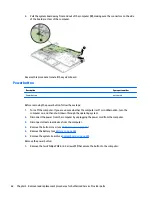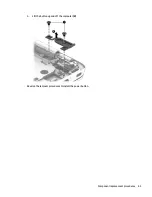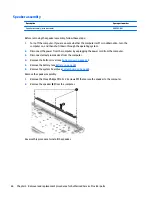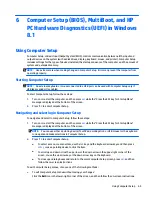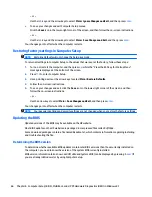RTC battery
Description
Spare part number
RTC battery (includes double-sided tape)
702853-001
Before removing the RTC battery, follow these steps:
1.
Turn off the computer. If you are unsure whether the computer is off or in Hibernation, turn the
computer on, and then shut it down through the operating system.
2.
Disconnect the power from the computer by unplugging the power cord from the computer.
3.
Disconnect all external devices from the computer.
4.
Remove the bottom cover (see
Bottom cover on page 32
).
5.
Disconnect the battery cable.
Remove the RTC battery:
1.
Disconnect the RTC battery cable
(1)
from the system board.
52
Chapter 5 Removal and replacement procedures for Authorized Service Provider parts