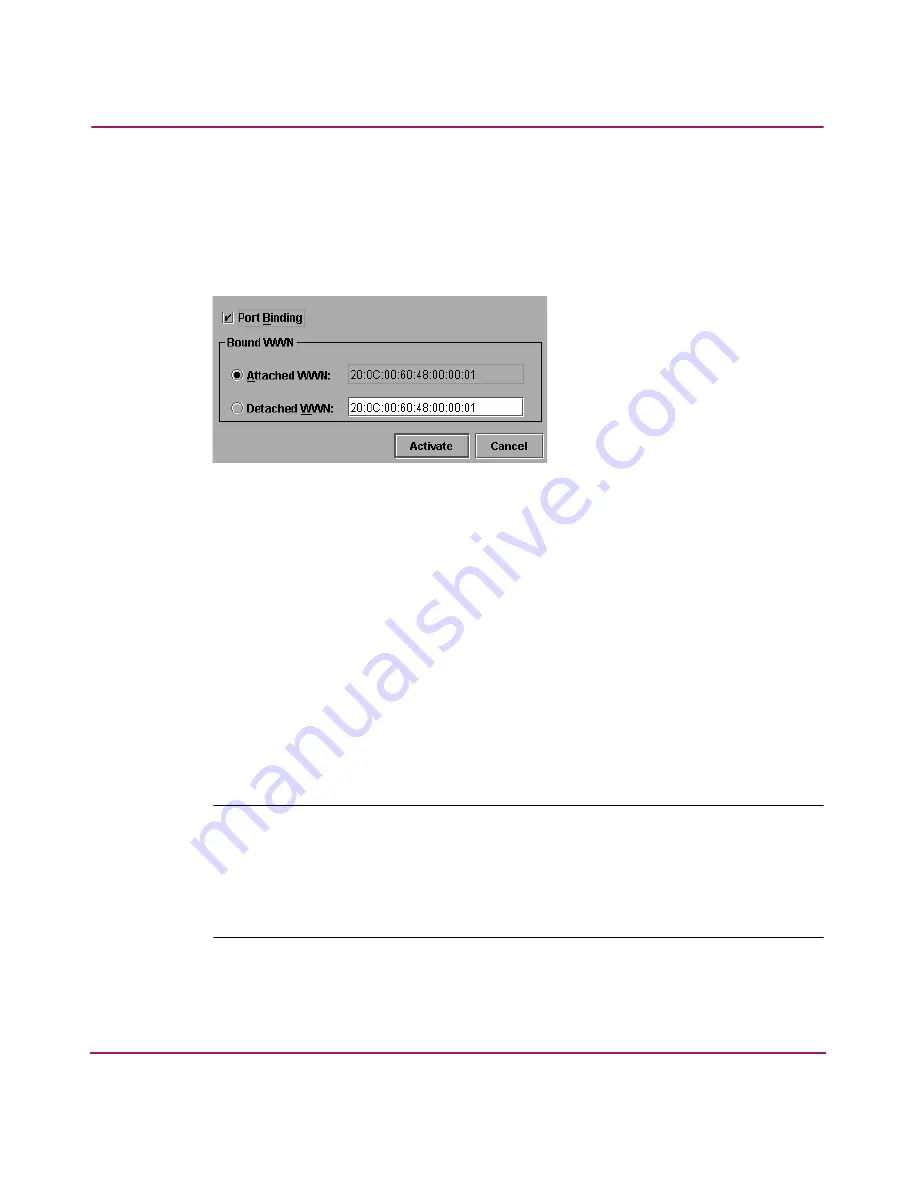
Monitoring and Managing the Director
92
Director Product Manager User Guide
Port Binding
Click to display the Port Binding dialog box. Click the Port Binding check box
to enable port binding. Either choose the Attached WWN option to bind to the
attached device listed, or choose Detached WWN to enter the WWN or nickname
of the device to bind.
Figure 24: Port Binding dialog box
Port Binding dialog box parameters:
■
Port Binding—Click this check box to place a check mark in the box and
enable WWN binding for the port. When enabled, only a specific device can
communicate through the port. This device is specified by the WWN or
nickname entered into the Bound WWN field (either the Attached WWN or
Detached WWN options). With the check box cleared, any device can
communicate through the port, even if a WWN or nickname is specified in the
Bound WWN field.
■
Attached WWN—If a device is logged into the port, click this option and the
device's WWN displays in the field. The device with this WWN or nickname
has exclusive communication privileges to the port if Port Binding is
enabled.
Note:
If you click this radio button to bind the port to a logged-in device and there
are no devices logged in, the port is essentially bound to a WWN of “0.” This
prevents any device from logging in until this button is re-enabled to bind the
WWN of a logged-in device or until you explicitly bind the WWN of a device,
and when you click the Detached WWN option and enter a WWN or nickname
(see the WWN next). Changes only take effect when you click the Activate button.
Summary of Contents for Compaq Presario,Presario 2140
Page 12: ...Contents 12 Director Product Manager User Guide ...
Page 20: ...About this Guide 20 Director Product Manager User Guide ...
Page 66: ...Product Manager Overview 66 Director Product Manager User Guide ...
Page 158: ...Configuring the Director 158 Director Product Manager User Guide ...
Page 204: ...Optional Features 204 Director Product Manager User Guide ...






























