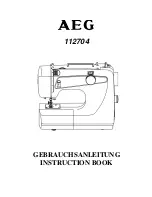Monitoring and Managing the Director
74
Director Product Manager User Guide
■
Port card failure indicator—The blinking red and yellow diamond
displayed on the port card with the amber port card LED illuminated may
indicate that the card has failed. This may also indicate that an individual port
has failed on the card. To open the Port Card View, click the port card to
examine individual port status. If an individual port has not failed, the card is
at fault.
Refer to “
Using the Port Card View
” on page 84 for details on using the Port
Card View. Refer to
Table 4
for details on port operating states and the status
symbol and indicator operation.
■
CTP card failure indicator—The blinking red and yellow diamond ( ) on
the CTP card with the amber LED illuminated indicates that the card has
failed.
■
Active CTP card indicator—The green LED on a CTP card illuminates to
indicate that the card is active. Since the redundant CTP card on the left has
failed, this CTP card has become the active card. If both CTP cards are
operational, no LEDs illuminates on the backup card, while the green LED
illuminates on the active CTP card.
■
Power, system error, and unit beaconing indicators—The green and amber
indicators on the far right of the front bezel simulate the power and system
error LEDs on the actual director bezel.
— Power Indicator—The green indicator simulates the power LED on the
actual director. When the indicator illuminates, the director is connected
to facility AC power and is operational. The indicator will be on if either
power supply is operating.
— System Error Indicator—The amber system error light indicator
(illuminated in
Figure 13
) simulates the system error light on the actual
director. When this indicator illuminates, an event has occurred requiring
immediate attention, such as a system, fan, power supply, or port failure.
View details of system errors by choosing Event Log from the Logs
menu on the menu bar. The indicator in the Hardware View and the LED
on the actual unit remains illuminated until you right-click the director
graphic, away from a FRU, and choose Clear System Error Light from
the menu.
Summary of Contents for Compaq Presario,Presario 2140
Page 12: ...Contents 12 Director Product Manager User Guide ...
Page 20: ...About this Guide 20 Director Product Manager User Guide ...
Page 66: ...Product Manager Overview 66 Director Product Manager User Guide ...
Page 158: ...Configuring the Director 158 Director Product Manager User Guide ...
Page 204: ...Optional Features 204 Director Product Manager User Guide ...