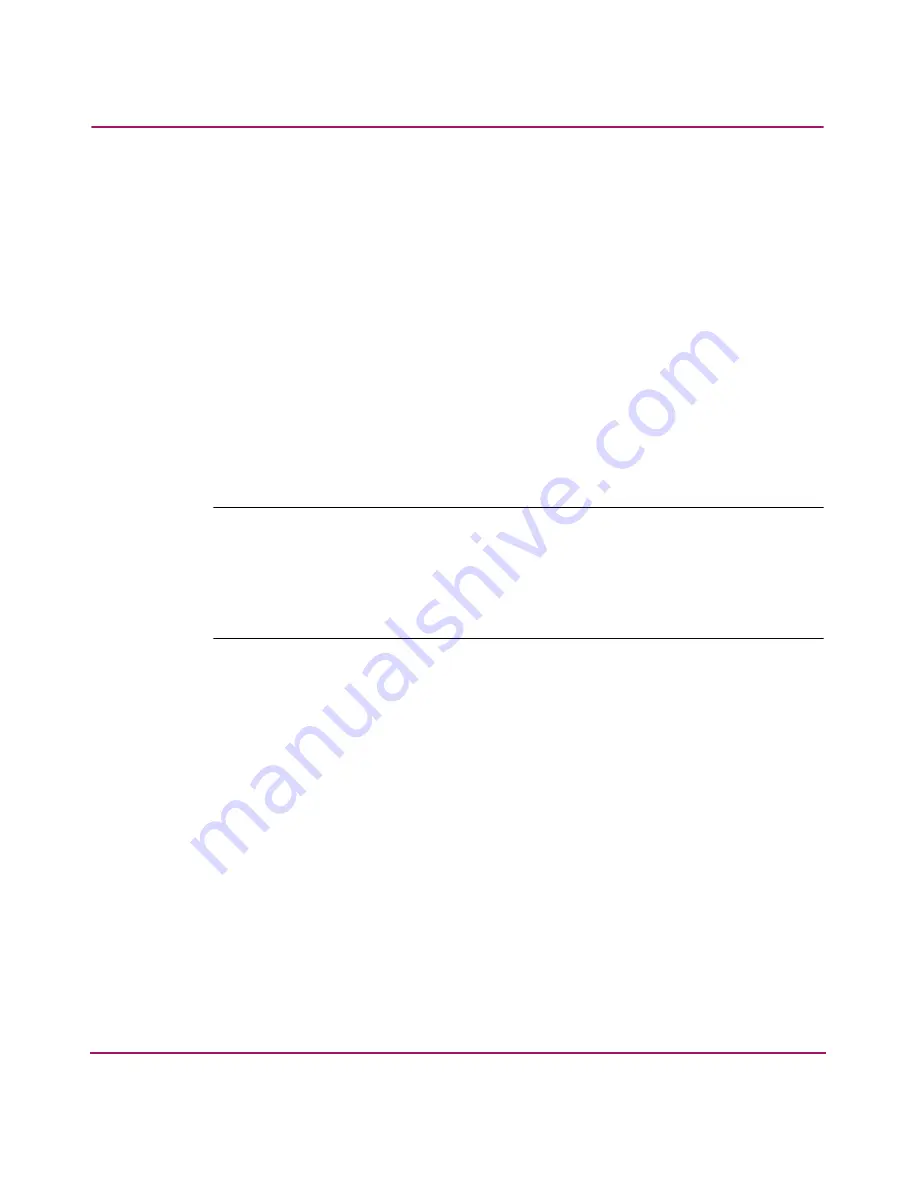
Configuring the Director
129
Director Product Manager User Guide
If the check boxes in this column are not selected, no link incident indicators
display in the Hardware View. Also, the Link Incident field of the Port
Properties dialog box is blank and a link incident is recorded in the Link
Incident Log. LINs are always logged in the Link Incident Log, regardless
of the configuration.
If LIN Alerts are enabled, you can receive e-mail notification when a LIN
occurs. To receive e-mail notification, you must configure and enable this
feature in the Maintenance menu of the StorageWorks HA-Fabric Manager
(HAFM) and enable e-mail notification through the Enable E-Mail
Notification option in the Product Manager’s Maintenance menu.
For additional information about LIN alerts, refer to “
Link Incident Alerts
” on
page 115.
■
Type—Choose each port’s type (G_Port, E_Port, or F_Port) in this column
from the drop-down list.
Note:
In FICON management style, you cannot change port types unless the
optional SANtegrity Binding feature is installed. If ports are configured as E_Ports
in Open Systems management style, and you install SANtegrity Binding before
changing to FICON management style, the ports will remain as E_Ports when you
change to FICON management style. If SANtegrity Binding is not installed, setting
a director to FICON management style will change all E_ports to G_Ports.
■
Port Binding—Placing a check mark in the check boxes of this column
enables the binding state of the port.
■
Speed—Click the Speed column for a specific port, and choose 2 Gb/sec,
1 Gb/sec, or Negotiate. This sets the data rate for the port. Choosing
Negotiate allows the port to negotiate the data speed with an attached device.
Follow this rule when setting the data speed:
— Only set the speed to 2 Gb/sec on ports that support this speed. If the port
optics do not support 2 Gb/sec, a warning displays stating that the optical
transceiver in the port does not support the data rate.
— Do not set the port speed greater than the director speed. For example, if
you set the port speed to 2 Gb/sec and the director data speed is set to 1
Gb/sec, an error displays stating that port speeds cannot be configured at
higher data rates than the director speed. The director speed is set through
the Configure Operating Parameters dialog box (Director 2/64 only).
Summary of Contents for Compaq Presario,Presario 2140
Page 12: ...Contents 12 Director Product Manager User Guide ...
Page 20: ...About this Guide 20 Director Product Manager User Guide ...
Page 66: ...Product Manager Overview 66 Director Product Manager User Guide ...
Page 158: ...Configuring the Director 158 Director Product Manager User Guide ...
Page 204: ...Optional Features 204 Director Product Manager User Guide ...






























