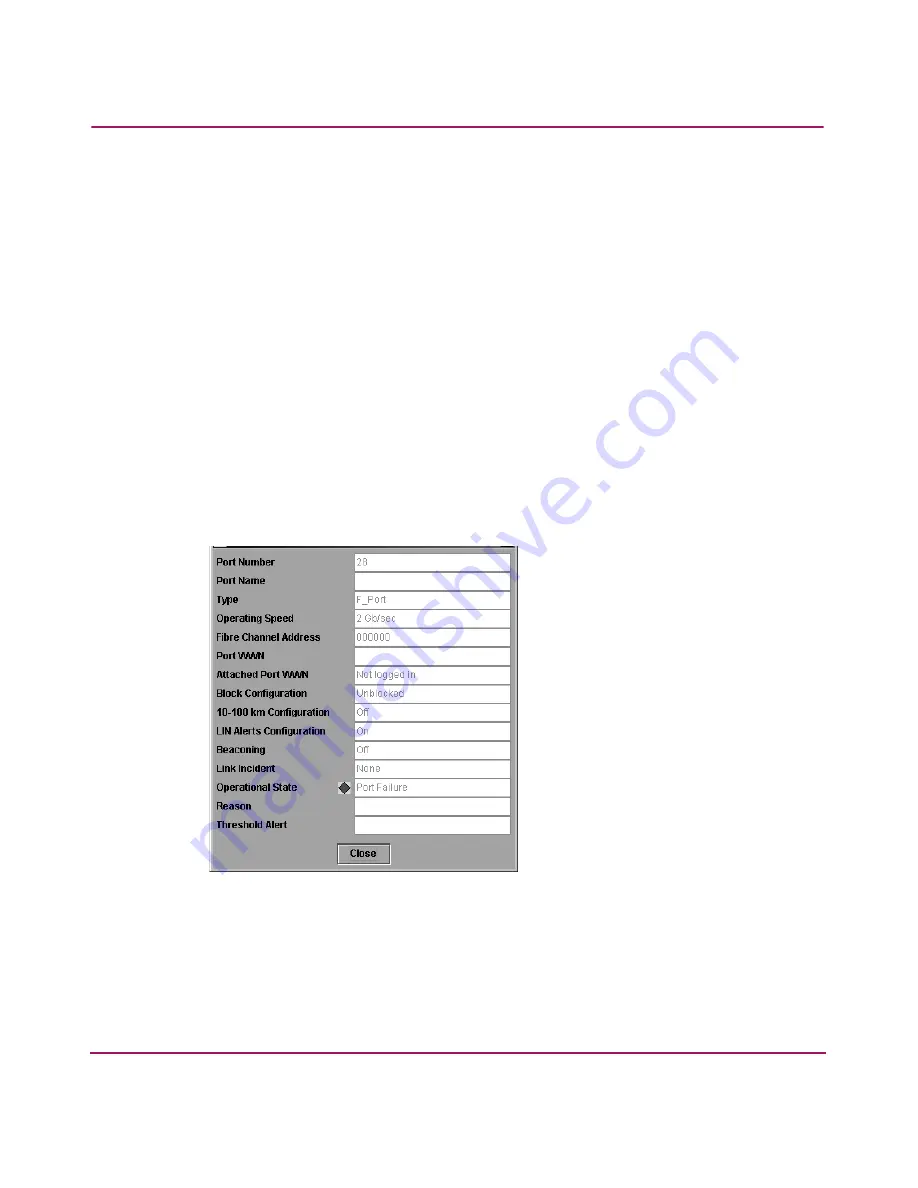
Monitoring and Managing the Director
85
Director Product Manager User Guide
Port states are described in detail under “
Port Operational States
” on page 112.
Displaying Port Information
Double-click a port or right-click a port and choose Port Properties from the
menu to display the port’s Properties dialog box, as shown in
Figure 23
. Also
display this dialog box by:
■
When you double-click a row in the Port List View or right-click a row and
choosing Port Properties from the pop-up menu.
■
When you double-click a port’s bar graph in the Performance View or
right-click the bar graph and choosing Port Properties from the menu.
■
When you right-click a port’s row in the Node List View and choose Port
Properties from the menu.
■
When you click a port, port row, or port bar graph in the preceding views and
choose Port Properties from the secondary Port menu in the Product menu
on the menu bar.
Figure 23: Port Properties dialog box
The following paragraphs describe the fields in the Port Properties dialog box.
■
Port Number—The physical port number.
■
Port Name—User-defined port name or description. Refer to “
Configuring
Ports
” on page 127 for instructions.
Summary of Contents for Compaq Presario,Presario 2140
Page 12: ...Contents 12 Director Product Manager User Guide ...
Page 20: ...About this Guide 20 Director Product Manager User Guide ...
Page 66: ...Product Manager Overview 66 Director Product Manager User Guide ...
Page 158: ...Configuring the Director 158 Director Product Manager User Guide ...
Page 204: ...Optional Features 204 Director Product Manager User Guide ...






























