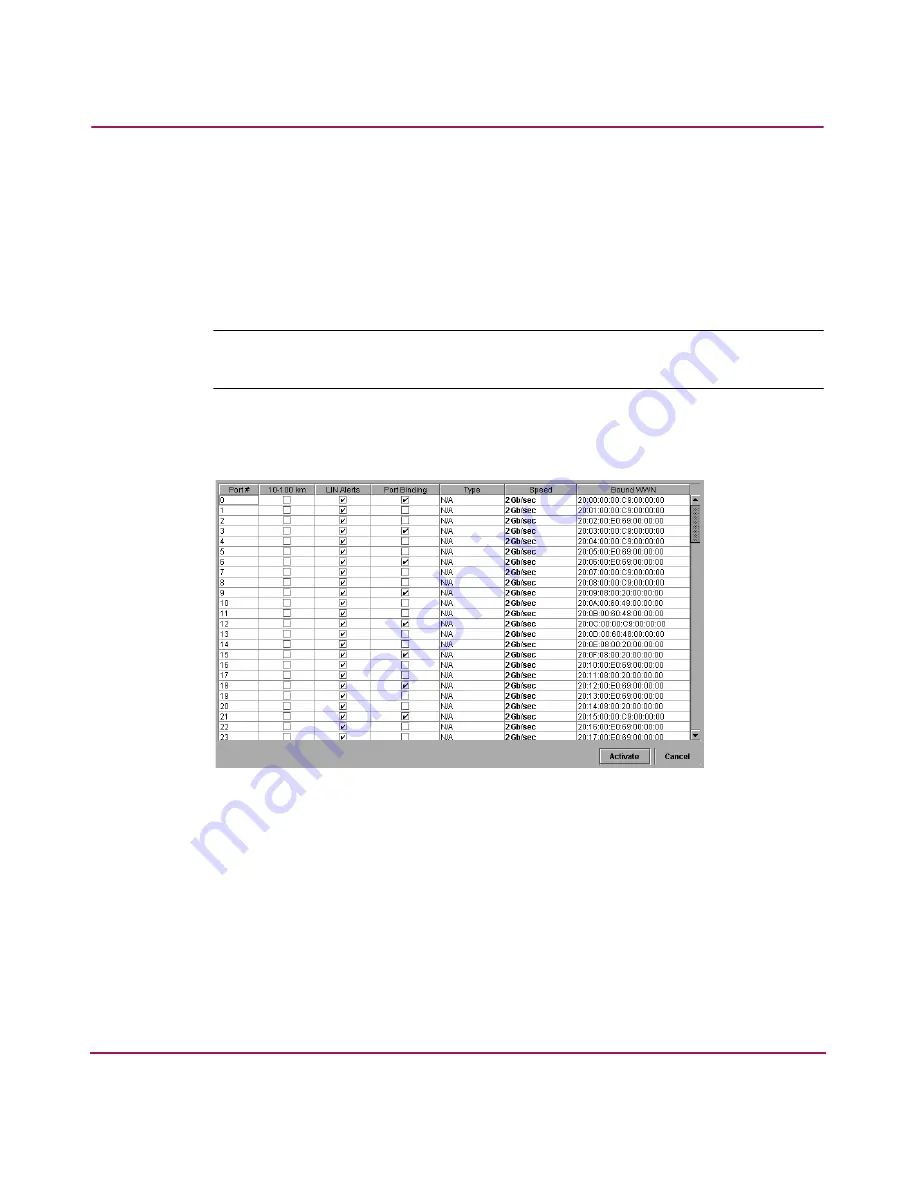
Configuring the Director
135
Director Product Manager User Guide
12. If you are finished configuring the switch, back up the configuration data. For
more information, refer to “
Backing Up and Restoring Configuration Data
”
on page 157.
Configuring Ports in the FICON Management Style
To configure ports in FICON management style, use the following steps:
Note:
You cannot configure port names in the Configure Ports dialog box in FICON
management style. Use the Configure Addresses - “Active” dialog box.
1. Choose Ports from the Configure menu on the menu bar. The Configure
Ports dialog box displays, as shown in
Figure 37
.
Figure 37: Configure Ports dialog box (FICON management style)
Ports are numbered from 0-63 on the Director 2/64, and 0-127 and 132-143 on
the Director 2/140. Note that for the Director 2/140, ports 128-131 are internal
ports and not available for external connections.
2. Enable or disable extended distance buffering for the port when you click the
check box in the 10-100 km column. When a check mark displays, extended
distance buffering is enabled.
3. Enable or disable LIN alerts for the port when you click the check box in the
LIN Alerts column. When a check mark displays, LIN alerts are enabled.
Summary of Contents for Compaq Presario,Presario 2140
Page 12: ...Contents 12 Director Product Manager User Guide ...
Page 20: ...About this Guide 20 Director Product Manager User Guide ...
Page 66: ...Product Manager Overview 66 Director Product Manager User Guide ...
Page 158: ...Configuring the Director 158 Director Product Manager User Guide ...
Page 204: ...Optional Features 204 Director Product Manager User Guide ...
















































