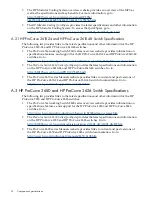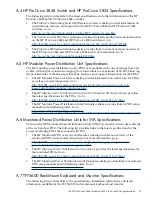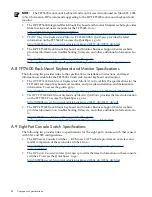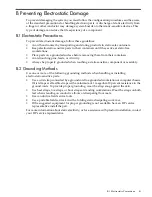Figure 3-3 Expansion Module Mounting
1
2
3
The following list corresponds to the callouts in
Figure 3-3
1.
The mount location of the expansion module upper bracket is approximately U25 on the
rack chassis.
2.
The KVM console switch connects to the connector labeled IN.
3.
Connectors numbered 1 through 8, connected to each individual workstation.
3.3.2 Connecting the TFT5600 to the Console Switch
The TFT5600 KVM has a mouse, keyboard, and VGA graphics cable hard-wired to the back of
the unit. When connecting the KVM to other devices, note the following:
•
The mouse and keyboard plugs have a locking mechanism. Pull back on the sleeve to unlock
the mechanism, and push forward on the sleeve to lock it in the port.
•
The connection sequence is as follows:
1.
Mouse
2.
Video
3.
Keyboard
•
You can connect a mouse, and keyboard or both to the switch when the system is running.
When you connect the device, the console switch recognizes the device and configures it to
the settings of the currently selected computer. This allows you to replace the failed devices
without having to restart the system.
3.3.3 Console Cabling
Figure 3-4
shows the cable routing for the console switch, expansion module, and KVM. The
figure also shows the cabling in the Utility Visualization Block (UVB) and Visualization Building
Block (VBB).
3.3 Scalable Visual Array (SVA) Console Management Setup
67
Summary of Contents for Cluster Platform
Page 8: ...8 ...
Page 14: ...14 ...
Page 18: ...18 ...
Page 20: ...20 ...
Page 31: ...Figure 2 6 HP Modular Cooling System Front View 2 5 HP Modular Cooling System 31 ...
Page 62: ...62 ...
Page 70: ...70 ...
Page 72: ...72 ...
Page 76: ...76 ...
Page 82: ...82 ...
Page 87: ...87 ...
Page 88: ... A CPCCO 1F Printed in the US ...