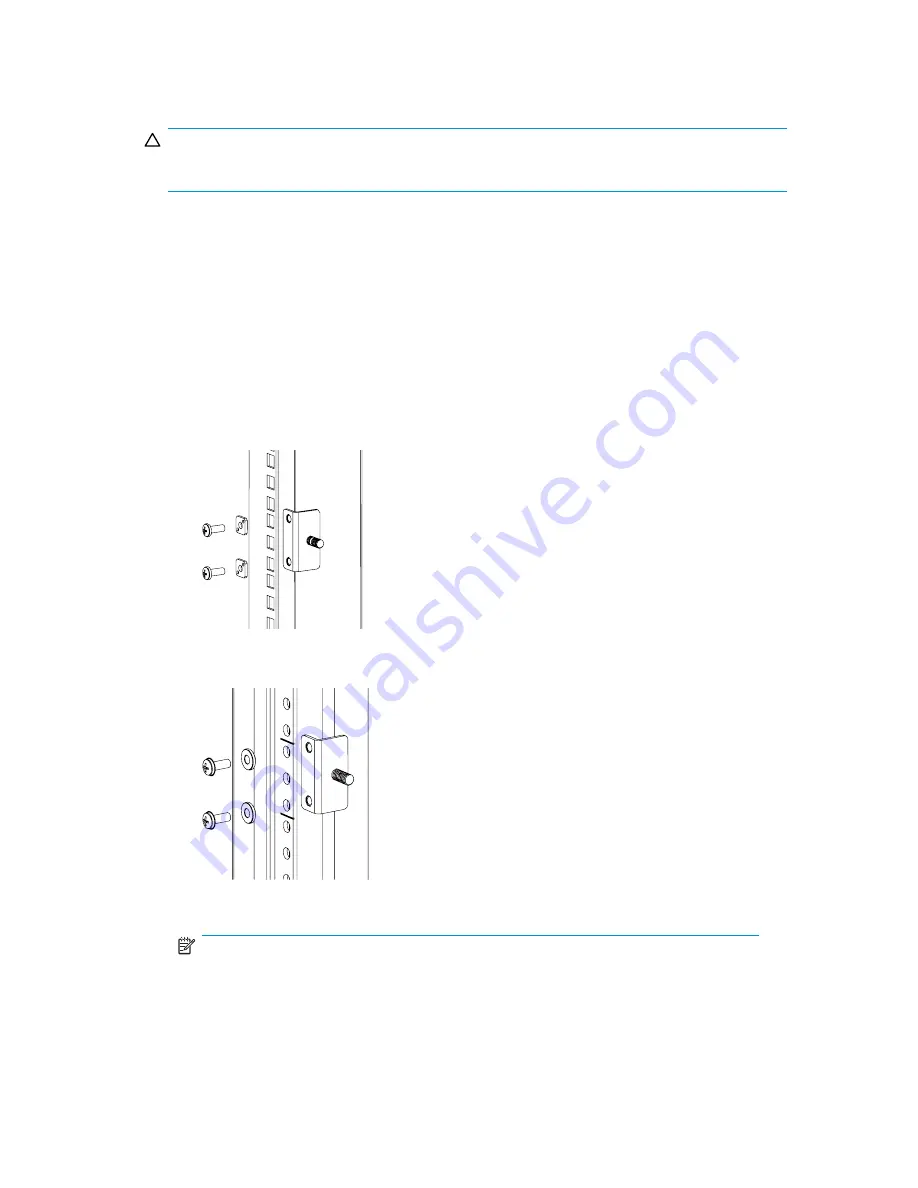
CAUTION:
For proper airflow, the SFP media side of the SAN Switch must face the rear of the rack.
To install the switch in a rack:
1.
Verify that the required parts and hardware are available. See
Table 3
on page 36.
2.
Choose a mounting location for the switch in the rack.
3.
Attach the rear mounting brackets to the rear rack uprights:
• For HP 10000 series racks, assemble each of the two brackets with two
#10-32 x 1/2-inch Phillips pan-head screws with captive star lock-washers
and two #10 adapter washers, as shown in
Figure 10
on page 43.
• For an HP System/e Rack, install the two rear mounting brackets with
two #10-32 x 1/2-inch Phillips pan-head screws and two #10 alignment
washers, as shown in
Figure 11
on page 43.
Figure 10 Installing the rear mounting brackets (HP 10000 series
racks)
Figure 11 Installing the rear mounting brackets (HP System/e Rack)
NOTE:
Your SAN Switch Rack Mount Kit contains both left rails and right rails.
SAN Switch installation guide
43
Summary of Contents for AA-RWF3A-TE
Page 1: ...HP StorageWorks SAN Switch installation guide Part number AA RWF3A TE Fifth edition May 2007 ...
Page 7: ...Supported HBAs 145 Glossary 147 Index 157 SAN Switch installation guide 7 ...
Page 10: ...10 ...
Page 64: ...64 Installing and configuring SAN Switches ...
Page 90: ...90 Managing SAN Switches ...
Page 117: ...Japanese notice Korean notices SAN Switch installation guide 117 ...
Page 146: ...146 SAN Switch technical specifications ...
Page 156: ...156 Glossary ...
















































